How to add an employee
Employees can be added via the Employee List. To access the Employee List click on Employee on the top menu of Envision.
Employee > Employee List
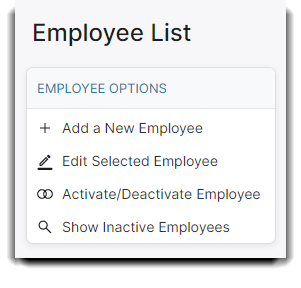
On the Employee Options panel on the left click Add a New Employee to create a new employee. This will open the Add New Employee popup screen.
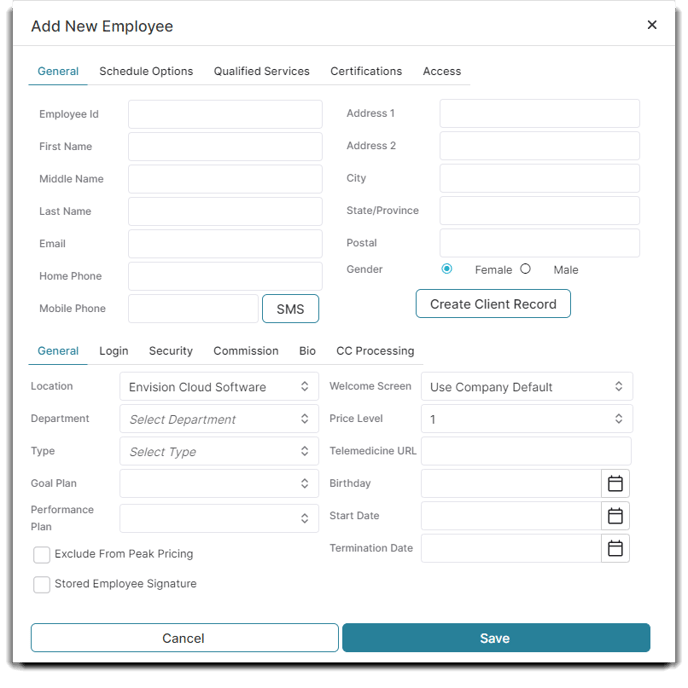
- Enter an Employee ID and name.
- Enter any additional information regarding the employee that is accessible, including demographics, address and contact information, etc.
- If you use Employee Departments, it is advised you select the employee's department now.
- Assign an employee's security profile to set the rules and restrictions that are needed for the employee.
Creating a Login for the Employee
On the Employee General tab click on the Login tab on the bottom half of the window.
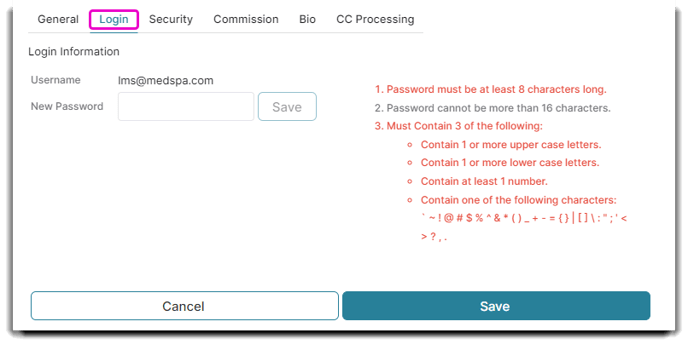
If an employee uses a personal email to login to Envision, it can be possible that they have registered with Envision before and a duplicate username warning will appear. Try creating an email address that would uniquely identify that employee and your salon such as myname.mysalong@mydomain.com.
Note: In order for an employee to login to Envision they must have a Username and Password set in the Login section of the Employee Record. The username must be in an email format including the "@" and "." characters and must be unique. For example: j.doe@mydomain.com
Schedule Options
Setting up the employee's schedule options will determine if you employee will show on the work schedule, and be available for online booking.
The following settings will be used for an employee to show on the appointment calendar and be available for online booking.
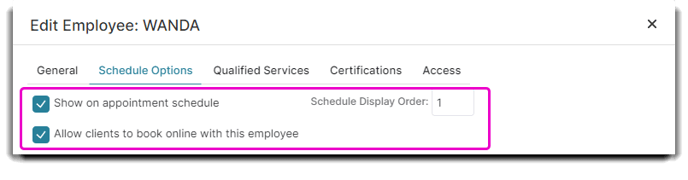
Depending on your company settings, an employee may not be visible on the schedule unless they have a Work Schedule created. Click here to view more information on Employee Work Schedules.
Additional Employee Fields
For additional information on Employee Record screens please see the following articles:
Employee Record - Schedule Options Tab
Employee Record - Qualified Services Tab
