How to track changes made to your Envision account using the Audit Log
The audit log allows you to track exactly which screens inside of Envision were opened, what type of action was taken and specific records that were opened or edited. You can narrow your search for information by selecting a specific Module, Class (type of action taken), Date Range or a specific user. If something was changed inside of Envision, you will be able to find out exactly who was logged in at the time of the change.
Employee > Audit Log
Important Note: For the most accurate audit information, it is strongly recommended that each user log in and log out of the system properly.
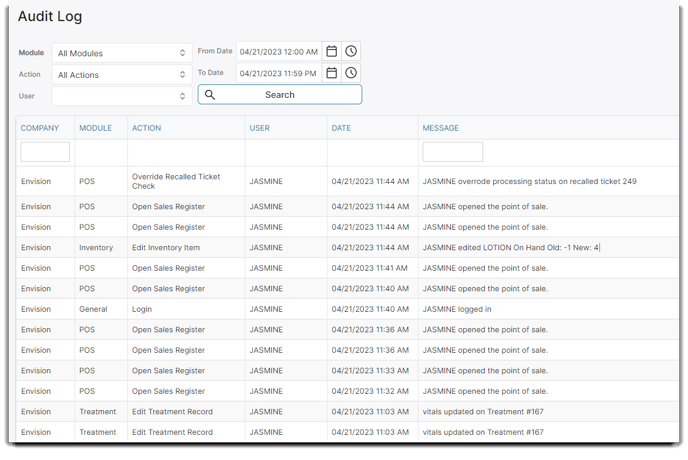
Module
Click on the drop-down menu and select a specific module if you would like to view the audit information for a specific screen inside of Envision.
Action
Click on the drop-down menu and select a specific action if you would like to view the audit information for a specific type of action taken inside of Envision. You may use this independently of the module if the "All Modules" option is selected, or this may be used in conjunction with the module selection.
Employee
Select the employee id of a specific user if you would only like to view audit information for their activities inside of the program.
From Date / To Date
The "From Date" and "To Date" calendars allow you to select a specific date range of audit information to display. Selecting a date range will allow you to narrow your search for information.
Search Button
Click the search button to refresh the listing of audit information. It will be necessary to click this button after selecting or changing any of the audit system options.
Audit List
The Audit List provides detailed information of the activities that took place inside of the program, according to the options selected at the top of the screen. In this list, you will be able to view the exact date and time that an action was taken, what the specific action was, who the logged in user was and even the specific record that was opened, modified, added or deleted.
