Learn how to add a calendar link to your appointment reminders/confirmation SMS and emails.
Give your clients a simple way to add their appointment right into their Google or Outlook calendar. Simply just add the merge field to your SMS or email confirmation and Voilà!
📱 Add a calendar link to your appointment reminder SMS:
Navigate to your Company Settings > Appt Reminder and create your reminder/confirmation SMS. When you want to insert the link simply click the Calendar Item URL button:
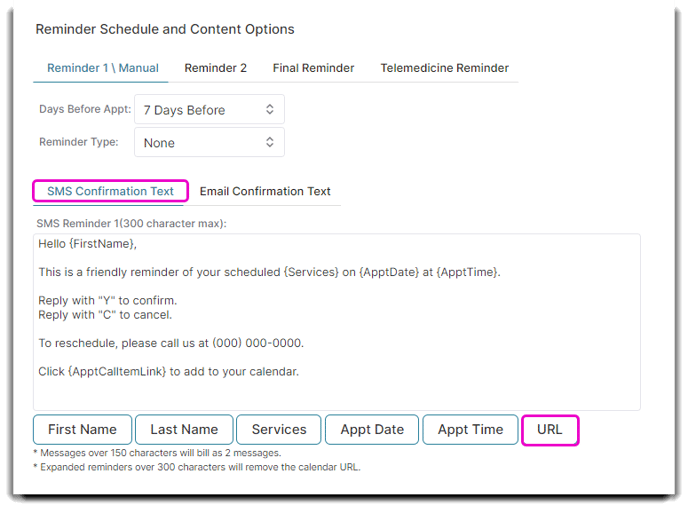
✉️ Add a calendar link to your appointment reminder email:
Navigate to your Company Settings > Appt Reminder and create your reminder/confirmation email. When you want to insert the link simply click the Merge Fields dropdown and select Calendar Item URL:
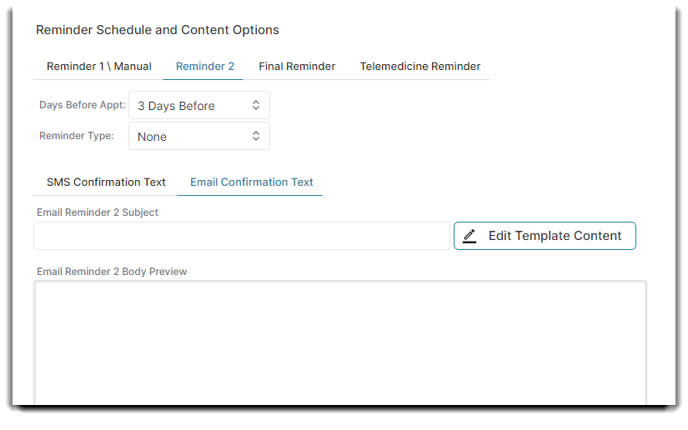
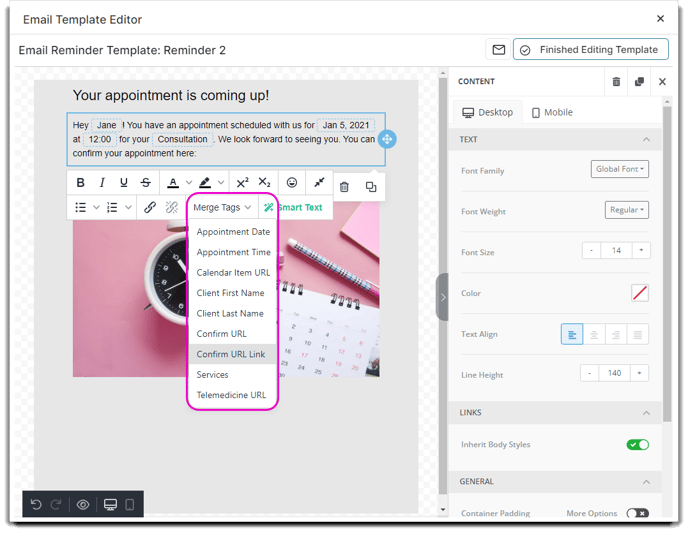
Depending on what email provider your clients have, it will add the appointment to that calendar. For example if the email was sent to a gmail, it will try to add it to a google calendar first. Some devices may ask which calendar they want it added to.
