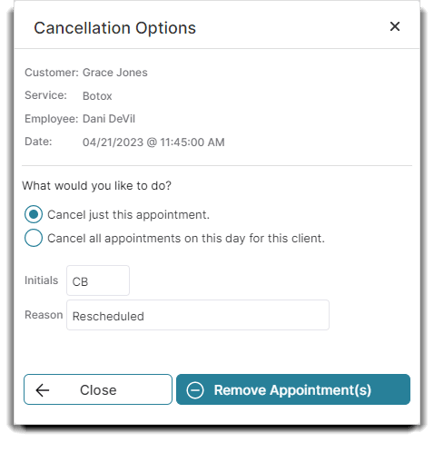Cancel appointments through the Appointment Calendar and Client Record
How to Cancel Appointments
The Cancel Appointment option can be used anytime a client needs to cancel their appointment.
Schedule > Appointments > [Specific Appointment]
- Right-click over the appointment and
- Select Cancel Appointment from the menu.
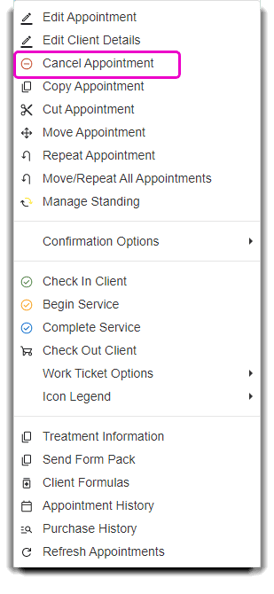
Or you can hover over the appointment, the tool tip will appear and you can select the Cancel button from here as well.
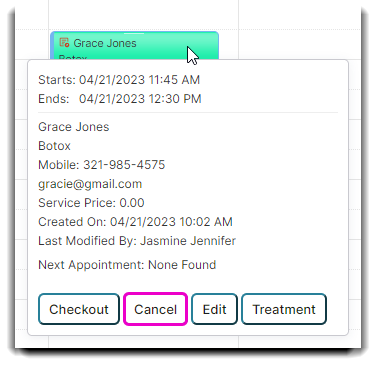
3. Once the selection has been made to cancel an appointment, you will get a pop-up box.
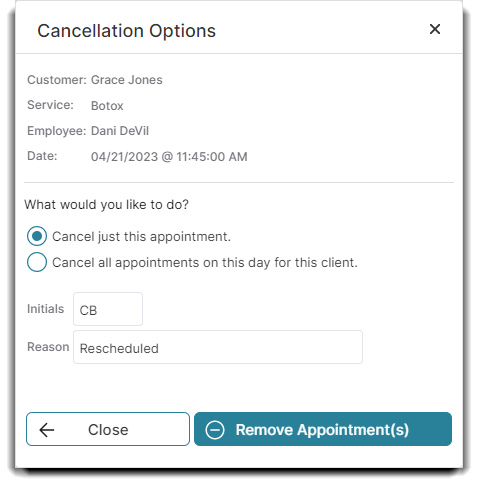
4. Choose whether to cancel just this appointment, or all appointments for this client for the day.
5. You may also input your initials and the reason for the cancellation.
Note: Initials and a reason may each be set as required for entry in the Company Settings.
You can also Cancel Appointments from the Client's Record:
1. Click on a Client from the Client List located in the Clients main menu dropdown.
Clients > Client List > [Specific Client] > Edit Selected Client > Appts
2. Click on the Appointments tab.
3. Click on the (-) minus circle icon to cancel.
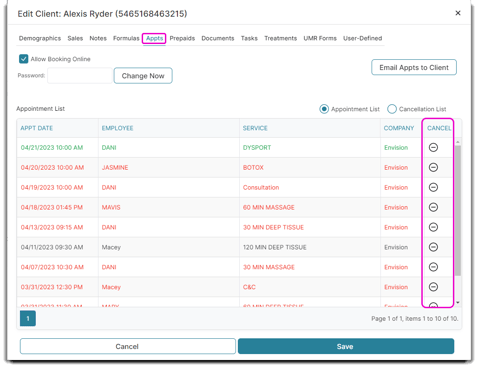
4. This will prompt the same security protocol screen as you would normally see when you cancel an appointment.