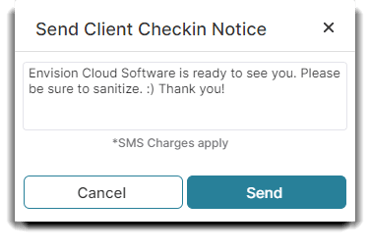How to text the service provider or the client when the client has checked in.
Let your employee or service provider know when a client has checked in with a personal message or let a client know when it is safe for them to come into your place of business after they have checked in.
💬 Send Service Provider a SMS check-in notification
There are three ways you can send a service provider a notification that a client has checked in.
1. Automatic Notification
Automatically send SMS appointment check-ins to employee by checking the box for this option in Company Settings.
Company Settings > Schedule Options > Provider Notifications
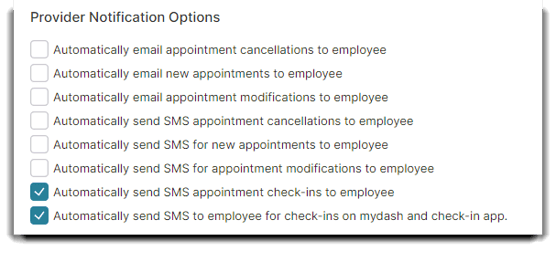
Be sure to click Save Settings before leaving the Company Settings page. With this option selected when a client checks in, the service provider or employee attached to that appointment will be notified via SMS.
2. Enhanced Check-in Window
Send provider notification through the enhanced check-in window by checking the box to enable this option in Company Settings.
Company Settings > Schedule Options > General Options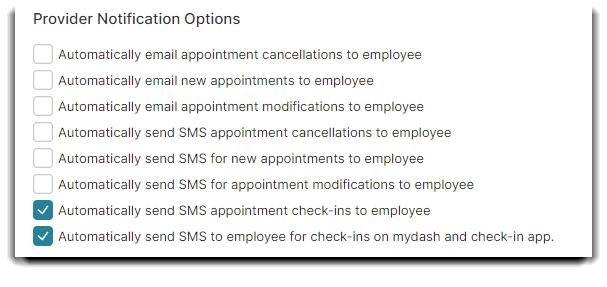
Once you enable this option you can now view the enhanced check-in screen by right clicking on an appointment and clicking Check In Client. Then click on the Notify Service Provider button on the right hand side of the Client Check In popup.
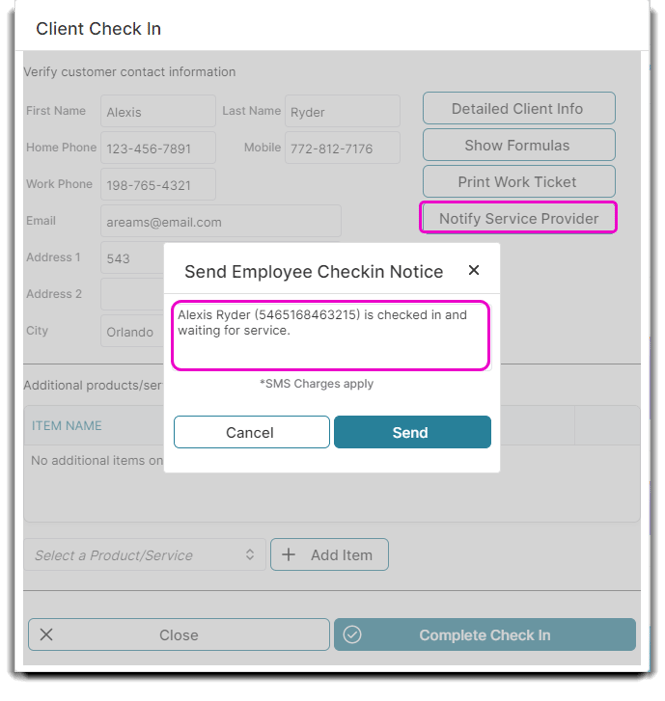
Once selected, you will see a smaller popup to confirm sending the employee the check in notification. Click Send.
3. Confirmation Options
Send provider notification through the confirmation options when right clicking an appointment and hovering over the Confirmation Options. You will have the ability to send an employee or client check in notice from this dropdown menu.
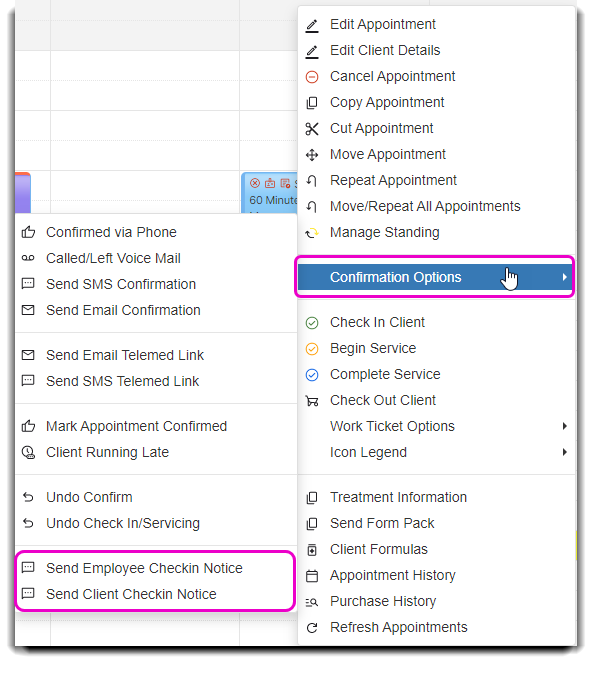
This will open the custom message window:
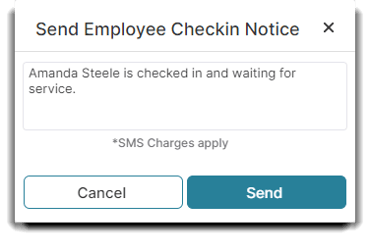
💬 Send Client an SMS check-in notification
After a client checks in you can send them a notification when they are able to enter your business. This might be helpful if you have a limited amount of people allowed in your office.
To send your client this text you can right click their appointment and hover over the Confirmation Options then select Send Client Check In Notice.
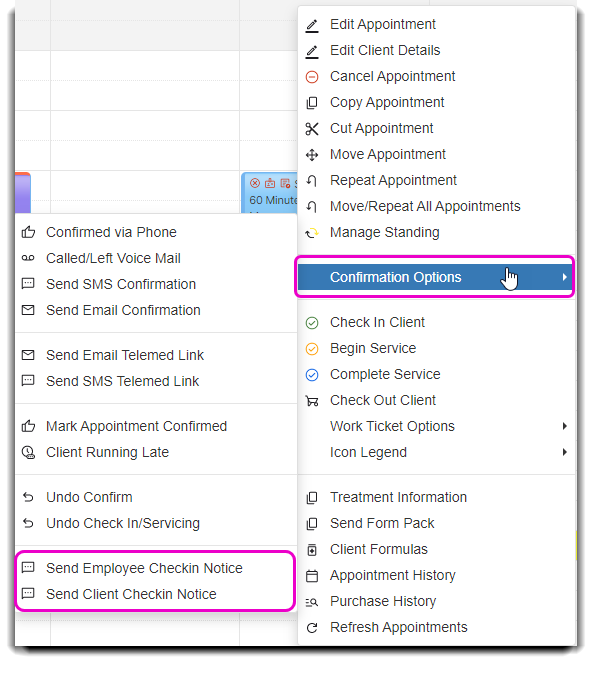
This will open the custom message window: