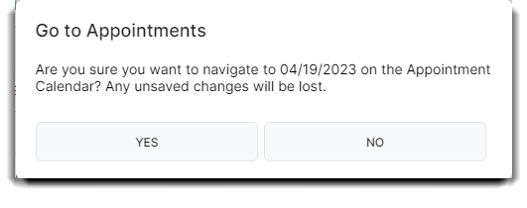How to manage and edit Client's appointments and passwords on their Appointment Record
The Appointments tab on the client profile allows you to view previous and future appointments for the client. You can also email appointments to your Clients, give them access for online booking, and change their password.
Client > Client List > [Specific Client] > Appts

Allow Booking Online
When a client books online, their email will serve as their username. They will set their own password, but you are able to change it for them if necessary. You can also discontinue their online booking ability by unchecking Allow Booking Online. This box is selected by default.
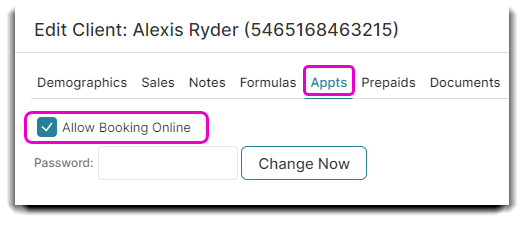
Password / Change Now
Reset your client's online booking password here.
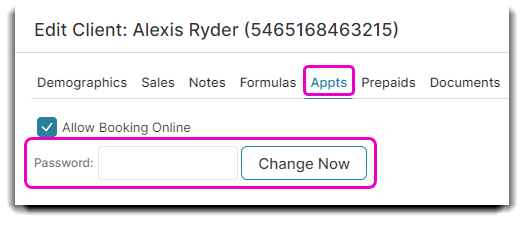
Email Appts to Client
Click this button to send an email with future appointments to the selected client. The client will need an email entered in the demographics tab to be able to send.
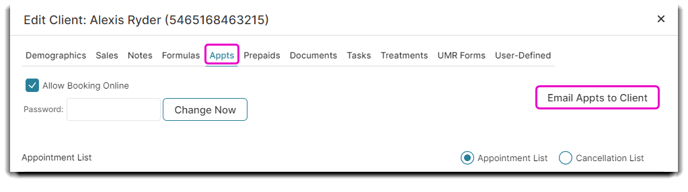
Appointment or Cancellation List
Choose whether you wish to view all client appointments or just cancellations in the list area.
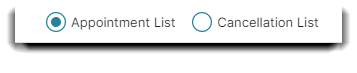
Appointment List
The list of appointments is useful for checking when the client's last appointment was or when the client's next appointment will be. Appointments shown in red are no-show appointments.
Cancellation List
This list is where you'll be able to see all the appointments that the Client cancelled.
Company Selection
This option shows for businesses with more than one location. Choose the location to view appointments booked or canceled in that location.
Cancel Appointment
You can easily cancel an appointment from this tab. Just click on the red circle in the Cancel column. All cancelled appointments will also appear in the Cancellation List.
📅 Special Tip:
Double-clicking an appointment will take you directly to the past or future appointment on the Appointment Calendar. A pop-up warning will ask if you would like to continue: