How to add service times to a Client's Record
There are many factors that play into a client's service time, like hair length, texture, or previous color history (such as black, box-dyed hair). This feature enables you to customize and save service times for specific Clients who may take more time than your standard service.
Please Note: Adjusting the service time in the client record with only effect that specific client. Once saved, whenever you schedule that service for that specific client, the services time will automatically adjust to the new one you saved in their record unless removed.
💇 How to Override Individual Service Times
To begin, select the client's record from the client list located in the Clients main dropdown menu.
Click Edit Client and navigate to the bottom half of their record.
Click on the Srv Times tab.
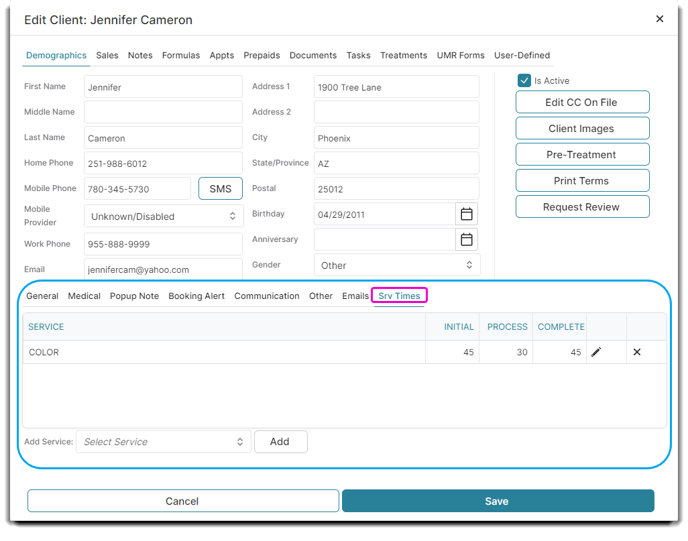
To create an override, click the Add Service dropdown and type in the service you want to change this client's service times for, then click Add.
Next, select the pencil icon to edit the initial, process, and complete times.
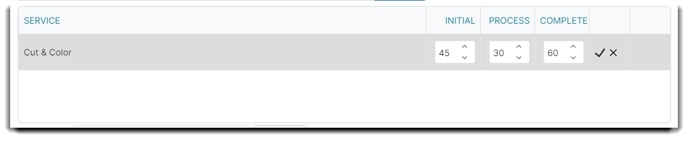
Click on the Save checkmark when finished (to cancel click the 'x'). If you want to remove a service override, simply click Remove to the right of the table.
Click Save on the bottom of the record when you are finished.
These changes will also be reflected in your client's appointments when they book online.
