How to apply a Discount Item
When you edit a line item in the Sales Register, you can apply a discount:
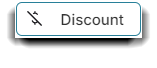
Discount Item
This screen allows you to apply a discount to this item's sale. Discounts may be applied to a single item or the entire ticket. If you need to apply both a ticket discount and an item discount, apply the ticket discount first.
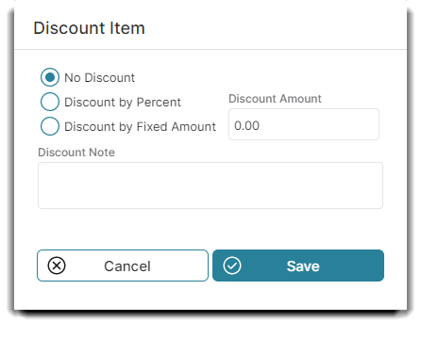
When you select one of the 3 choices at the left of the screen you determine how the entry in the Discount Amount field on the right will be applied.
- If No Discount is selected, none of the fields work.
- If Discount By a Percentage is selected, the entry in the Discount Amount will be applied as a percentage discount.
- If Discount By Fixed Amount is chosen, then the entry in the Discount Amount will be applied as a dollar amount discount.
Discount Note is an optional area to add a reason why the discount is being applied.
______________________________________________________________
How To Apply a Discount
1. Ring up the products/services that the client is purchasing.
2. Select the pencil icon for the item to be discounted or double click the item from the Sales Register screen.
3. When the Edit Line Item Screen appears, select the Discount button.
4. Enter the desired discount options when the Discount Item screen appears and select Save.
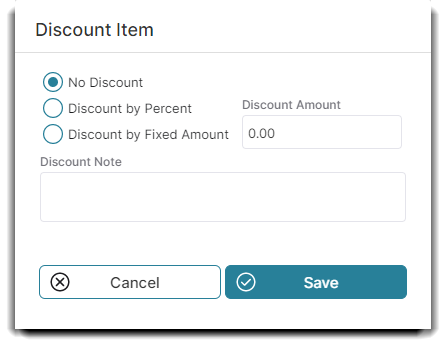
5. Select Save on the Edit Line Item screen.
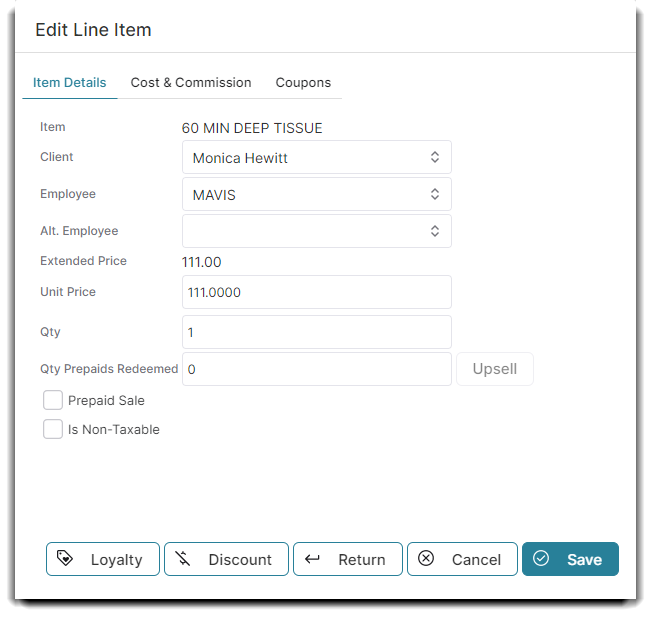
6. Finish the transaction and collect payment. Select Take Payment.
