How to add and edit employee discounts on retail items and services
Employees are great clients too! Sometimes they may want to give back to your business or one of their work colleagues. If you want to offer special discounts to your staff for purchasing a product or getting a service done in-house, it is important to set-up their employee client record.
You must do this through their employee profile. Do not create a separate client profile as you would a regular customer for your employee or else the system will not honor the discount nor recognize the employee's client profile.
🛍️ How to Create an Employee Client Record
Simply click on your employee's profile from your employee list.
Employee > Employee List
In their profile, you will see a button that says Create Client Record. Clicking this button will automatically transfer all information from their employee profile into a new client record in your client list.
Both of these profiles are now "linked" together; once your create a specific employee profile, you cannot add another one unless you delete the one attached to your employee's profile.
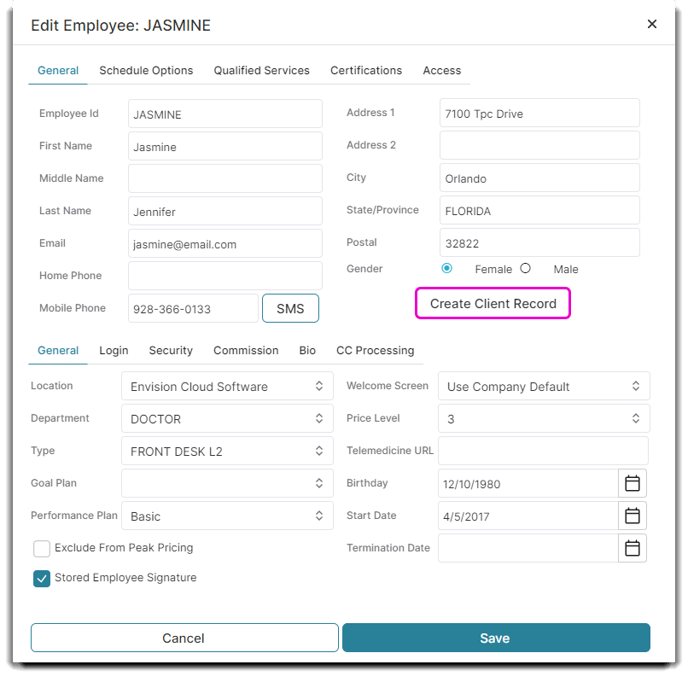
💲 How to Add Employee Discounts
To add employee discounts to a product, click to edit any retail item from your retail list.
Select the Sale tab from the bottom of the retail item's profile.
Inventory > Retail List > [Specific Retail Item] > Edit Selected Product > Sale
In this tab you will see a section titled Employee Pricing. In the Employee Price field, you can add the total amount you'd like them to pay for the product (this is the total price, do not enter a percentage).
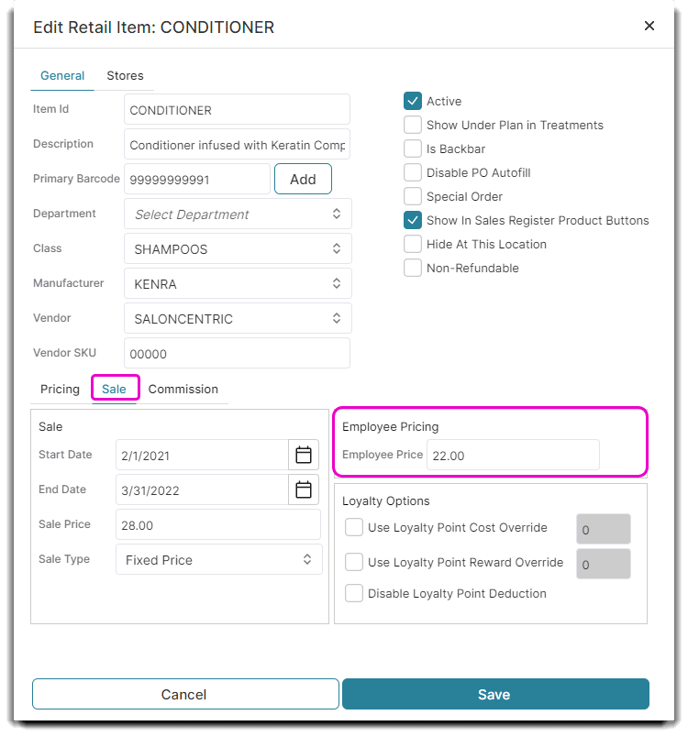
This process is the same for service items. Click to edit a service from your service list, find the Sale tab, and add your Employee Price in the field as shown below.
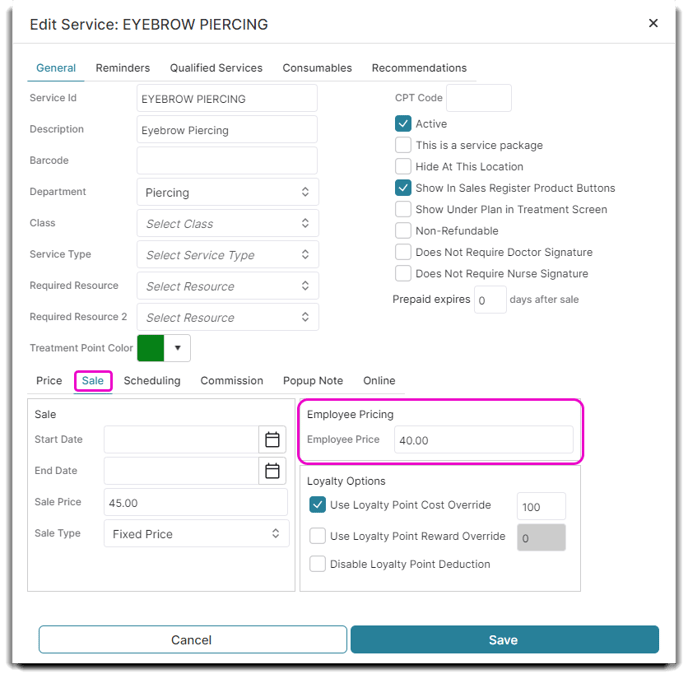
Once you follow those steps, you'll be able to easily price check or checkout employees with discounted rates.
The example below shows the original price of an item compared to the employee's discounted price:
