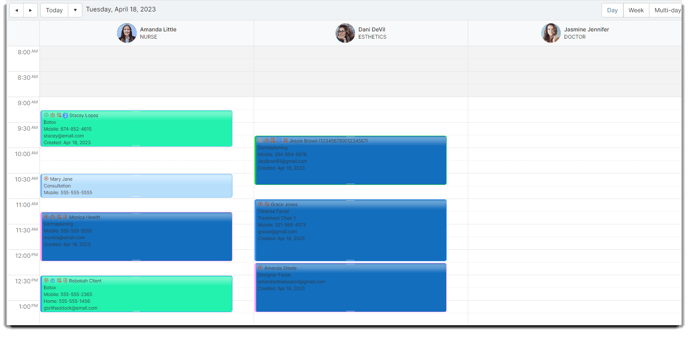How to filter Employees or Departments on the Calendar
On the calendar screen, you can filter certain employees or certain departments so you only view certain groups at once when looking at the schedule.
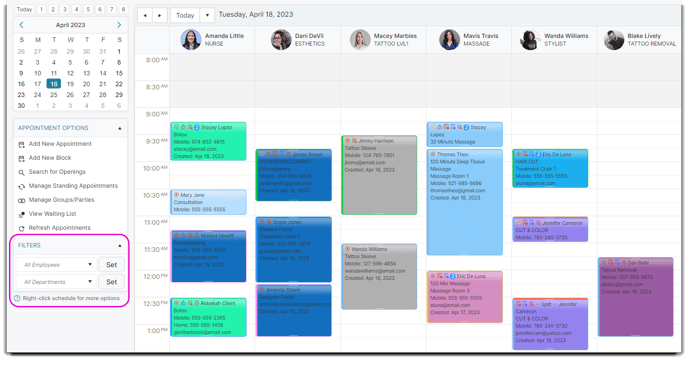
There are two filters available: Employees and Departments.
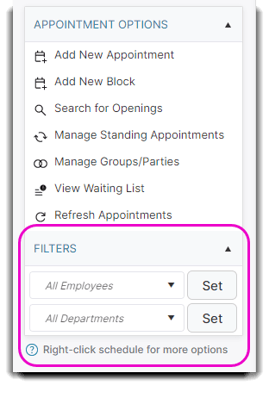
Employees
Click the All Employees drop-down menu and choose the Employees you want to filter on the schedule. Once you choose the employees, click Set and the schedule will be filtered to only the employees you checked.
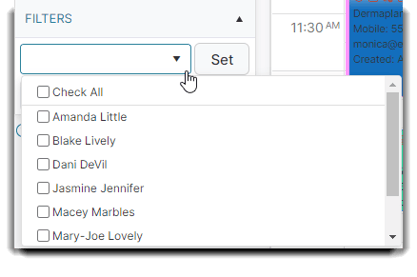
For our example (see below), we selected 2 employees (Mavis and Wanda). You will see the calendar with only the selected employees.
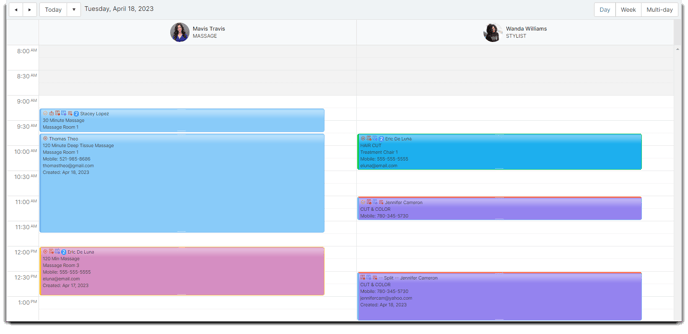
Departments
Click the All Employees drop-down menu and choose the Employee Departments you want to filter on the schedule. Once you choose the departments, click Set and the schedule will be filtered to only the departments you checked.
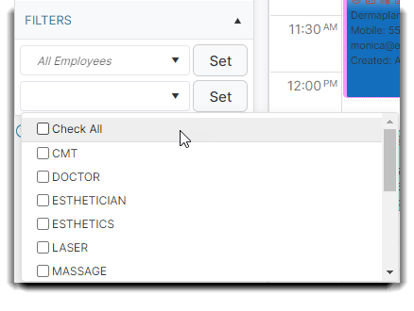
For our example (see below), we selected 3 departments (Doctor, Esthetics, and Nurse). You will see the calendar with only the employees of the selected department.