A summary of all the Employee Reports found in Envision and what they do
Click on the links to jump to a report!
Employee Certifications Report
Employee Qualified Services Report
Employee Certifications Report
This report shows the certifications created and applied to employee profiles. This report is useful for verifying employee certifications and reminding employees of certifications set to expire soon.
Options Include:
- All or Single Employee
- Team Selection (Ultimate Only)
- All or Single Employee Department
- Show Active, Inactive, or All Employee Status
- Show Active, Inactive or All Certification Status
- Expiring Certifications Selection
- Sort Options
This report displays the following information:
- Employee ID
- Certification Name
- Start Date
- Expiration Date
Report Example:
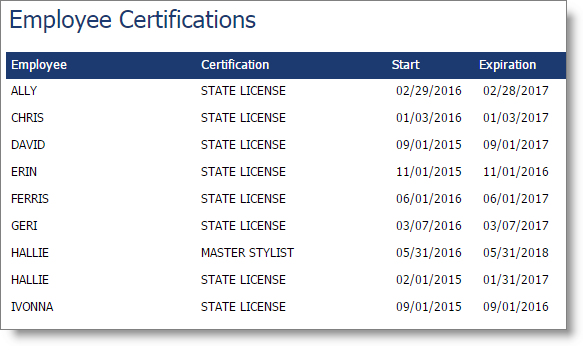
Employee Name/Address Report
This report shows employee contact information as entered on the employee profile. This report takes the work out of making a contact list for your business!
Options Include:
- All or Single Employee
- Team Selection (Ultimate Only)
- All or Single Employee Department
- Active, Inactive or All Employee Status
- Sort By Options
This report displays the following information:
- First Name
- Last Name
- Address
- City
- State
- Postal (Zip code)
- Home Phone
- Mobile Phone
Report Example:
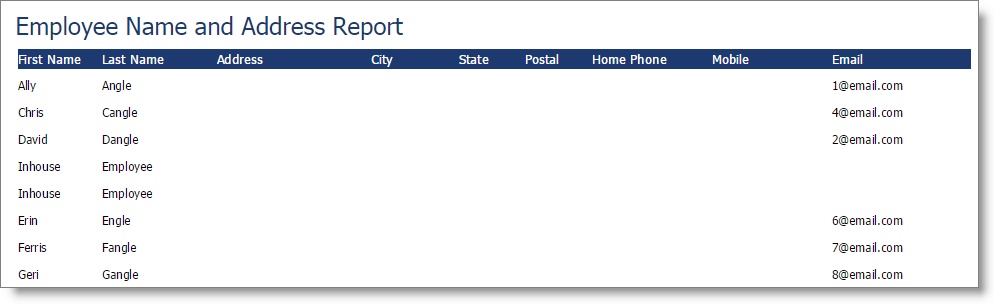
Employee Qualified Services Report
The Employee Qualified Services report shows the services entered in the employee profile under the qualified services tab. This report allows you to effortlessly view details regarding employee qualified services like pricing and time.
Options Include:
- All or Single Employee
- Team Selection (Ultimate Only)
- All or Single Employee Department
- Active, Inactive or All Employee Status
- Sort By Options
This report displays the following information:
- Employee ID
- Service ID
- Initial Time
- Delay Time
- Completion Time
- Price
Notes:
- Times or prices shown here with a "0" are set to use the default service timing and level pricing.
Report Example:
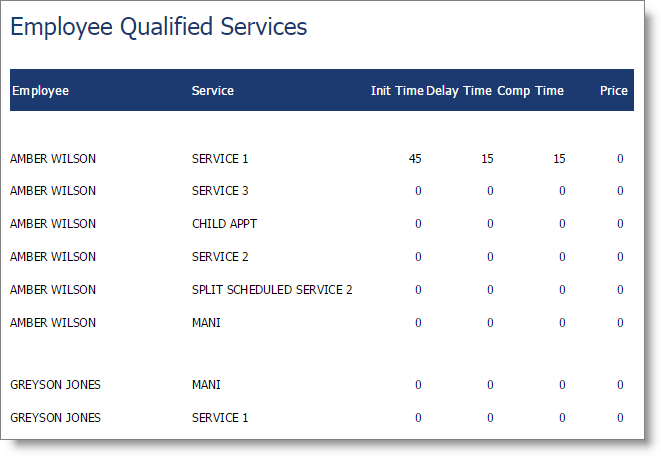
Employee Waiting List Report
The Employee Waiting List report allows you to see all clients on the wait list and sort those results for specific employees or teams, locations or dates.
Options Include:
- Date Range Selection
- All or Single Employee
- Team Selection (Ultimate Only)
- All or Single Employee Department
- Sort By Options
- Company Selection
This report displays the following information:
- Employee Name
- Appointment Date
- Appointment Time
- Duration of Appointment
- Check-In Status
- Client Name
- Service Name
- Home Phone
- Mobile Phone
- Resource (if appliable)
Report Example:

Work History Report
The Employee Work History Report essentially compiles information that wouldn't show on the schedule, like circumstances when an employee calls out or leaves a shift early. This report can be helpful when reviewing employee hours and timesheets.
Options Include:
- Date Range Selection
- All or Single Employee
- Team Selection (Ultimate Only)
- All or Single Employee Department
- Sort By Options
This report displays the following information:
- Employee
- Date
- Work Type
- Initials
- Notes
Report Example:
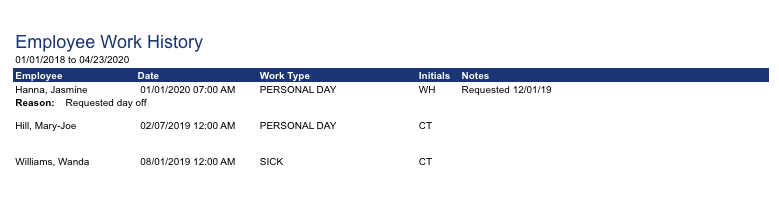
Work Schedule Report
The Work Schedule report shows the work schedule for each employee. You can use this report to print or email schedules to your employees!
Options Include:
- Date Range Selection
- All or Single Employee
- Team Selection (Ultimate Only)
- All or Single Employee Department
- Sort Options
- Week or Month View
This report displays the following information:
- Employee ID
- Scheduled Work Hours
Report Example:
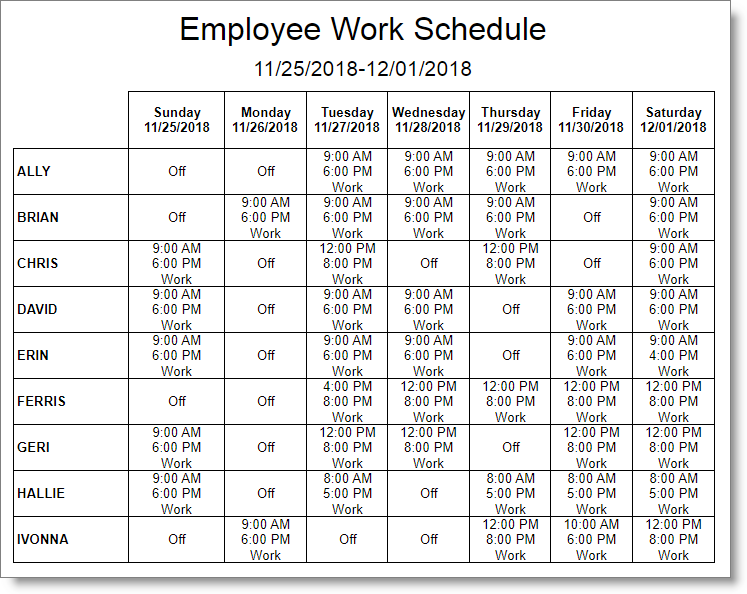
Weekly View
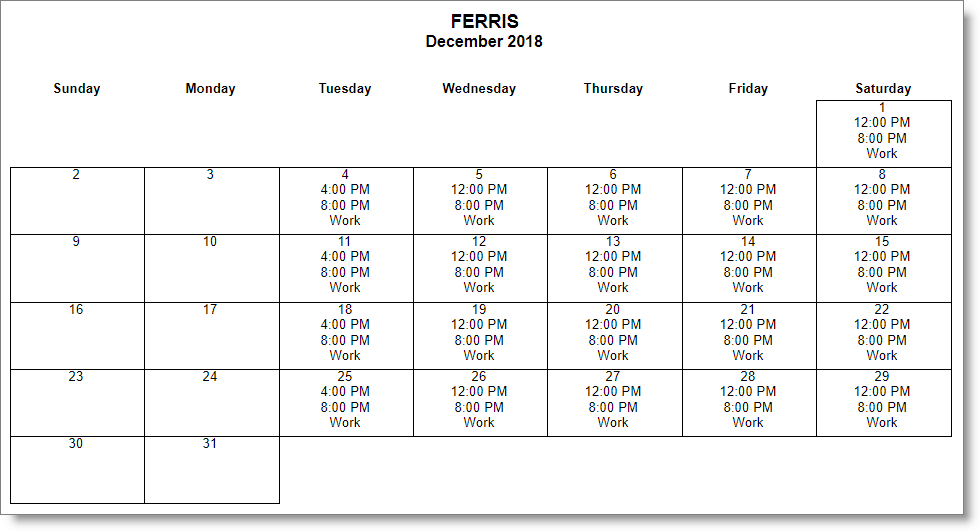
Monthly View
Work Schedule Summary Report
The Work Schedule Summary report shows the amount of time an employee was scheduled for each work type entered on the employee work schedule. This report can provide your business with a comprehensive list of scheduled hours.
Options Include:
- Detail or Summary
- Date Range Selection
- Work Type
- All or Single Employee
- Team Selection (Ultimate Only)
- All or Single Employee Department
- Company Selection (For multi-location businesses)
- Sort By Options
This report displays the following information:
- Employee ID
- Date (Detail)
- Work Type
- Scheduled Days (Summary)
- Scheduled Hours
Report Example:
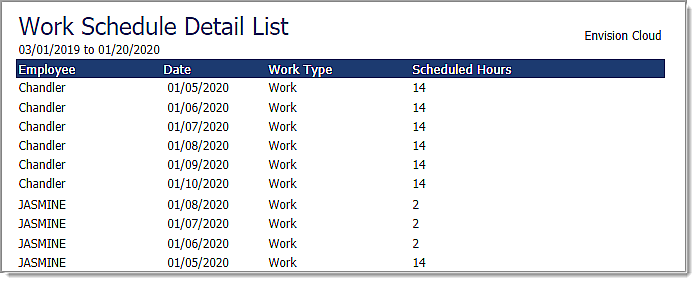
Detail
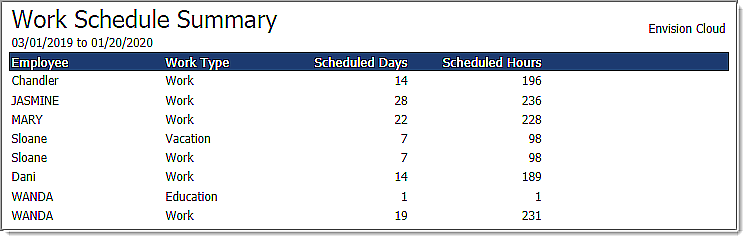
Summary
