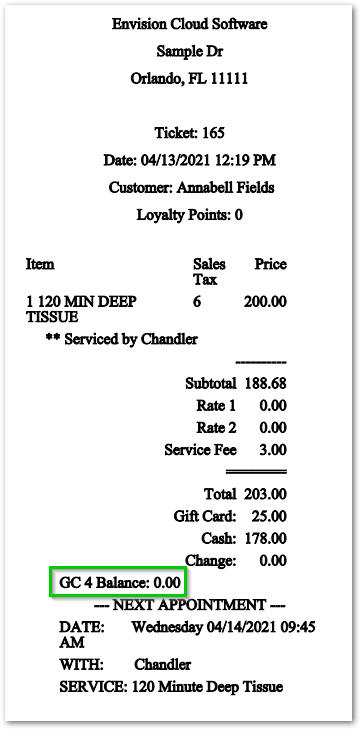Different ways to view a customer's Gift Card Balance
If a customer wants to know how much money is left on their Gift Card, you can easily access this information a couple of different ways.
Gift Card List
The Gift Card List is home to your Gift Card sales history. Quickly access the Gift Card List option in the Sales main dropdown tab.
Sales > Gift Card List
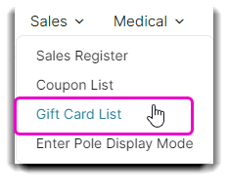
From this screen, you can view the Client's Gift Card number, date sold, when it expires, who it was purchased for, the original balance, the amount remaining on the Gift Card, if the card is active or not, and if it was sold online.
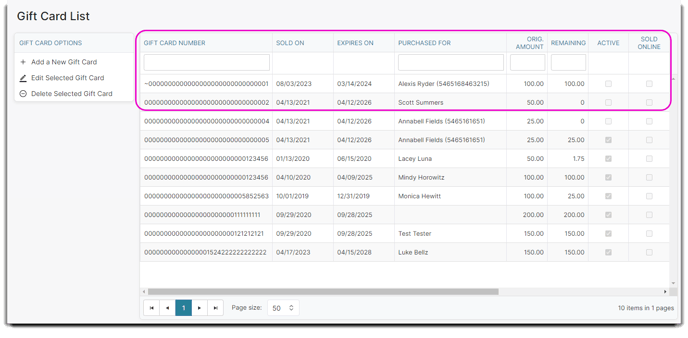
Online Gift Certificate Sales is included with Envision Ultimate, or available as an add-on to Standard and Preferred Editions. You can add this feature by going to Manage Account > Signup for add on services.
Online Gift Certificate Sales are currently only available in the U.S.
Sales Register
If you clicked the Checkout or Cash Out buttons and your Client wants to know their Gift Card Balance before you process their payment, you can quickly view the credit left on their Card by hovering over the Gift Card icon next to their name in the Sales Register:
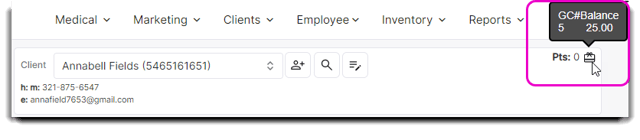
Sales Ticket
Your Client will be able to see their remaining Gift Card balance on the bottom of their receipt.
Please note: In order to view the Gift Card balance on the Ticket, you must have the Print Remaining GC Balance on Receipt checkbox selected.
Company Settings > Sales Register Options tab > Receipt Options
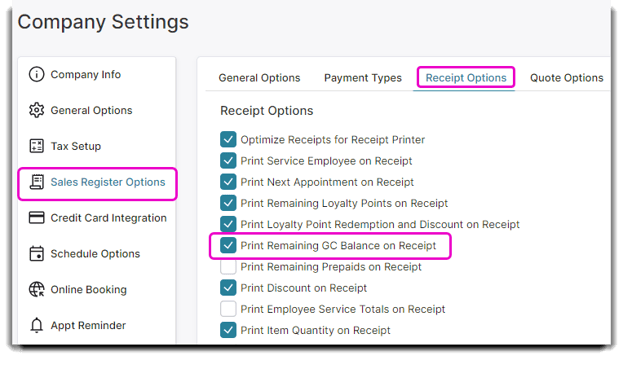
You can also access this information by selecting the Ticket History option in the Sales Register and clicking Print to generate a Ticket preview.
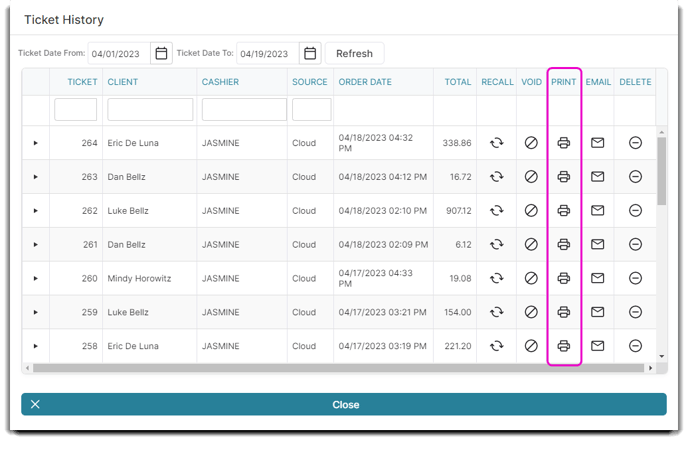
The GC Balance will appear on the bottom of the Ticket.