How to combine or restore tickets that were placed on hold
Sometimes a Client at checkout may let you know they would like to add another service in-between their processing times (such as a manicure or pedicure while their hair color is developing). Instead of creating two separate transactions, you can place your Sales Ticket on hold.
Combining and Restoring Tickets
Open the Sales Register.
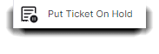
The button titled Put Ticket On Hold in the Sales Register options menu will let you store the ticket with the Client's name for later completion and clear the Sales Register POS terminal.
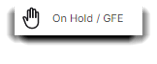
To restore tickets that you have placed on hold, click the On Hold/GFE button and a screen will appear with a list of tickets on hold. These tickets are not cashed out and not considered complete. Click the Restore button to bring that Ticket to the Sales Register screen to complete the cash out process.
You will need to enable this in the Company Settings > Sales Register Options > General Sales Register Options warn if client has tickets on hold.
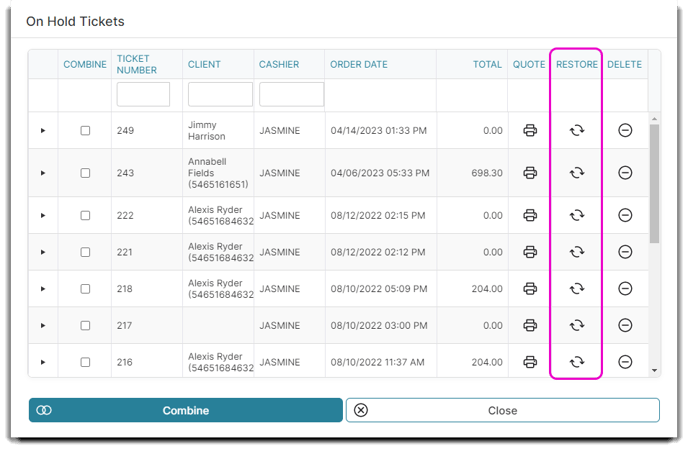
On Hold Tickets are searchable by ticket number, customer, and cashier.
When a client wants to cash out both of their service transactions (like in the example we mentioned in the beginning of this article), or a Client would like to pay for their friend's service, you may combine multiple tickets for a single transaction.
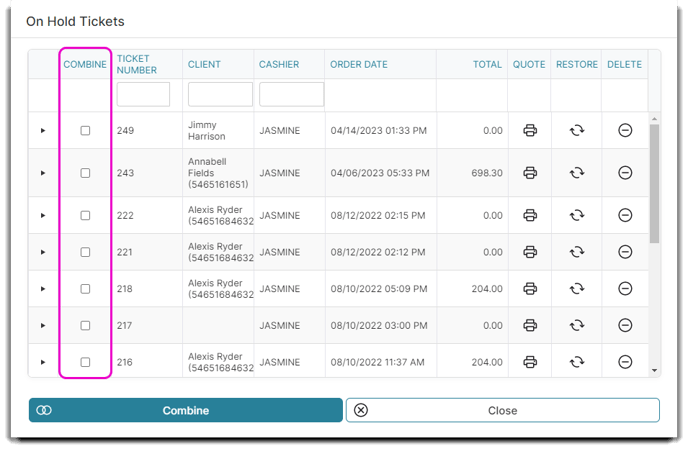 Simply select the Combine checkboxes for the tickets you wish to merge. Then click the Combine button on the lower left-hand corner of the On Hold Tickets window.
Simply select the Combine checkboxes for the tickets you wish to merge. Then click the Combine button on the lower left-hand corner of the On Hold Tickets window.
![]()
Print an On-Hold Ticket
You may also print a quote from the tickets on hold. Just select the Quote button for the ticket you wish to preview.
Quotes are available in PatientNow Essentials. To upgrade, please contact our Sales Team at 800.436.3150 or sales@patientnow.com.
