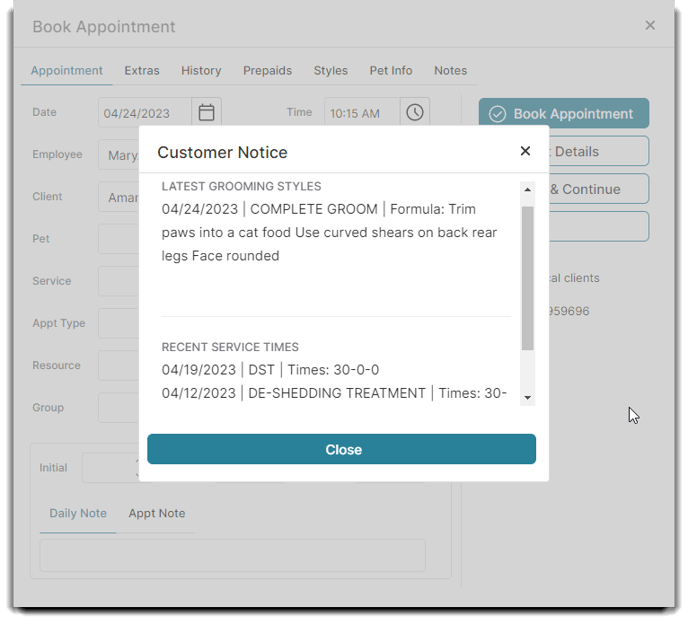How to add specified Grooming Styles to your client's grooming appointments
Pet Options are available with the Paws version of Envision.
To open the list of Grooming Styles, hover over Clients on the menu bar, hover over Pet Options, and click on Grooming Styles.
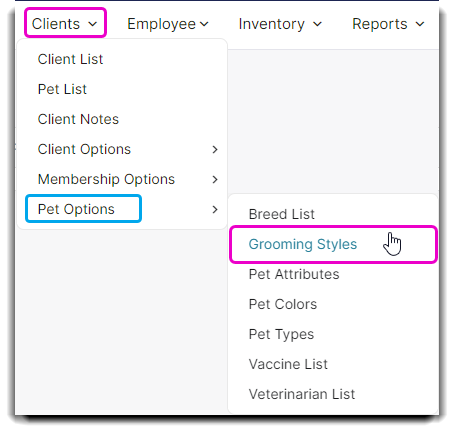
Here you can enter and edit grooming style!
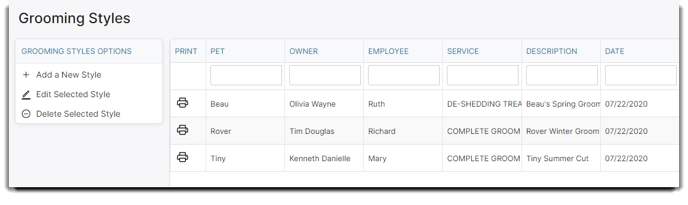
When adding or editing a Grooming Style this is the screen you'll be taken to. Grooming Styles are like instructions or formulas for how a pet is groomed. That could mean specific shampoos, a certain type of shaving that's done, and more!
The Grooming Style can be printed right from this screen using the Print Style button. 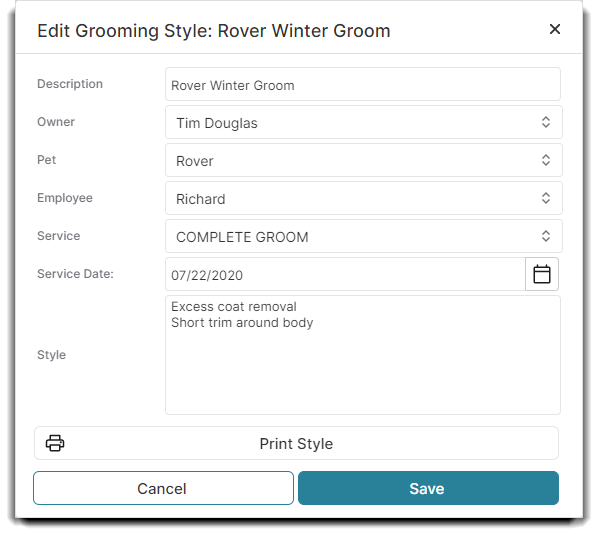
To access a Grooming Style from the Appointment Schedule, simply right-click on an existing appointment and select Grooming Styles from the menu. 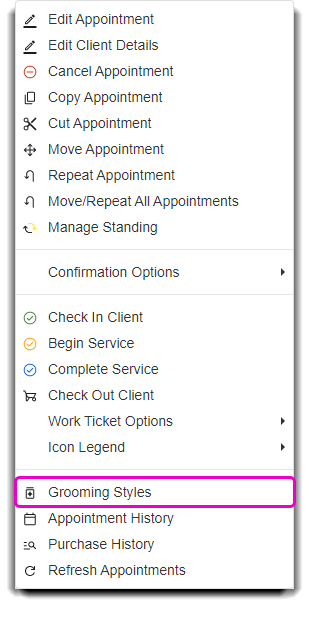
When a Grooming Style is selected from the Appointment Schedule, you will be taken to this screen where you can view, edit, and add Grooming Styles.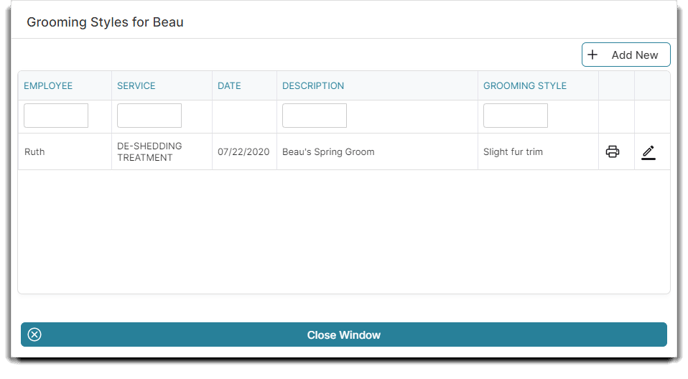
If the ☑️Show recent grooming styles and appointment history with popup note option is selected in Company Settings, along with ☑️Show customer popup notes at checkin, checkout & booking, then recent grooming styles will popup with popup notes. The grooming style is listed under "Latest Formula."
Company Settings > Schedule Options > Display Options
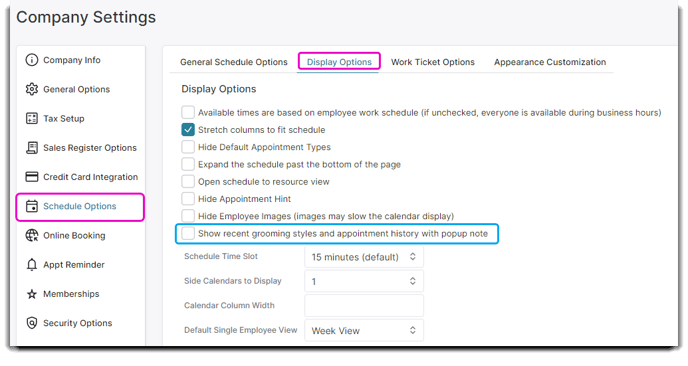
Company Settings > General Options > Client
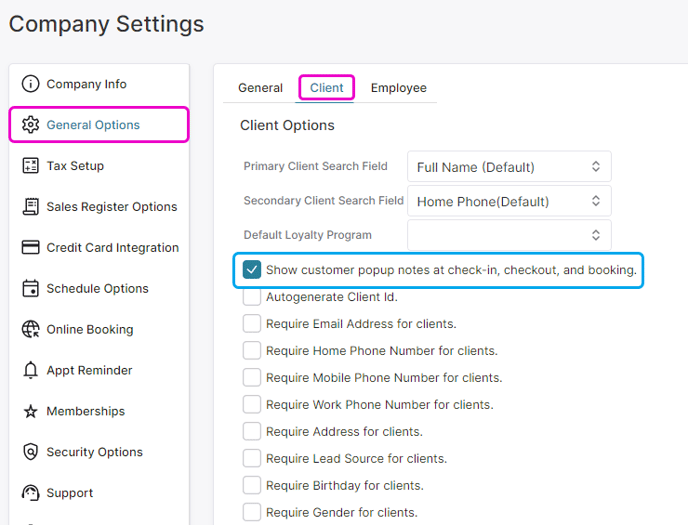
Here is an example of the customer notice at check-in.