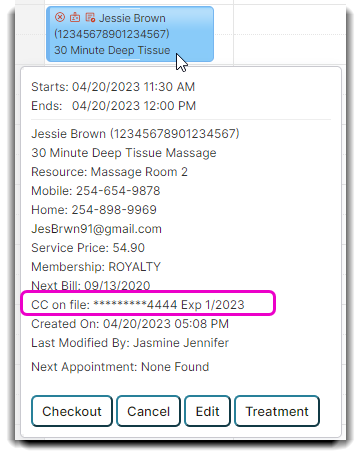How to make a purchase with card on file
You have the ability to enter and securely save client credit card information into a Client Profile. Clients can also input their card information to be stored on file during online booking from the Web or the Enhanced Custom Mobile App. The credit card held on file can be used at the Sales Register when purchasing items from your business.
- Click on the Sales Register button on the Tool Bar of Envision.
- At the top of the Sales Register screen, select the client who will be purchasing items.
- Add any items that the client would like to purchase. Select Take Payment.
- Select the Card on File button.
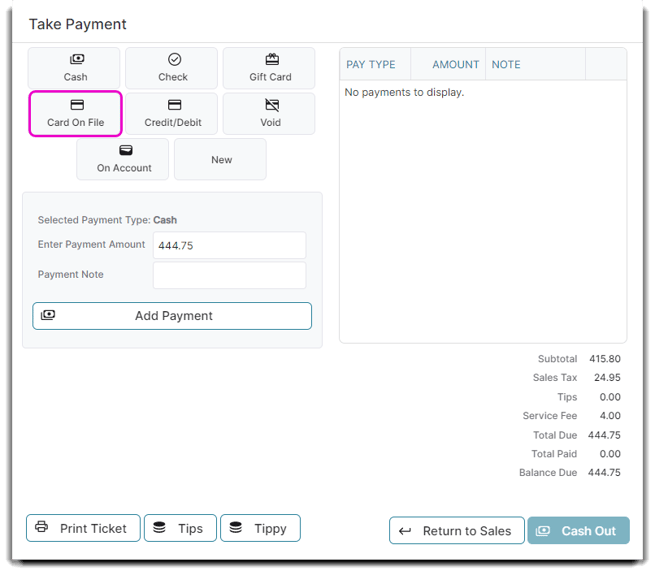
5. Once selected, the credit card on file should appear under Selected Payment Type. And then you can enter the specific payment amount desired.
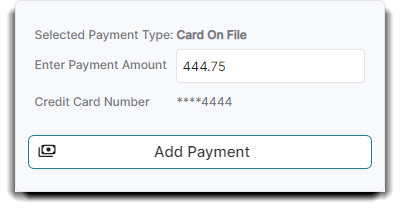
6. Once you select the Add Payment button, you will receive a popup asking you if you are sure you would like to charge that card on file. Once it is added, it appear on the right side of the Take Payment popup screen.
If a Client wants to know which card they have on file, the last 4 digits of their card will automatically show on this screen. You can also quickly view the card stored on file by hovering over their appointment.
Here is an example below.