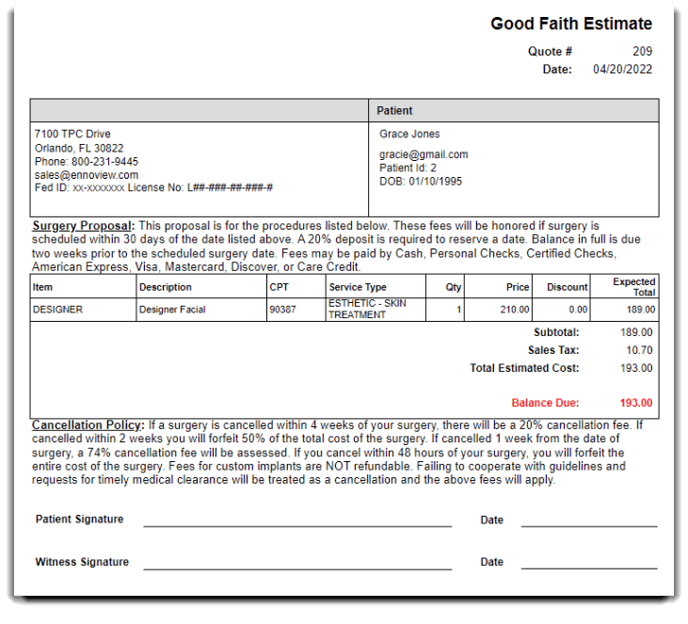Learn how to setup and create quotes.
Quotes are available for PatientNow Essentials clients. To upgrade go to Manage Account > Modify/reactivate subscription plan.
Setup Quote Options
Quotes are created from tickets on hold in the Sales Register, to quote clients prior to purchase for services and product. To setup quotes, go to Company Settings > Sales Register Options > Quote Options.
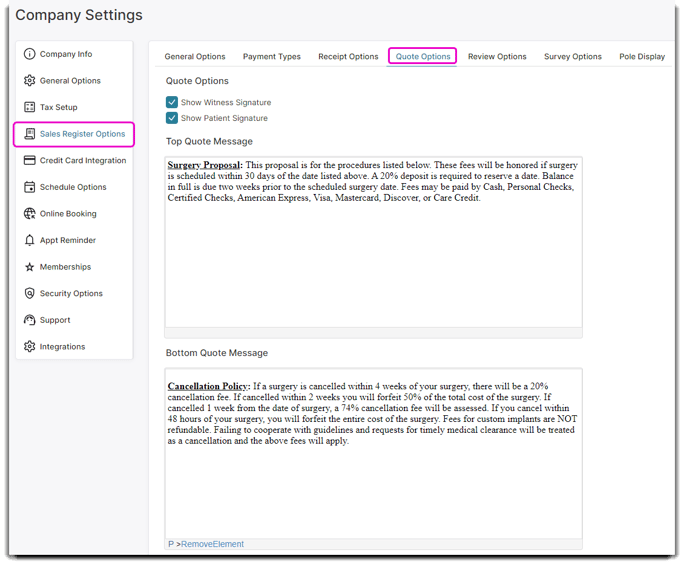
Show Witness Signature
Check this box to display a signature line for a witness on quotes.
Show Patient Signature
Check this box to display a signature line for the patient on quotes.
Top Quote Message
Enter text here to show and print on quotes below the patient and company information.
Quote Bottom Message
Enter text here to show and print on quotes. These notes show below the summary section of the quote.
Quote Logo
You can upload an image to be printed on your quotes. Any image larger than 300 x 300 pixels will shrink to fit while maintaining its proportions.
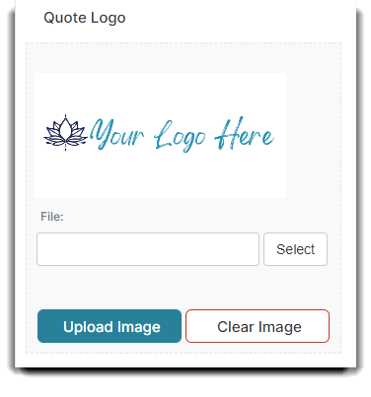
CPT Code
You can add the "Current Procedural Terminology" code by editing the service list item and adding the 6 digit code in the text field.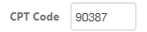
Check Company & Patient Info
Once you've setup your quote options, double check your company and patient info. The highlighted areas below are what will be displayed on your quote for your company info. You will also want to make sure your patient name, email, patient id and DOB are correct. Make sure these are correct before quoting a patient/client.

Create a Quote
- To create a quote for a patient/client, you must first have an appointment for the services they will be quoted on.
- Then, you can "check-out" that client to navigate to the sale register.
- Place the ticket on hold by pressing the Put Ticket on Hold button in the left menu.
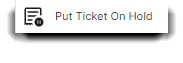
- After placing the ticket on hold you may then click the On Hold/GFE button. GFE stands for "Good Fortune Estimate". This will then bring up the On Hold Tickets list.
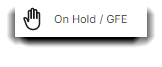
- Click the Print button to print the quote.
Example Quote