- Account & Setup
- Getting Started
Retail Checkout
How to checkout retail purchases without a client appointment
Sometimes, you may have a client who is just purchasing items without having an appointment. 🛍️
To process their retail purchase:
- Hover over Sales on the menu bar.
- Choose the Sales Register.
- Enter the Client's Name in the upper left of the screen.
- Add any products or services that the client is purchasing. Make any changes needed or apply discounts.
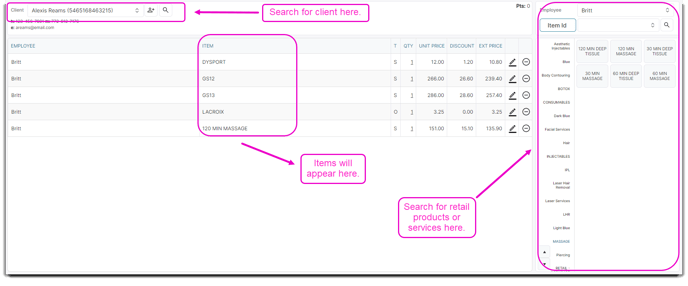
5. Click the Take Payment button in the lower right-hand corner of the screen.
6. Enter Tips, if desired.
7. On the Take Payment Panel, select the type of payment that the client will be using.
8. Enter the amount and select Add Payment.
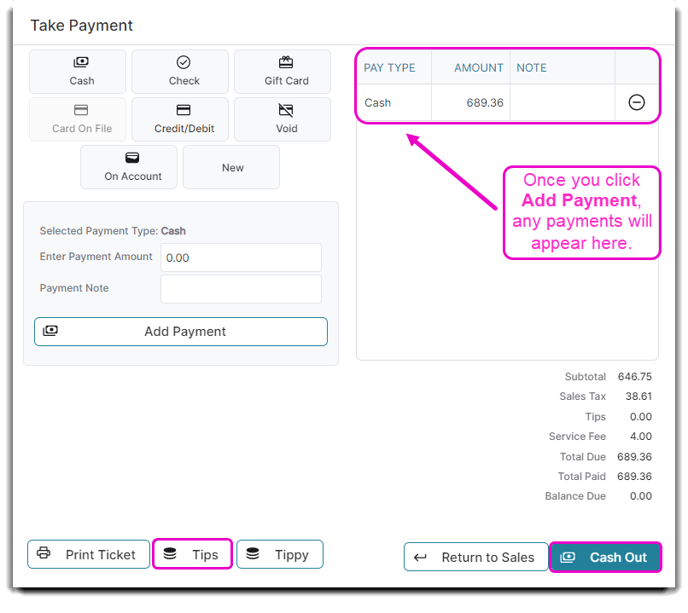
9. For credit card processing instructions, please refer to the Credit Card Processing guide if you are using Envision's integrated credit card processing.
10. Click the Cash Out button to complete and save the transaction.
