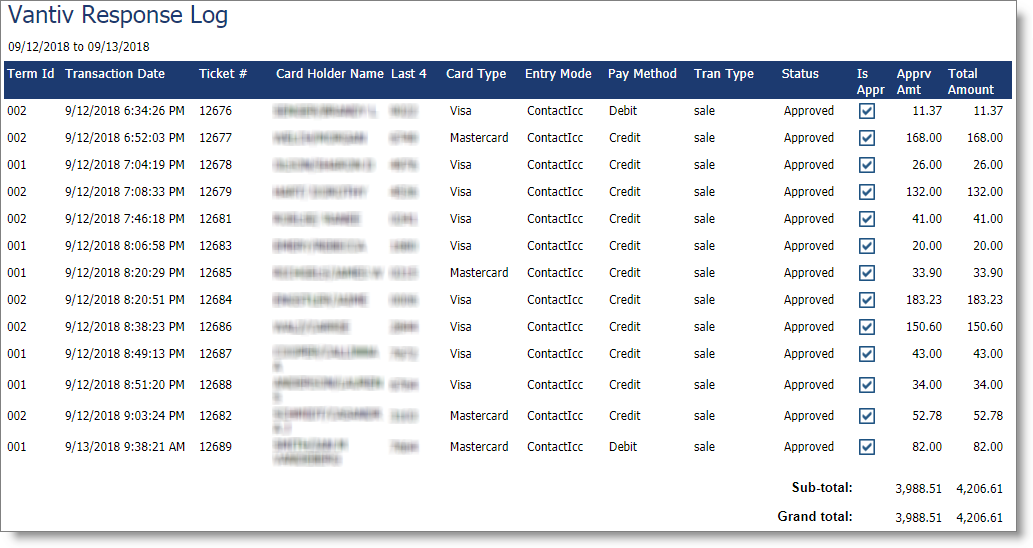Click on the links to jump to a report!
Coupon Redemption Report
The Coupon Redemption report shows coupons that been applied to items or tickets in the Sales Register. This report allows you to track the success of coupon promotions which can help you to plan for future coupon releases!
Options Include:
- Date Range Selection
- Detail or Summary
- All or Single Coupon
- Employee Type
- All or Single Employee
- Team Selection (Ultimate Only)
- All or Single Client
- Company Selection (For multi-location businesses)
- Sort By Option
This report displays the following information:
- Coupon Name
- Date Used
- Ticket Number
- Item Used On (If an item coupon)
- Employee
- Client
- Type (Ticket or Item, % or Flat)
- Coupon Value
- Redeemed Value
Report Example:

Discounts Report
The Discounts report shows discounts given on items or tickets in the Sales Register. This report allows you to track details regarding discounts and pull important discount information.
Options Include:
- Date Range Selection
- All or Single Employee
- Team Selection (Ultimate Only)
- All or Single Client
- Sort By Options
- Company Selection (For multi-location businesses)
This report displays the following information:
- Ticket Number
- Date
- Employee ID
- Client
- Item ID
- Discount Amount
- Discount Note
Report Example:
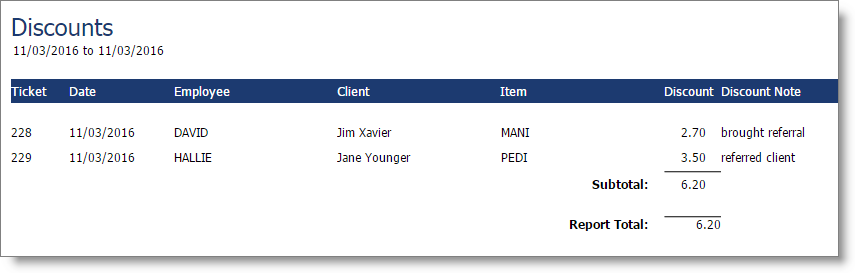
Drawer Under/Over Report
The Drawer Under/Over report shows the differences between the stated and actual payment type amounts, according to entries made on the drawer Z-Out. This report can help your business with accounting, bookkeeping, and detecting any cashier errors.
Options Include:
- Date Range or Drawer Number Selection
- Drawer Date Range Option Selection
- Actual or Stated Payment Selection
- Company Selection (For multi-location businesses)
This report displays the following information:
- Drawer Number
- Open Date
- Cash
- Checks
- Gift Certificates
- AmEx
- Discover
- Mastercard
- Visa
- Other Payment Type 1
- Other Payment Type 2
- Pay Outs
- Tips Paid
- Difference
Note:
- The difference column shows the difference between payments the program states have been received (rung through the sales register) and the amounts entered into the drawer Z-Out.
Report Example:
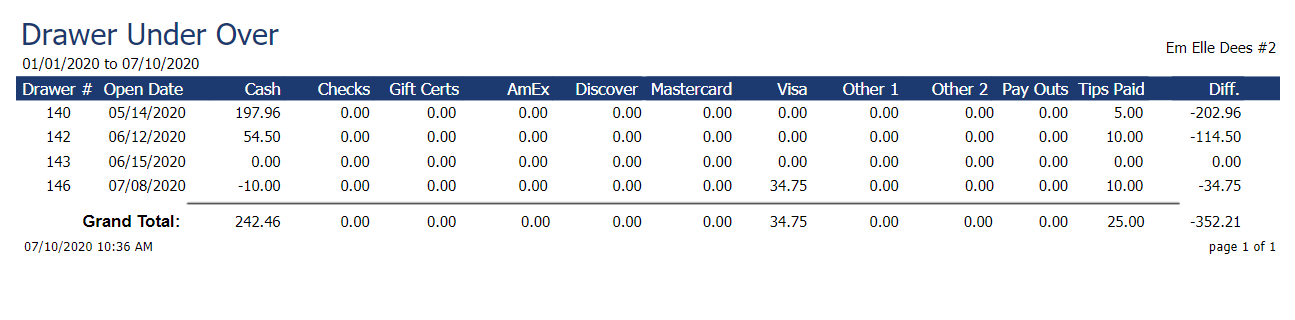
Employee Tips Report
The Employee Tips report shows tips as entered in the Sales Register. This allows your business to view information about tips your service providers earn!
Options Include:
- Detail or Summary
- Date Range Selection or Specific Drawer Selection
- All or Single Employee
- Team Selection (Ultimate Only)
- All or Single Employee Department
- Company Selection (For multi-location businesses)
- Sort By Options
This report displays the following information:
- Employee
- Ticket Number (Detail)
- Order Date (Detail)
- Customer (Detail)
- Amount
Report Examples:

Detail
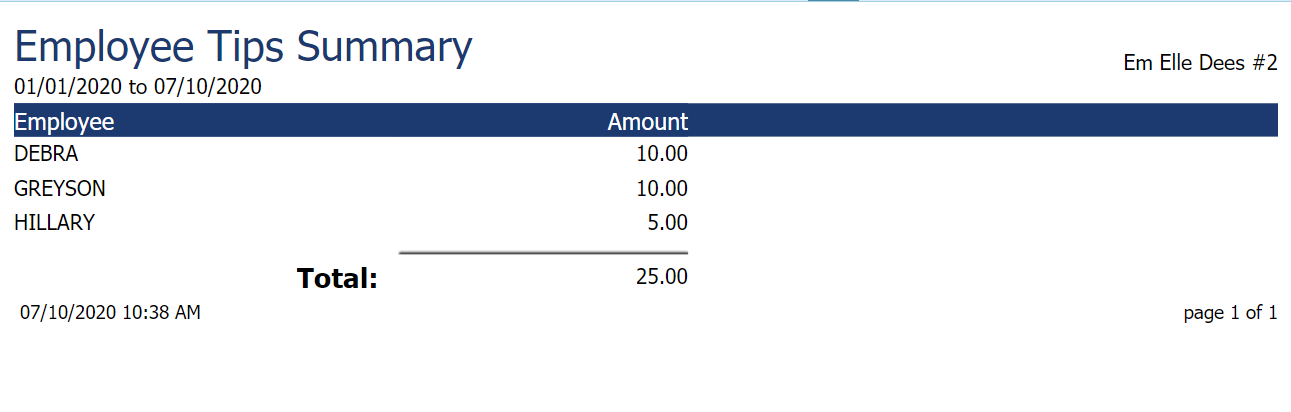
Summary
Loyalty Point Log Report
The Loyalty Point Log report shows a record of loyalty points earned, adjusted or used, grouped by date. This report can be used to see how clients are earning loyalty points through your loyalty points program!
Options Include:
- Date Range Selection
- All or Single Client
- Sort By Options
This report displays the following information:
- Applied Date and Time
- Client Name
- Employee
- Reason
- Points Applied
Report Example:
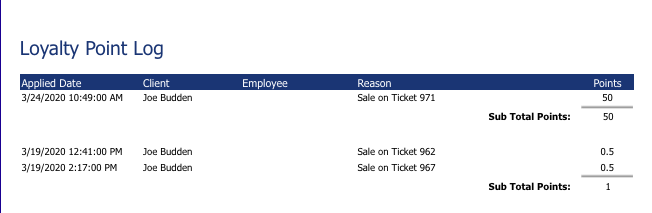
Loyalty Point Redemption Report
The Loyalty Point report shows loyalty points redeemed on items in the Sales Register. This report is a great tool to gauge the popularity and utilization of your loyalty program!
Options Include:
- Date Range Selection
- All or Single Client
- Sort By Options
- Company Selection (For multi-location businesses)
This report displays the following information:
- Date
- Ticket Number
- Client Name
- Employee
- Item ID
- Number of Points Redeemed
Report Example:
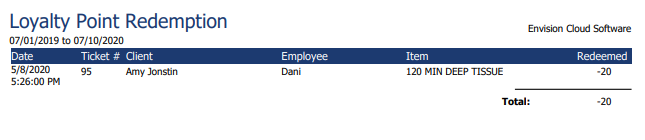
Pay Out/In Report
The Pay Out/In report shows the pay ins and pay outs entered in the sales register. With this report, you can easily track when cash is added or removed from your cash drawer!
Options Include:
- Date Range Selection
- All or Single Employee
- Team Selection (Ultimate Only)
- Show Only Pay Outs, Only Pay Ins, or Both
- Company Selection (For multi-location businesses)
This report displays the following information:
- Date
- Drawer Number
- Employee ID
- Amount
- Note
Report Example:
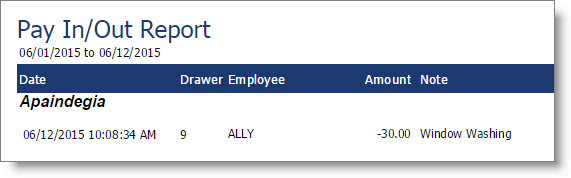
Payment Details Report
The Payment Details report shows detailed information about sales and payments made in the Sales Register. If you needed to reference how much revenue was received or specific details about a transaction, this would be a great report to pull!
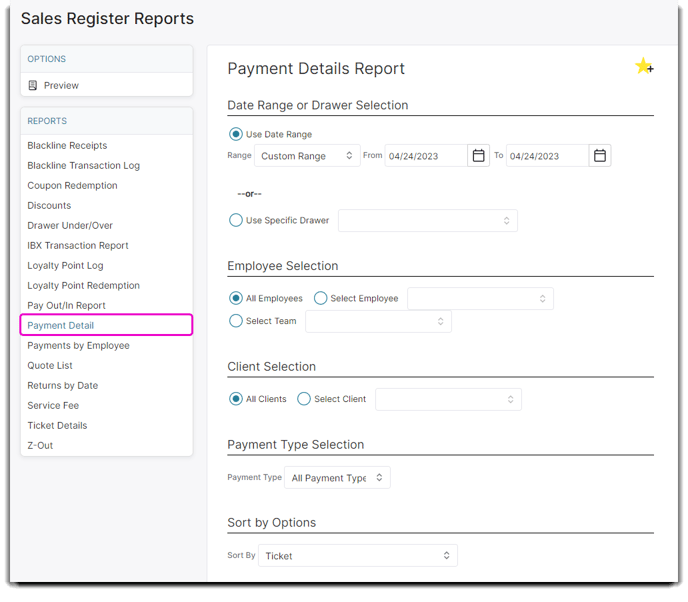
Options Include:
- Drawer Date Range or Specific Drawer Number Selection
- All or Single Employee
- All or Single Client
- Team Selection (Ultimate Only)
- All or Single Payment Type
- Sort By Options
- Company Selection (For multi-location businesses)
This report displays the following information:
- Ticket Number
- Payment Type
- Payment Date
- Drawer Number
- Client Name
- Employee Name
- Amount
- Additional Info
Important Note: The "Additional Info" field will vary based on the payment type associated. For instance, when the payment type is a credit card and integrated credit card processing is used, this field will show the authorization code.
Report Example:
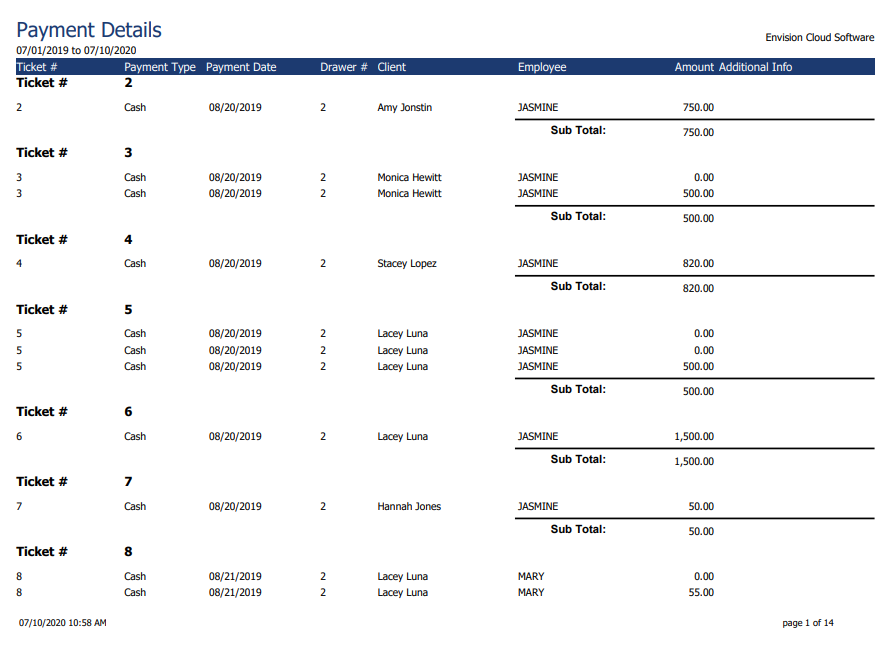
Payments by Employee Report
The Payments by Employee report breaks down the transactions an employee has performed by each payment type. With this report, you can get a comprehensive look at transactions your employees have processed.
Options Include:
- Date Range Or Specific Drawer Selection
- All or Single Employee
- Team Selection (Ultimate Only)
- All or Single Employee Department
This report displays the following information:
- Employee ID
- Client
- Cash
- Checks
- Gift Card
- Mastercard
- American Express
- Discover
- Debit
- On Acct
- Other Payment Types 1-8
Report Example:
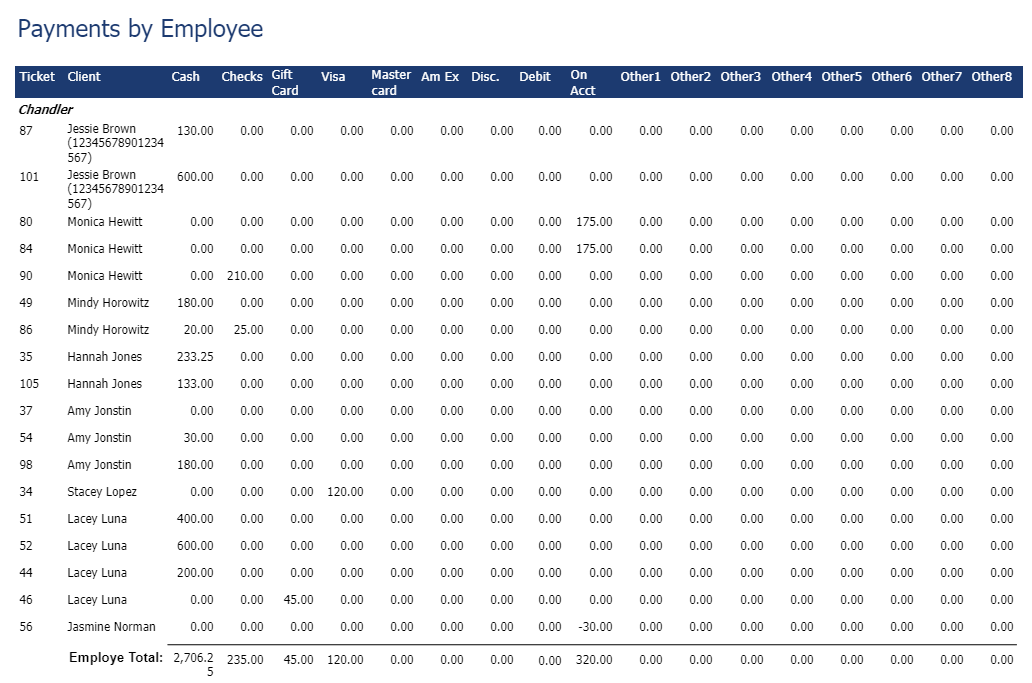
Returns By Date Report
The Returns By Date report shows returns made through Envision by date. With this report, you can look up details about a specific return, track items that are frequently returned, and more!
Options Include:
- Date Range Selection
- Inventory Type Selection
- All or Single Client
- All or Single Employee
- Team Selection (Ultimate Only)
- All or Single Inventory Item
- Company Selection (For multi-location businesses)
This report displays the following information:
- Date
- Inventory Item ID
- Inventory Type
- Ticket Number
- Employee ID
- Customer ID
- Quantity
- Unit Price
- Extended Price
Report Example:
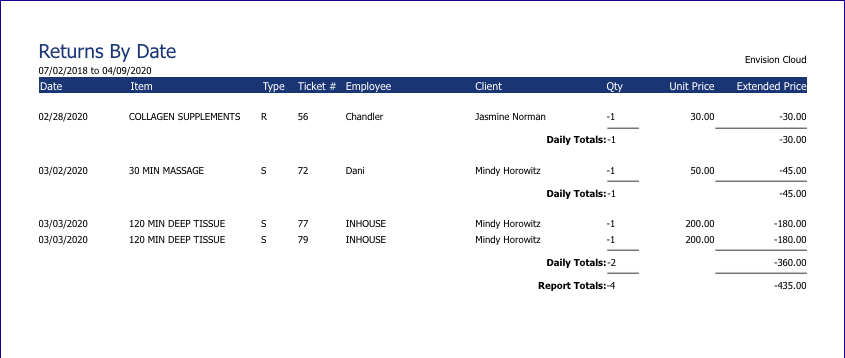
Service Fee Report
The Service Fee report allows you to get a detailed and comprehensive view of service fees paid at your business! With this report, your business can make informed decisions about service fees!
Options Include:
- Date Range Selection
- All or Single Employee
- Team Selection (Ultimate Only)
- All or Single Client
- Sort By Options
This report displays the following information:
- Ticket Number
- Date
- Employee
- Client
- Service Fee Amount
Report Example:
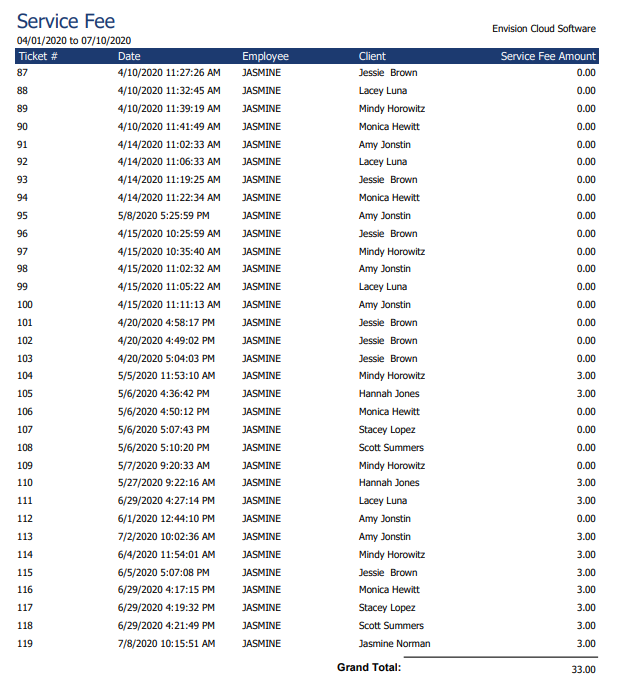
Ticket Details Report
The Ticket Details report shows detailed information about sales and payments made in the Sales Register. This report is helpful when looking for information about a specific ticket!
Options Include:
- Date Range or Drawer Number Selection
- All or Single Employee
- Team Selection (Ultimate Only)
- Tickets with All or Single Employee
- Expand Details Option
- Company Selection (For multi-location businesses)
This report displays the following information:
- Ticket Number
- Order Date and Time
- Operator ID
- Total
- Tax Collected
- Tip Amount
- Payment
- Balance Due
- Client Name (Detail Expanded)
- Line Items Sold (Detail Expanded)
- Employee ID (Detail Expanded)
- Item Type (Retail, Service) (Detail Expanded)
- Quantity (Detail Expanded)
- Quantity Prepaid Redeemed (Detail Expanded)
- Price (Detail Expanded)
- Prepaid Sale Checkbox (Detail Expanded)
Report Example:
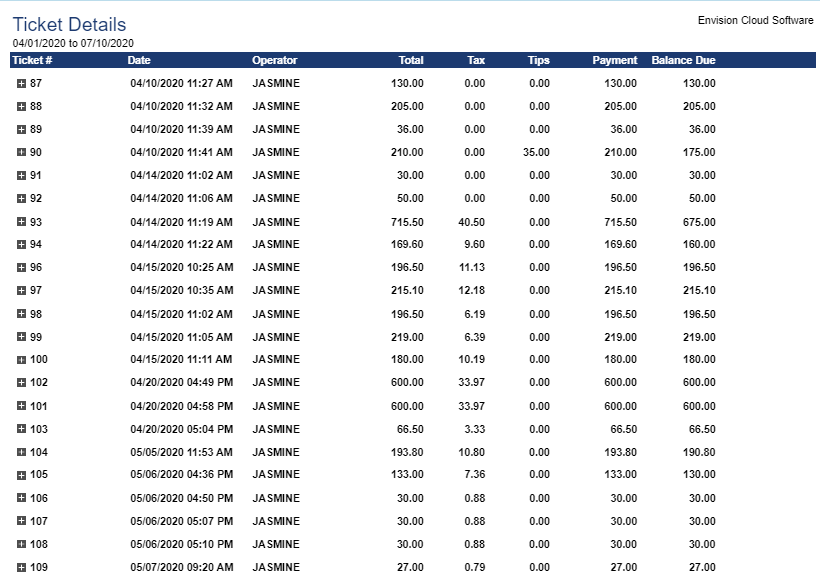

Details Expanded
Z-Out Report
The Z-Out report shows the end of day or end of shift cash and payments. This report gives you a full spreadsheet of z-out information that can assist in recordkeeping and accounting.
To avoid confusion, you will see a disclaimer above the report options so you and your Employees can select the appropriate report.
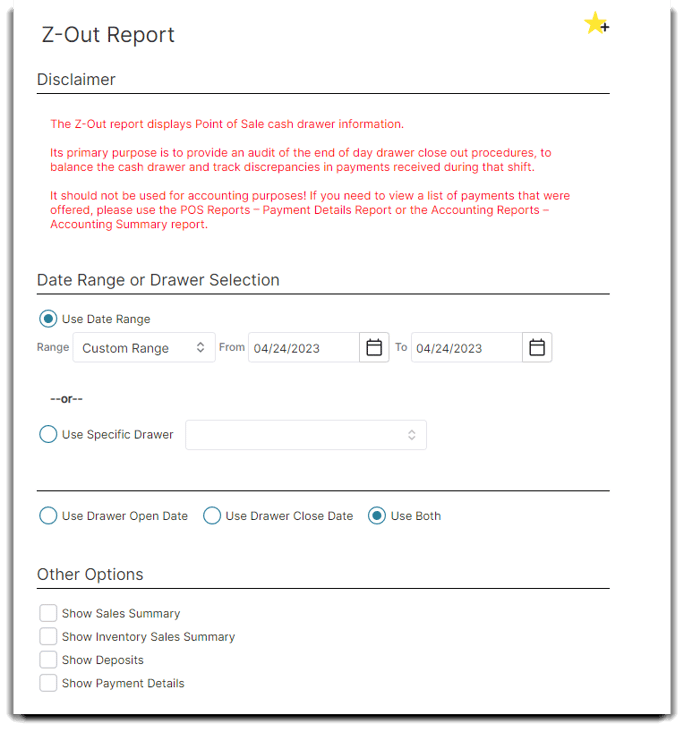
Options Include:
- Date Range or Drawer Number Selection
- Drawer Date Range Option Selection
- Show Sales Summary
- Show Inventory Sales Summary
- Show Deposits
- Show Payment Details
- Company Selection (For multi-location businesses)
This report displays the following information:
| Actual Cash | Starting Balance | Stated Other Payment Type 1 |
| Actual Tips | Stated Cash | Stated Amount Paid Out |
| Actual Checks | Tips Collected | Stated Other Payment Type 2 |
| Actual Gift Cards Redeemed | Stated Checks | Stated On Account |
| Actual Visa | Stated Gift Cards Redeemed | Tax Collected |
| Actual Master Card | Stated Visa | Drawer Notes |
| Actual Am Ex | Stated Master Card | Total |
| Actual Discover | Stated Am Ex | Difference |
| Actual On Account | Stated Discover | |
| Actual Other Payment Type 1 | ||
| Actual Other Payment Type 2 |
Note:
- The amounts in "Actual" column correspond to the amounts entered when paying tips and counting out the drawer.
- The amounts in the "Stated" column correspond to the sales entered into the program. Click here for more information on the Z-Out process.
Report Example:
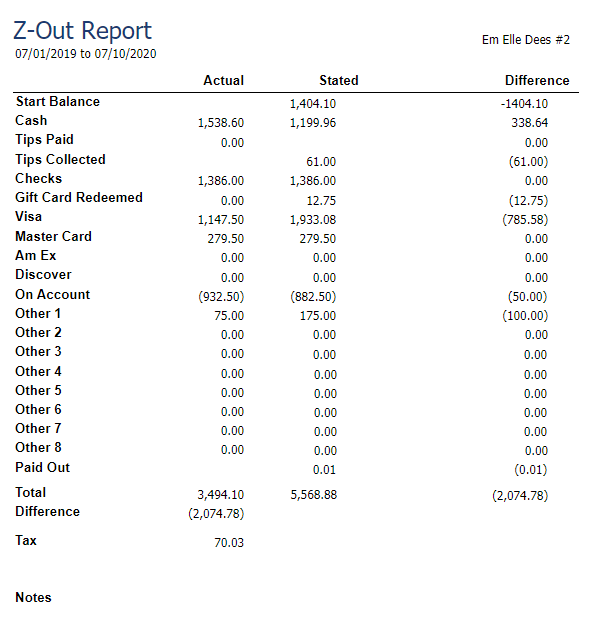
Credit Card Transactions
This report shows transactions completed with credit card payments. The name of the report may vary based on your credit card processor.
Options Include:
- Date Range Selection
- Sort Options
- All, Only Approved or Only Declined Transactions
- Company Selection (For multi-location businesses)
This report displays the following information:
- Merchant ID (MID)
- Transaction Date & Time
- Ticket Number
- Cardholder's Name
- Card Number (Last 4 digits)
- Card Type
- Approved (Yes/No)
- Approval Code
- Amount
Report Example:
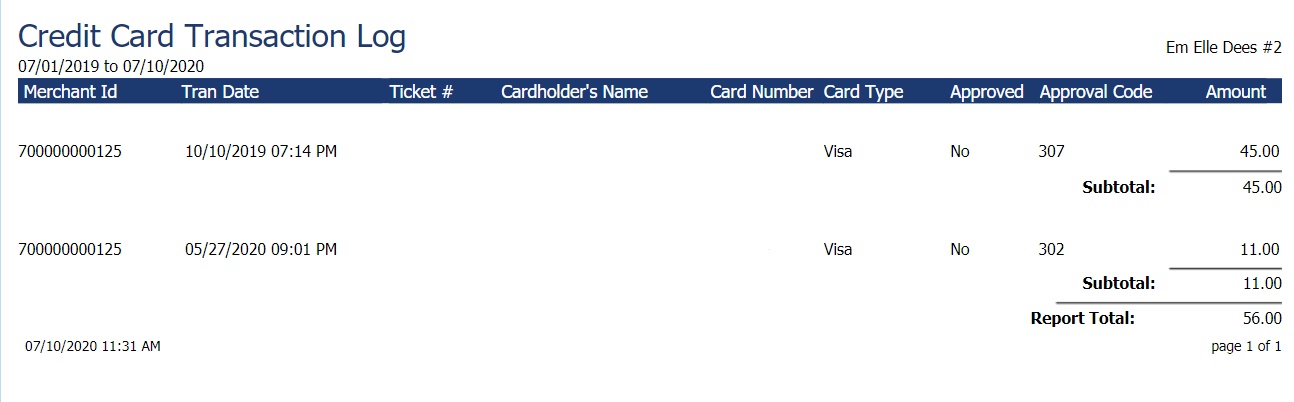
Vantiv Receipts
This report only shows with Vantiv/Worldpay credit card processing, and shows signed receipts. This report allows you to pull up customer receipts if you ever needed to go back and reference these records!
Options Include:
- Date Range Selection
- All or Single Client
- Card Type Selection
- Transaction Type Selection
- Entry Method Selection
- Company Selection (For multi-location businesses)
This report displays the following information:
- Copy of Receipt
Report Example:
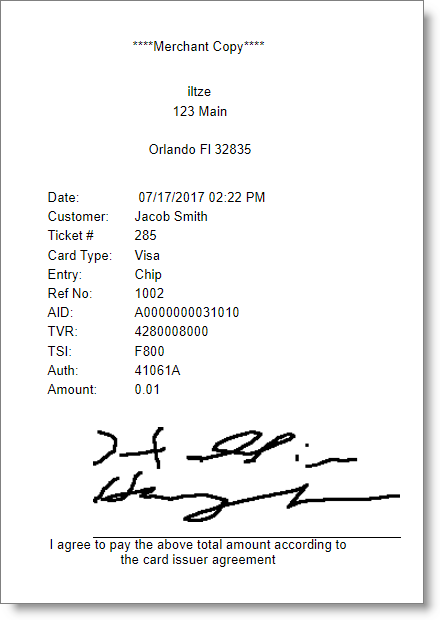
Vantiv Transaction Log
This report only shows with Vantiv/Worldpay credit card processing and shows batch information. This report allows you to pull CC processing data from a particular date range or client and verify transaction information!
Options Include:
- Date Range Selection
- All or Single Client
- Company Selection (For multi-location businesses)
This report displays the following information:
- Terminal ID
- Transaction Date and Time
- Ticket Number
- Name on Card
- Last 4 Digits of Card
- Card Type
- Entry Method
- Credit/Debit Method
- Transaction Type
- Approval
- Amount
Report Example: