An overview of all the Sales Reports available
Sales Reports help you track and analyze company transactions to give you a clear view of trends by category. The Sales Reports section has several drop-down organizational tools to filter the specific totals you want to review.
🤔 How does it work?
The first category you select determines how you want to group the information in your report. Each report also includes a way to sort your report by specific subtotals.
The First Additional Sort is the first column of your report (and is the same as the category you select from the left-hand side of your Sales Reports window), and the Second Additional Sort would be the second column of your report.
Step 1: Choose a Category
Step 2: Choose a Report Subtotal by Report
Step 3: First & Second Additional Sort (Optional)
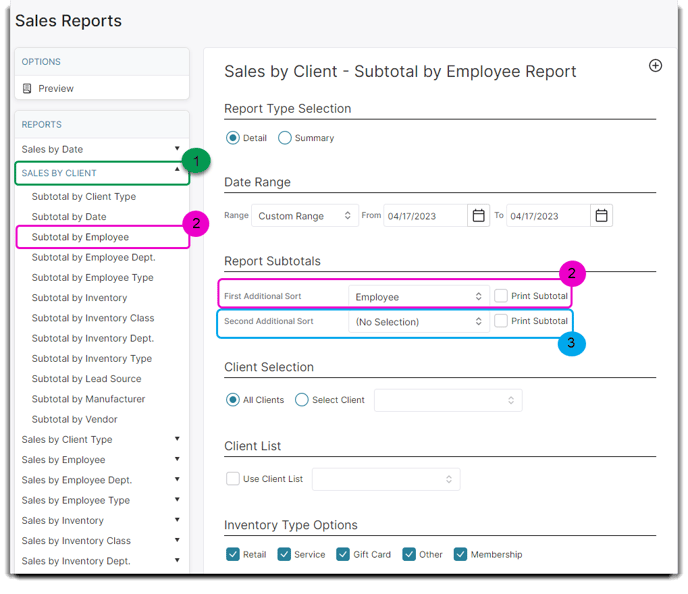
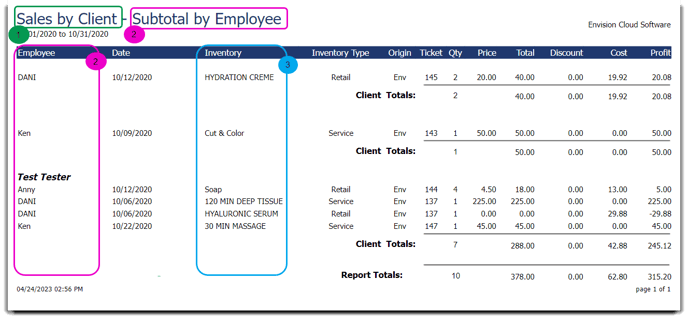
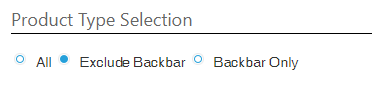
Make sure to select Exclude Backbar if you do not want your Backbar items to show up in your Inventory Report totals. Select Backbar if you only want to see your Backbar item totals.
👀 How to View All Totals
To view all totals without additional sorts or subtotal components, select No Selection at the top of the dropdown list and leave the Print Subtotal checkbox unchecked.
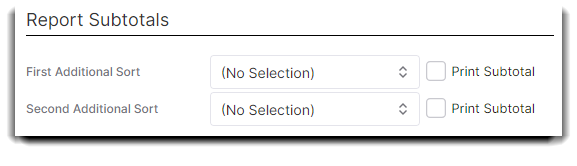
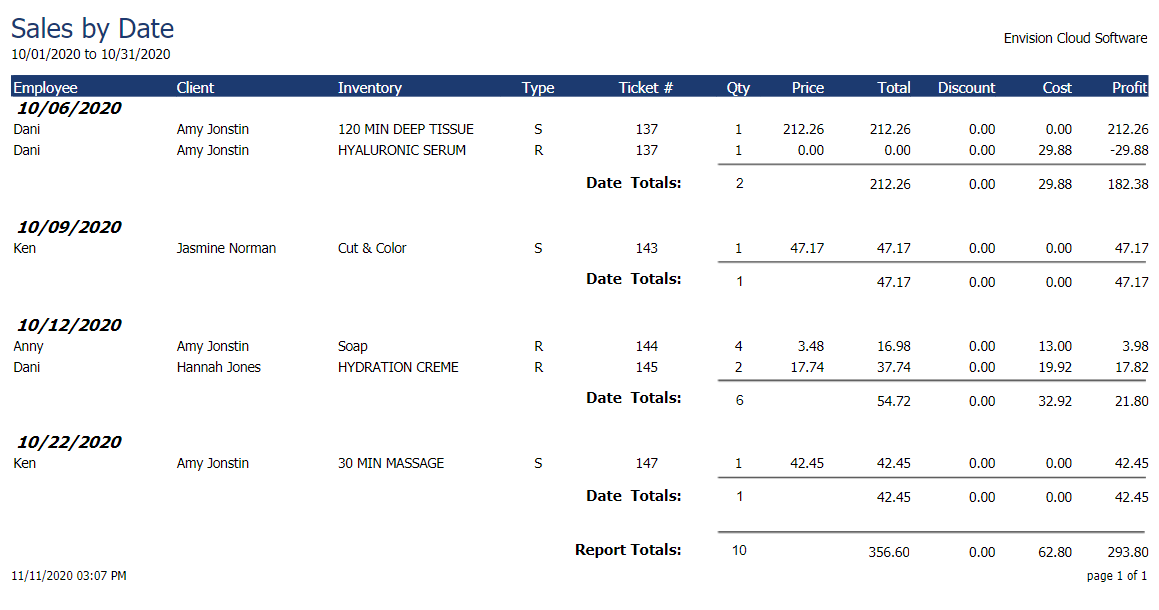
👀 How to View Subtotals
The First Additional sort is automatically selected based on the Subtotal By sales report option you choose. You also have the choice to select a secondary sort option.
To view the subtotal amounts on the report, make sure to click the Print Subtotal checkbox.
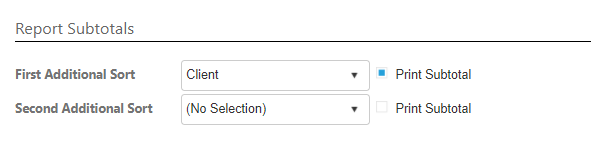
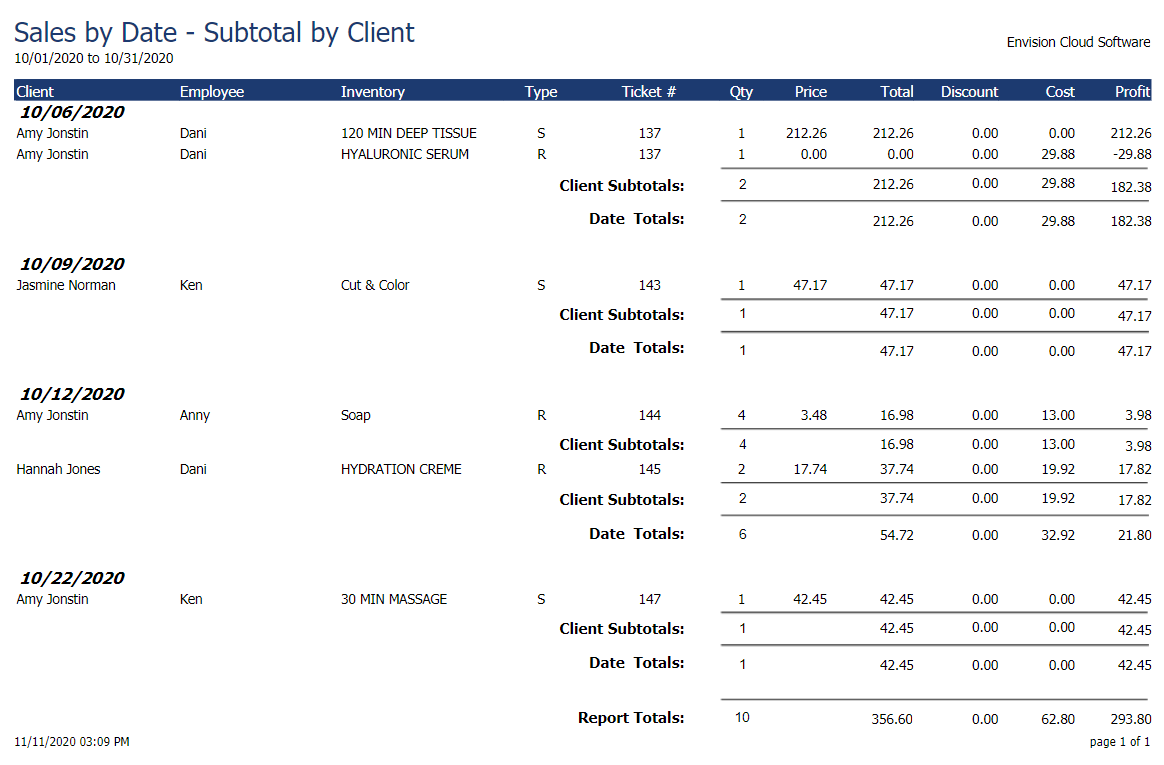
👍 Click on the links to jump to a report!
📅 Sales by Date
If you want to view detailed information about your item sales, this report will organize your inventory information by items sold to clients in EnvisionNow by date. This report is great to use when gathering data after a change within your business, or where dates of specific sales are important to know.
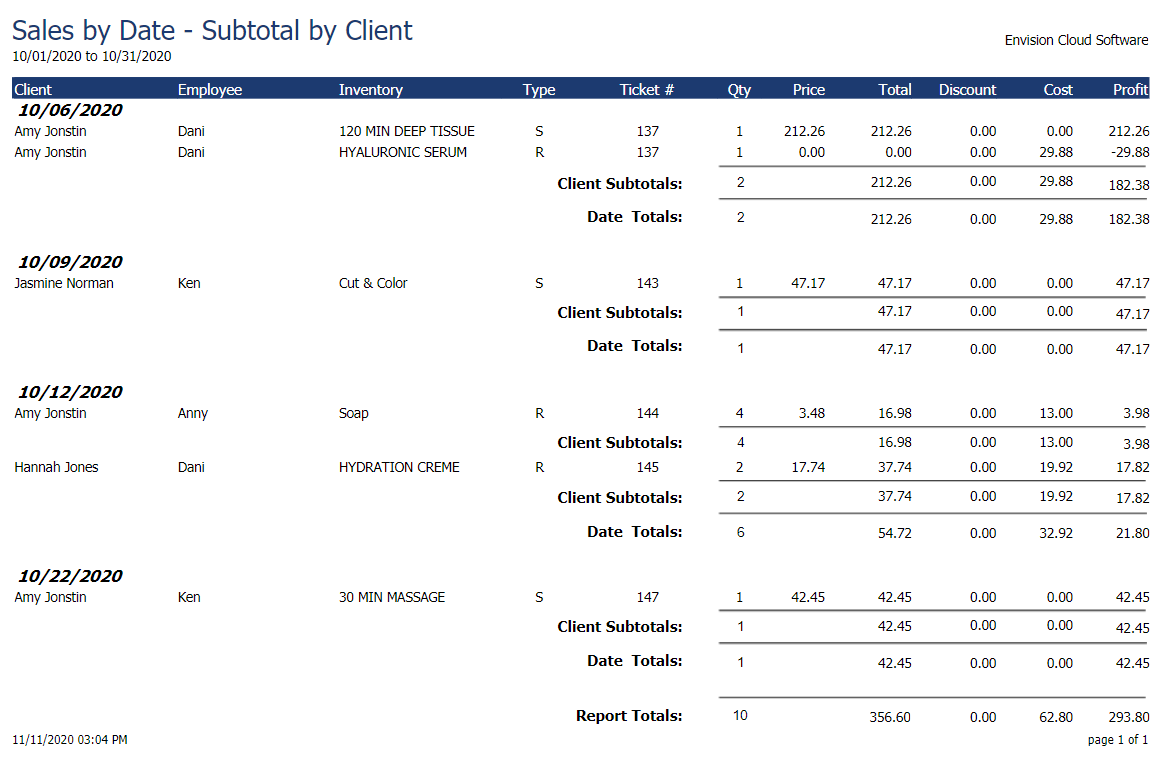
Detail
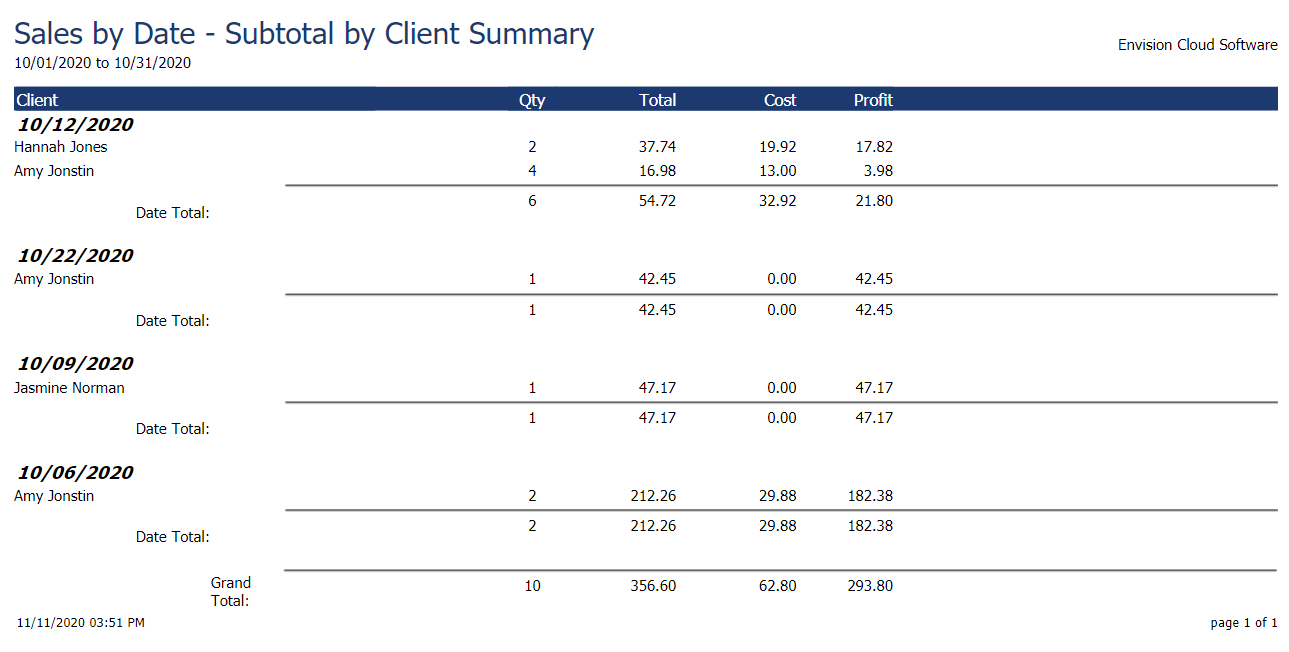
Summary
🙎♀️ Sales by Client
If you want to know how much clients are spending on certain inventory items, or view which clients are purchasing specific retail products or services, this report will categorize information by items sold grouped by clients.
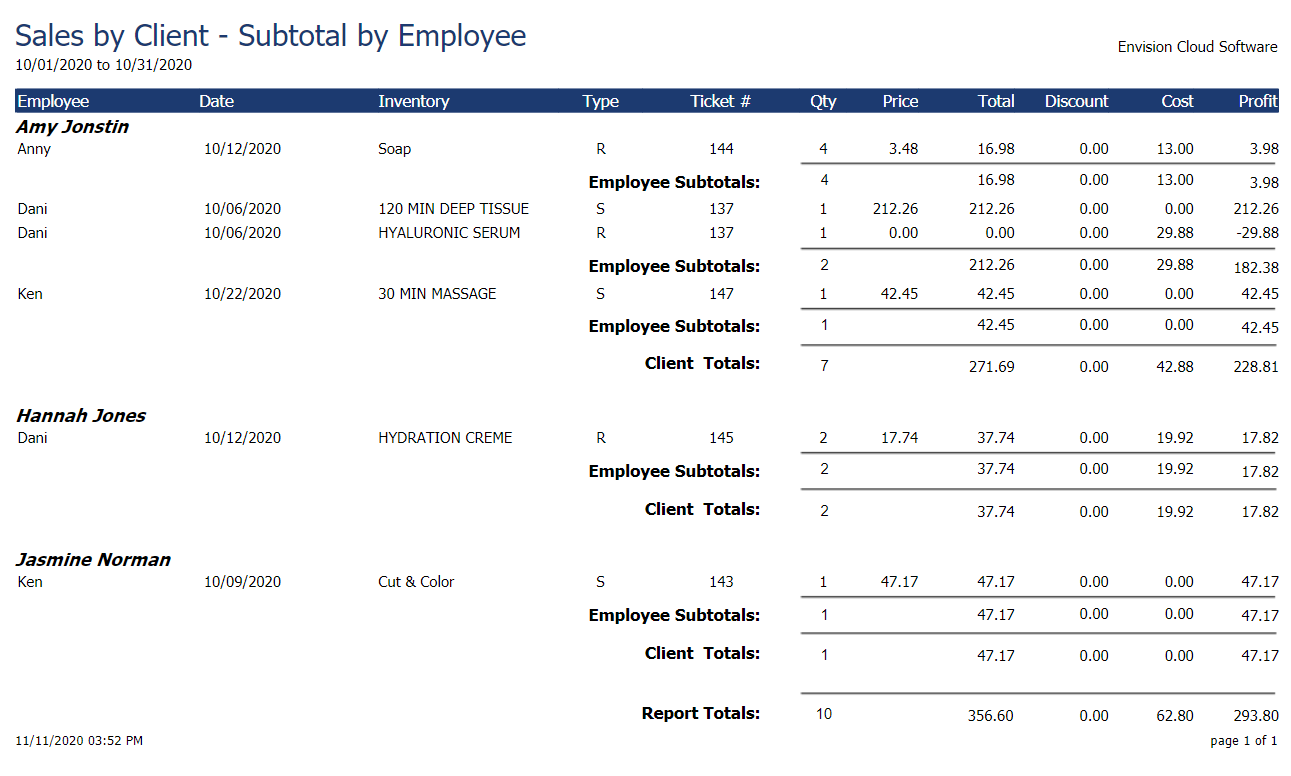
Detail
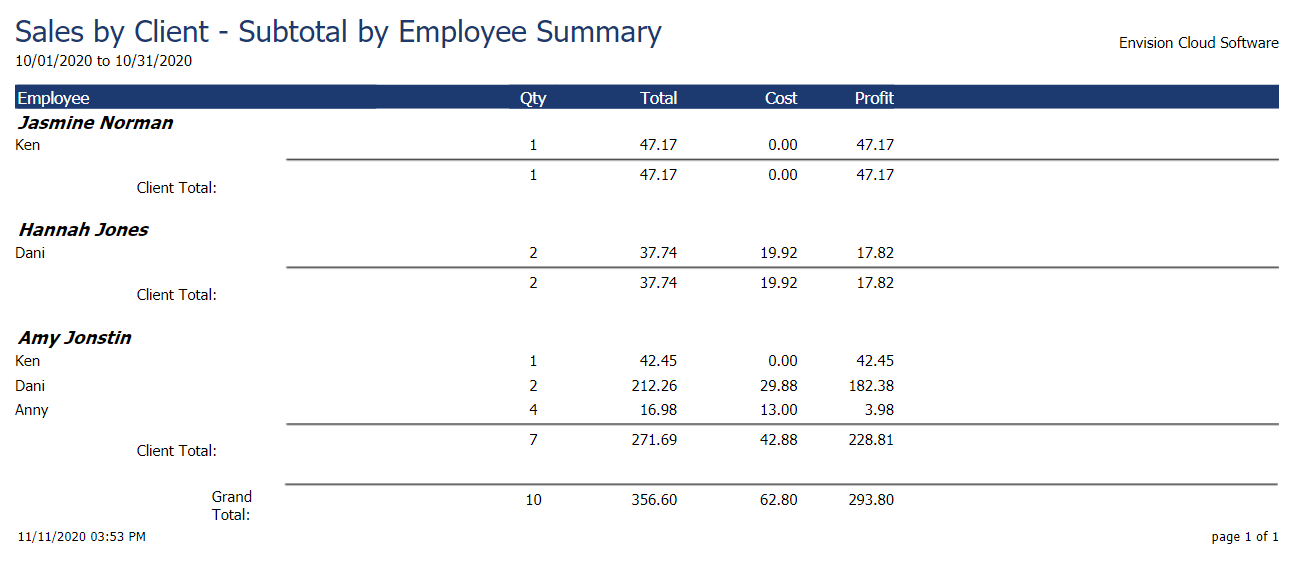
Summary
👥 Sales by Client Type
This report is similar to the Sales by Client report, except that, compared to grouping information by individual client names, Client Types will filter clients based on the Client Type List you created in EnvisionNow.
assess sales...
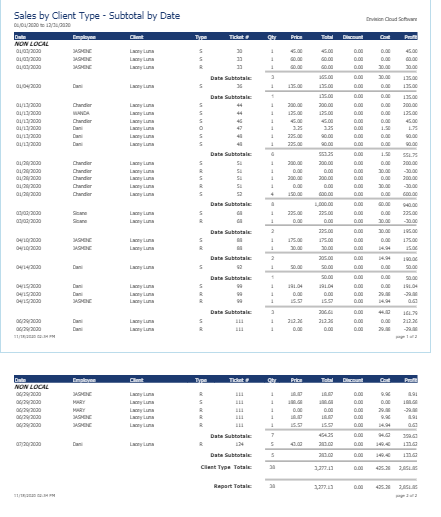
Detail
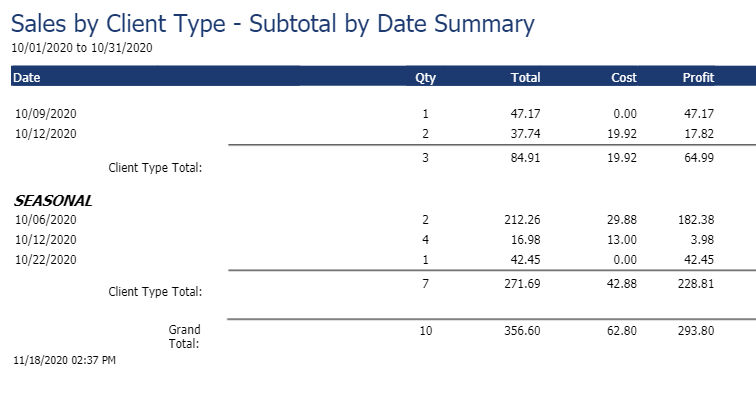
Summary
Sales by Employee
The Sales by Employee Report category offers information about inventory items sold to clients in EnvisionNow, grouped by the employee. These reports can show you which employees are leading in sales for a set period of time!
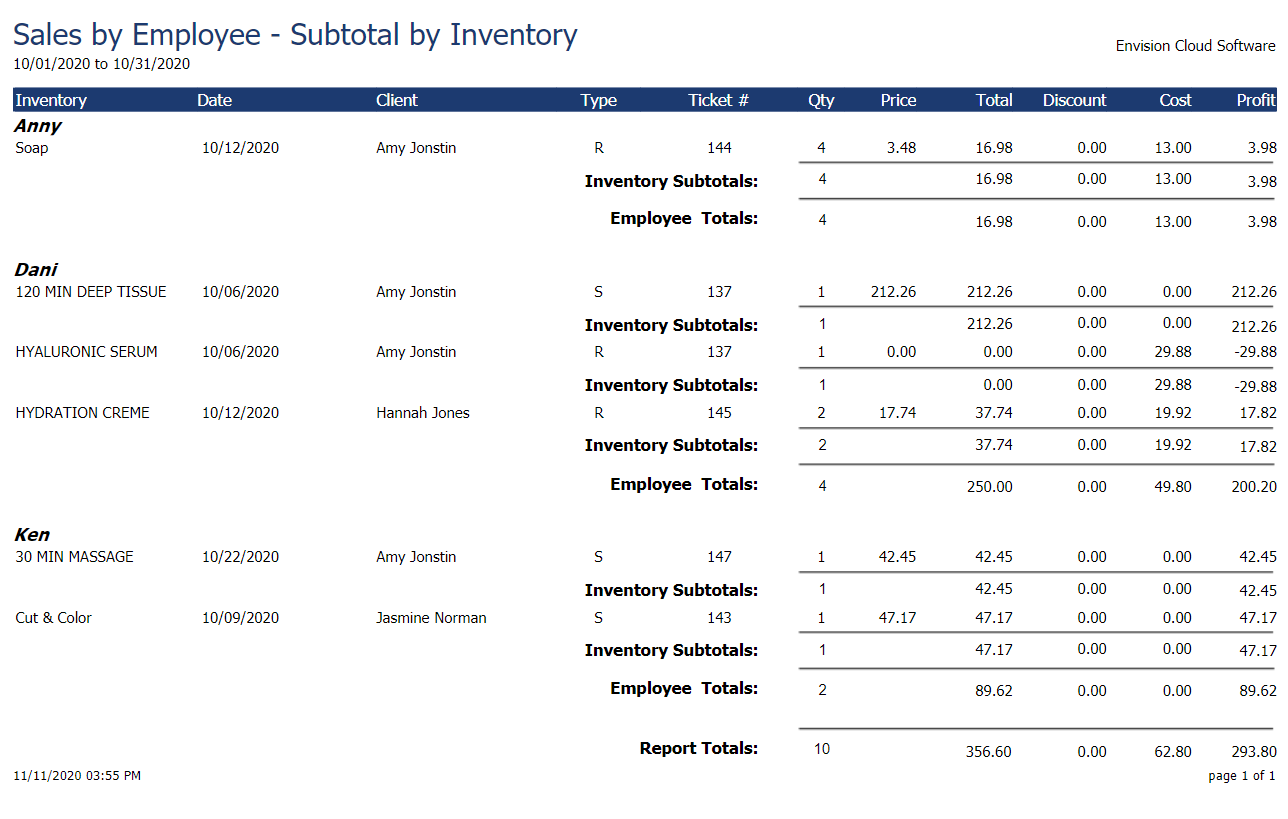
Detail
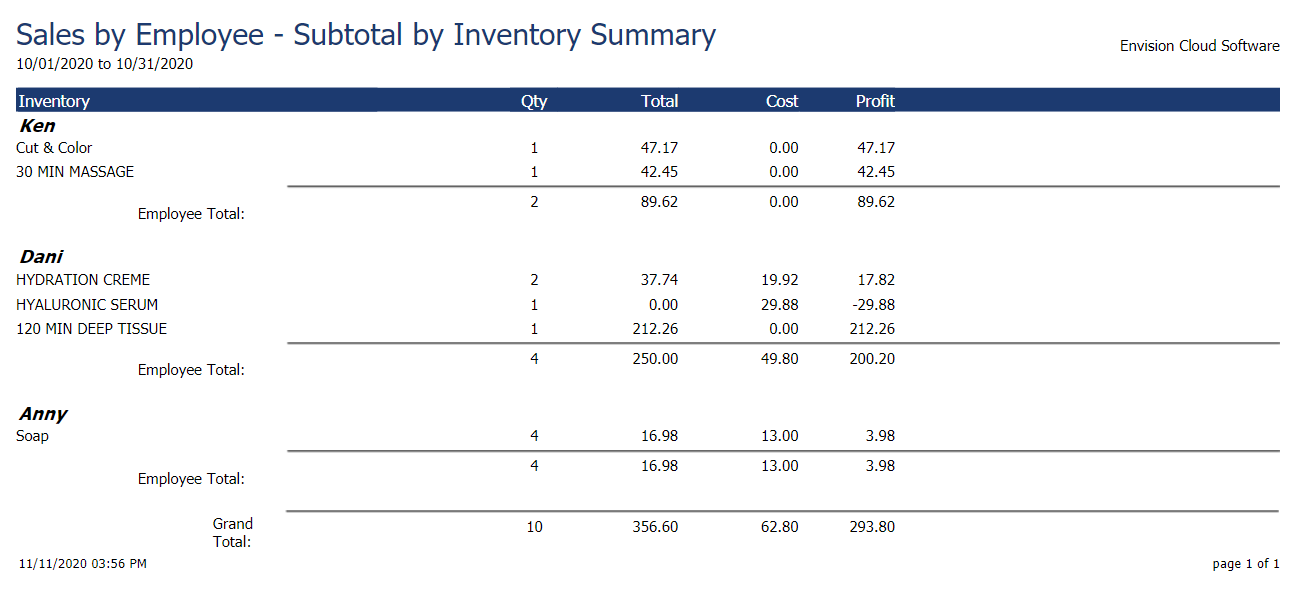
Summary
Sales by Employee Department
The Sales by Employee Department category of reports shows information about inventory items sold to clients in EnvisionNow, grouped by the employee department. These reports can show you which department is leading sales for a set period of time. 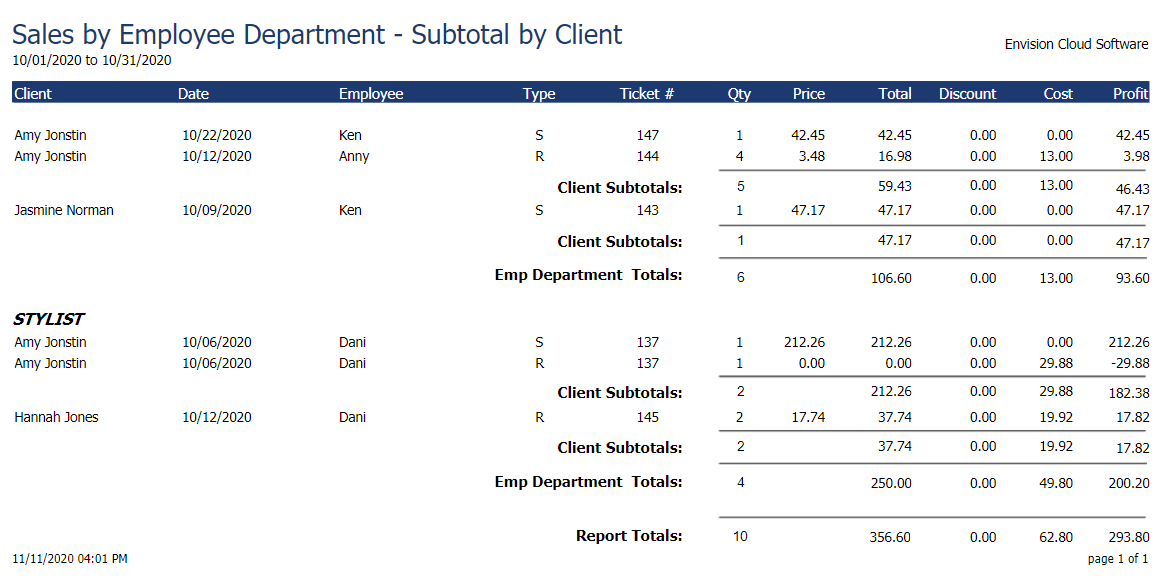
Detail
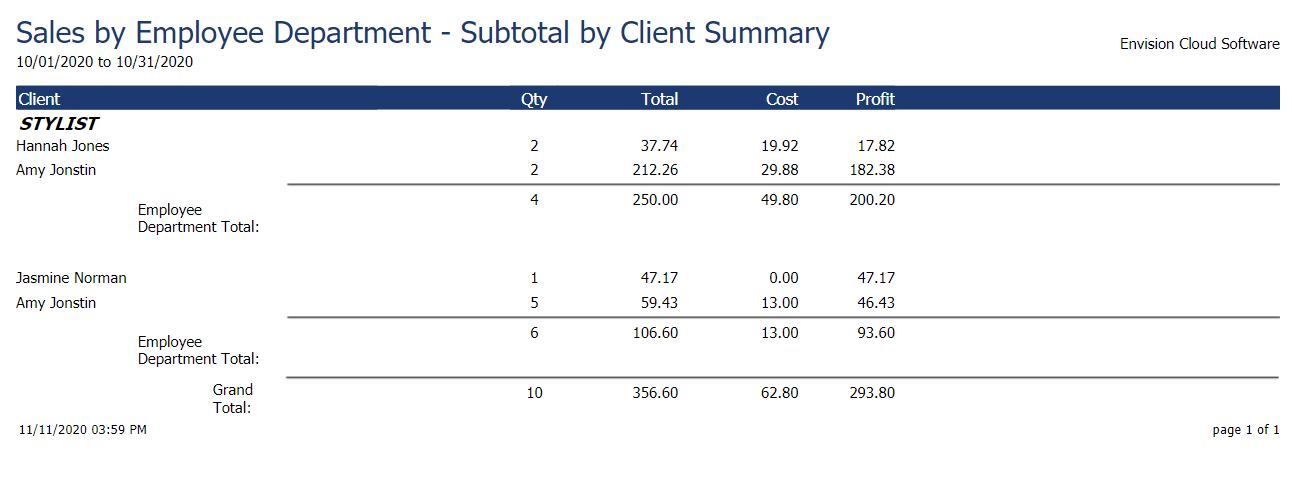
Summary
💇♀️ Sales by Employee Type
The Sales by Employee Type category of reports features details about sales made in EnvisionNow, grouped by Employee Type. These reports are a great way to see the types of sales and amount of sales different employee types are bringing in.
If you want to see sales amounts and types of different employees, use the Sales by Employee type report.
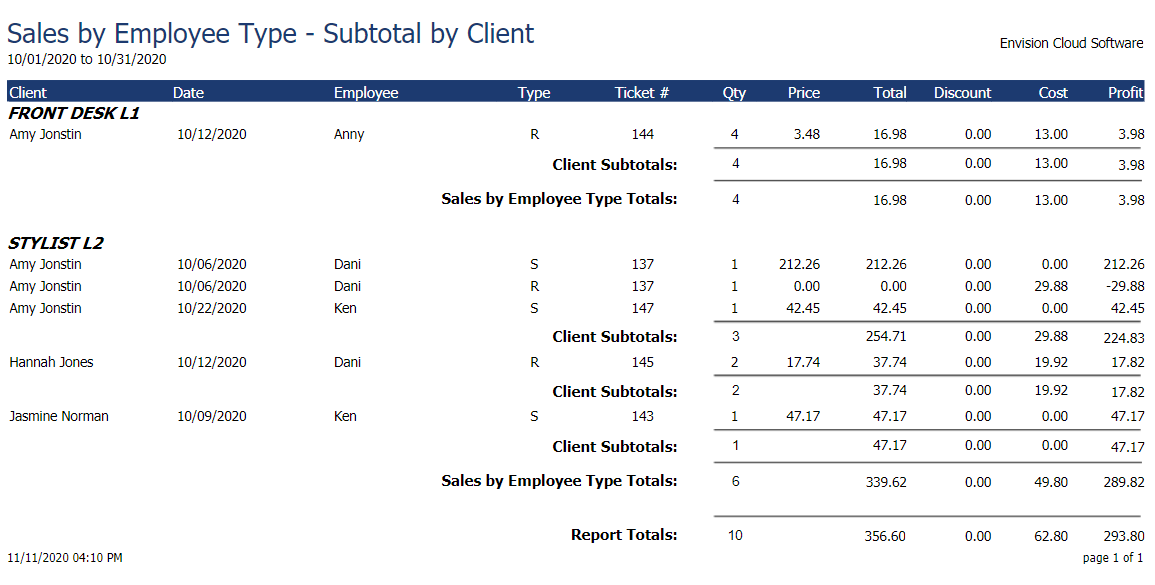
Detail
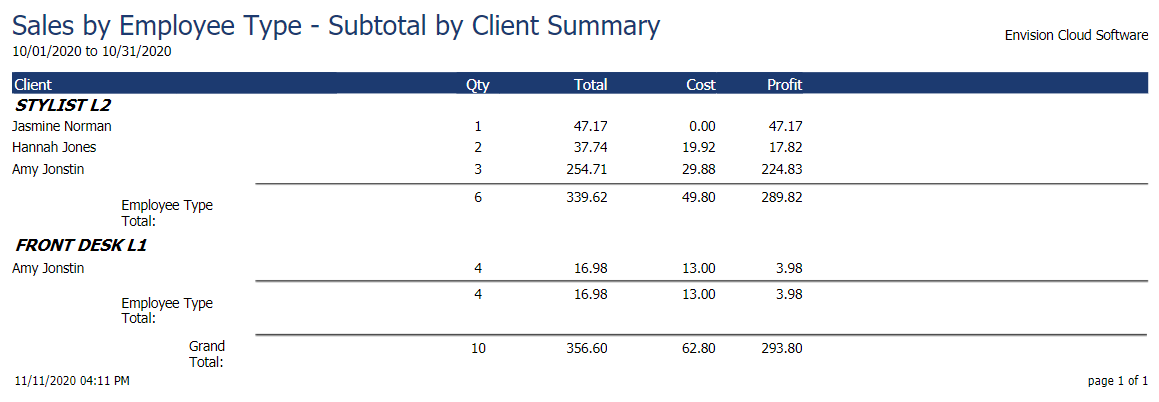
Summary
Sales by Inventory
The Sales By Inventory Report category shows information about inventory items sold to clients in EnvisionNow, grouped by the inventory item. With these reports, you can see which inventory items are selling most successfully in your business!
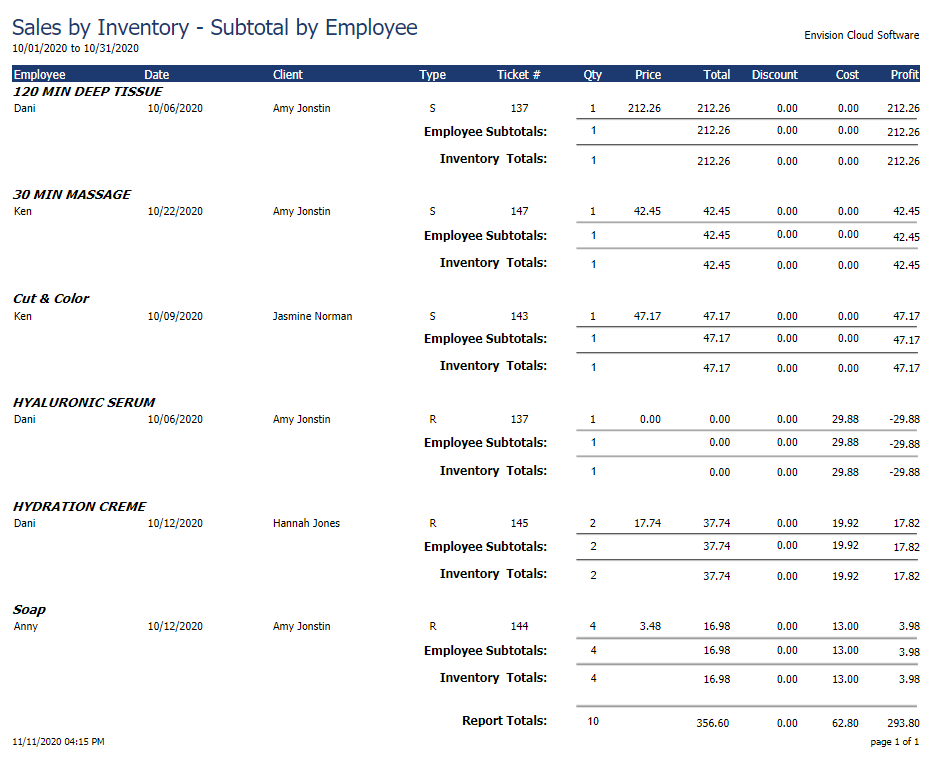
Detail
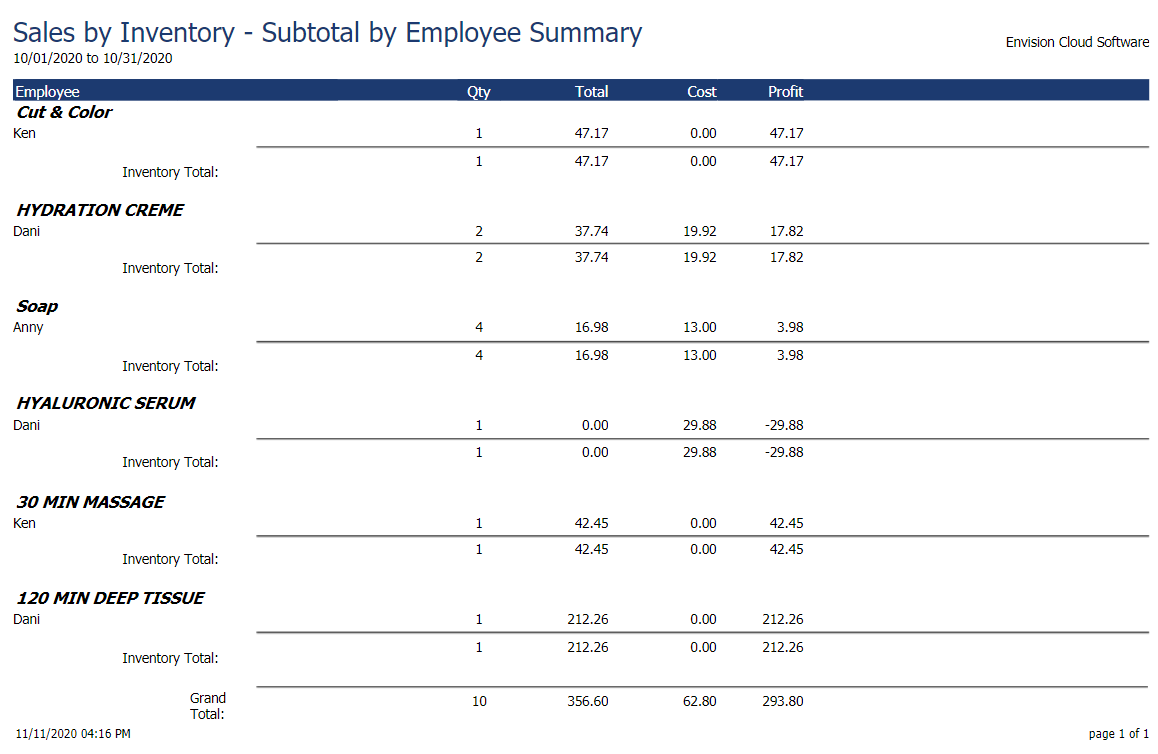
Summary
Sales by Inventory Class
The Sales By Inventory Class Report category shows information about inventory items sold to clients in EnvisionNow, grouped by inventory class. With these reports, you can determine the popularity of certain inventory classes within your business.
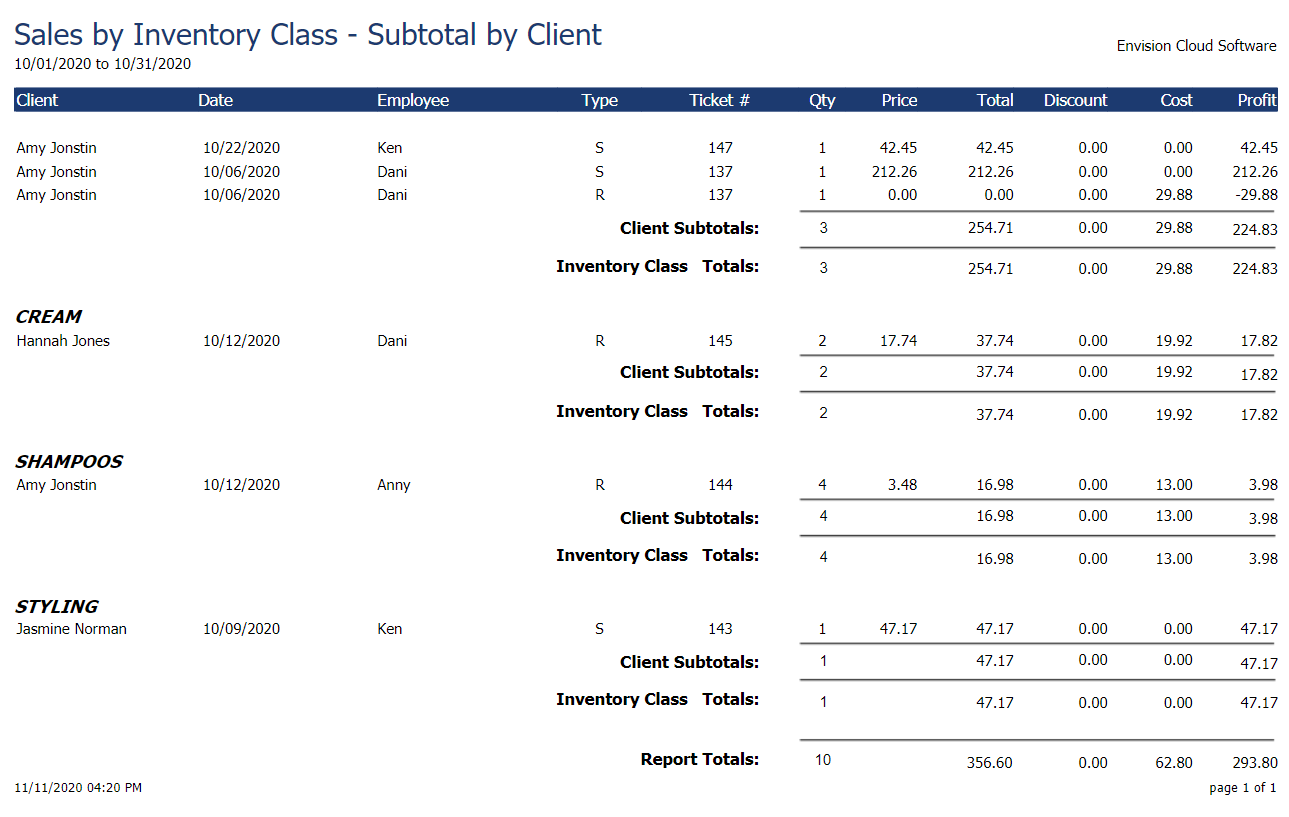
Detail
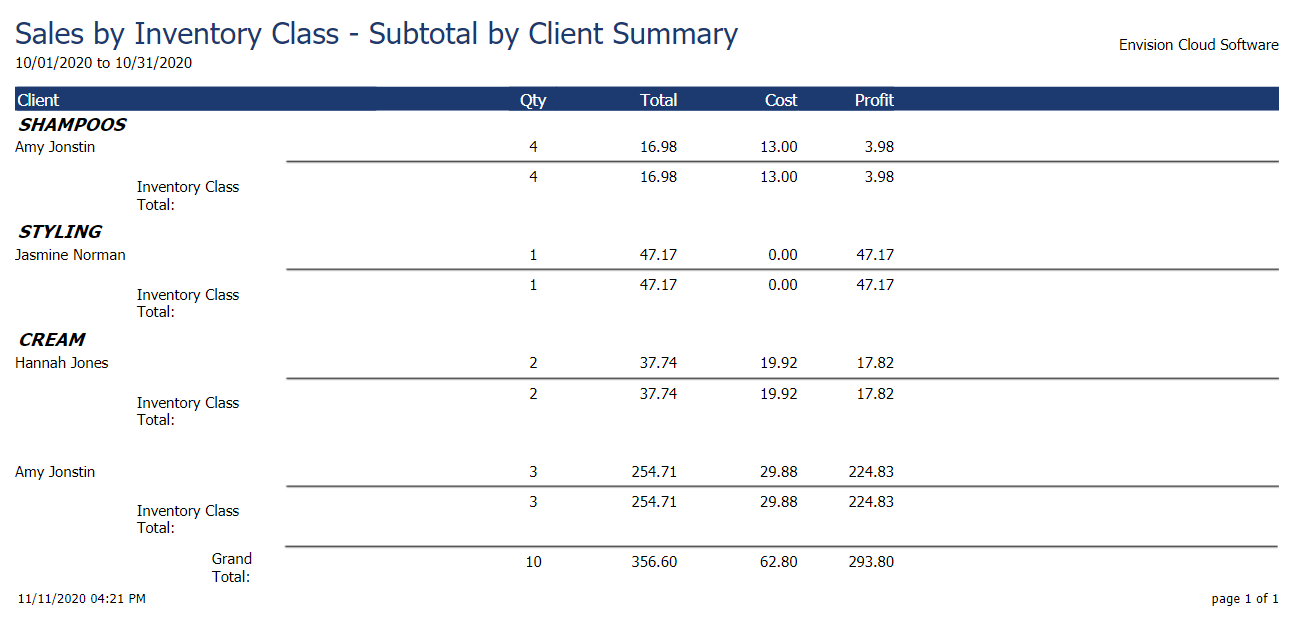
Summary
Sales by Inventory Department
The Sales By Inventory Department Report category shows information about inventory items sold to clients in EnvisionNow, grouped by the inventory department. With these reports, you can track the performance of varying inventory departments.
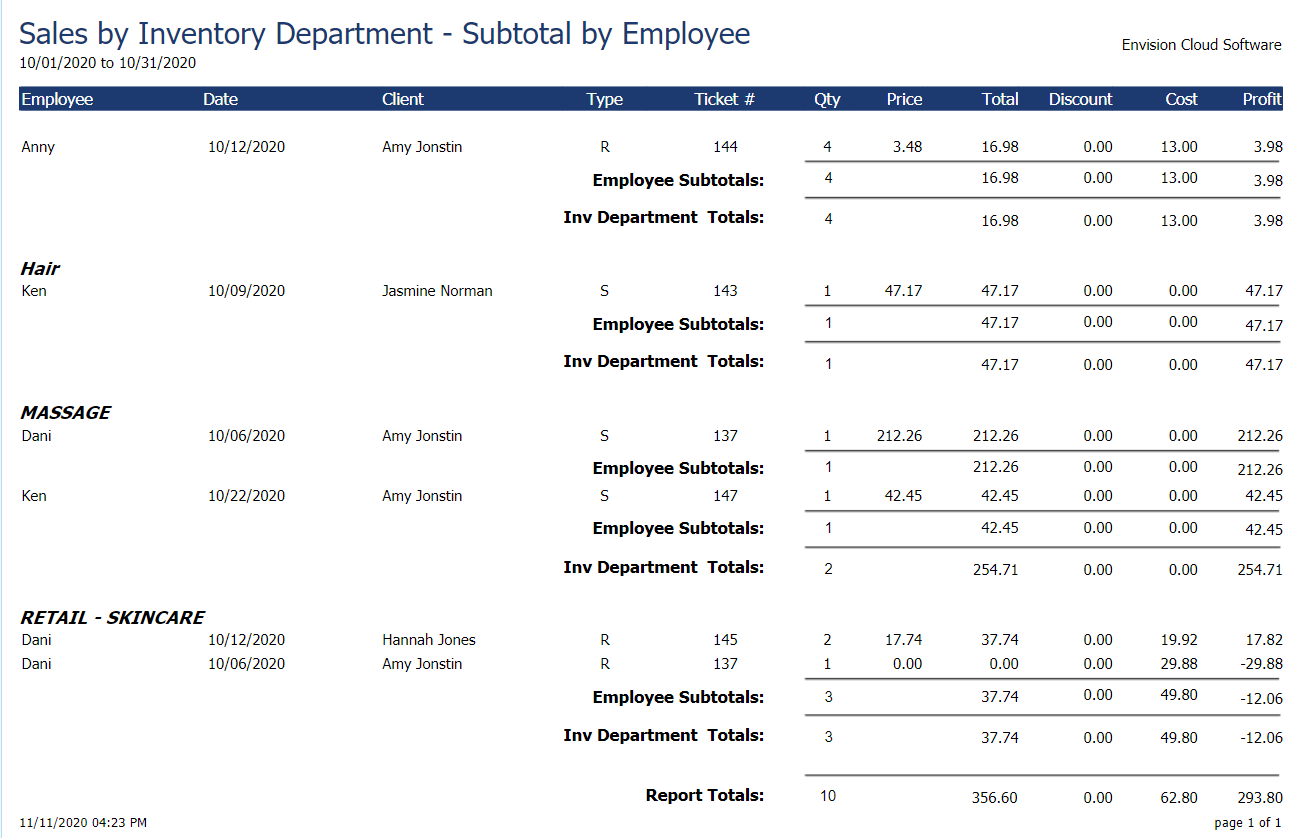
Detail
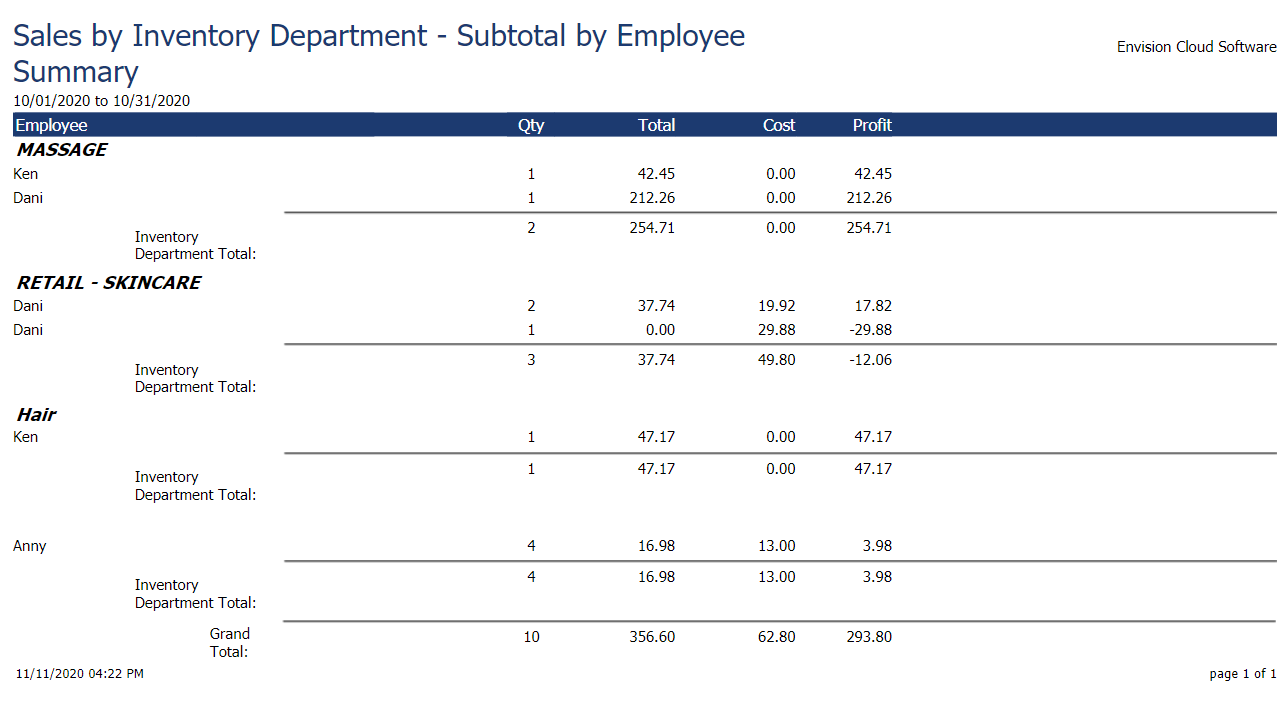
Summary
Sales by Inventory Type
The Sales By Inventory Type Report category shows information about inventory items sold to clients in EnvisionNow, grouped by inventory type. With these reports, you can gauge which inventory types are generating the most sales!
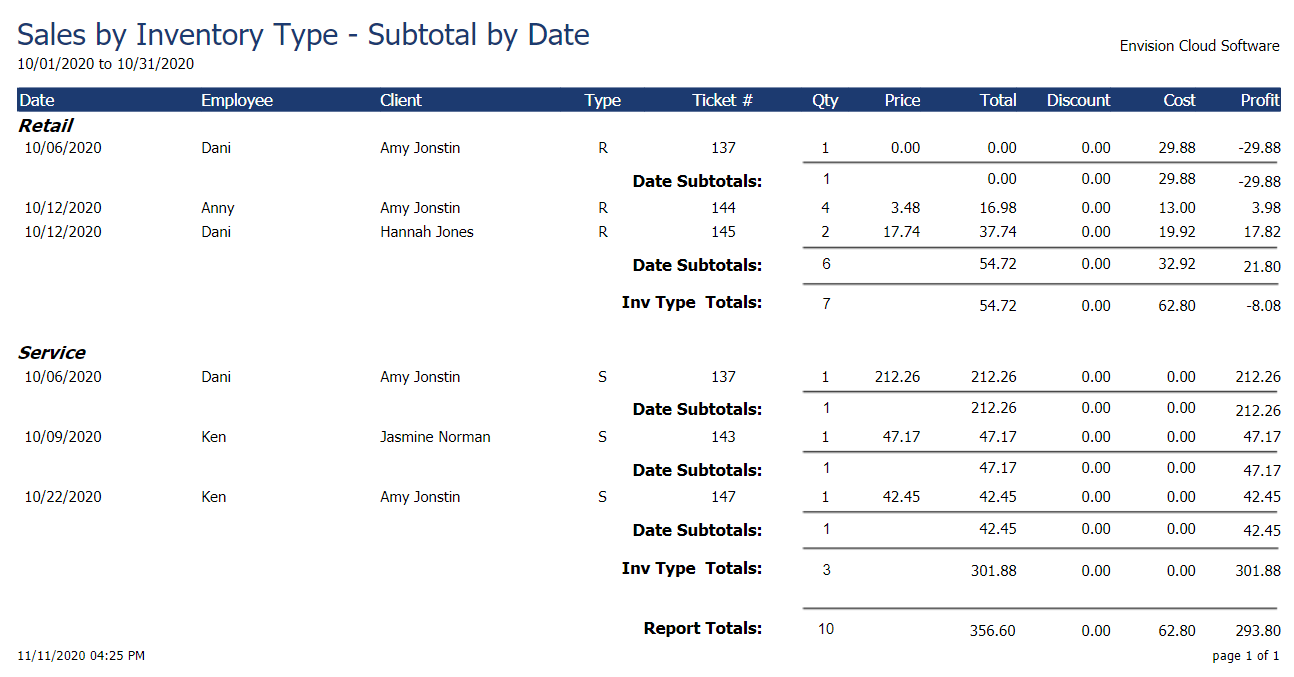
Detail
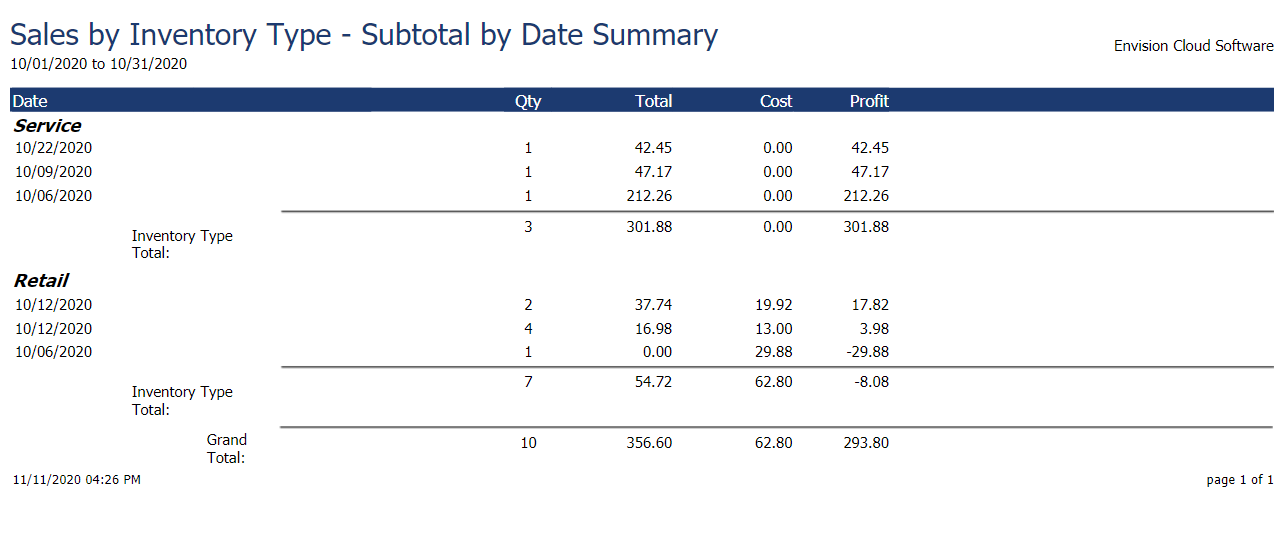
Summary
Sales by Leadsource
The Sales By Lead Source Report category shows information about inventory items sold to clients in EnvisionNow, grouped by lead source. These reports are particularly valuable as it allows you to see how the ways clients find out about your business translate into sales! If a certain lead source like Facebook seems to generate the most sales, it could be beneficial for your business to invest more in that social media channel.
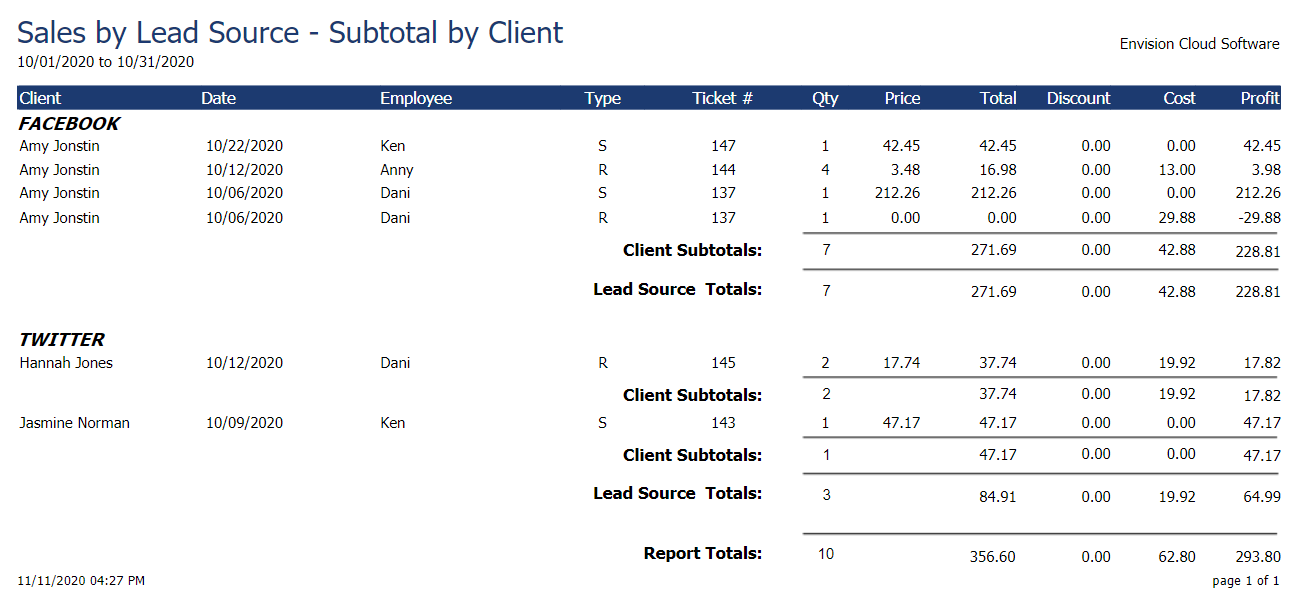
Detail
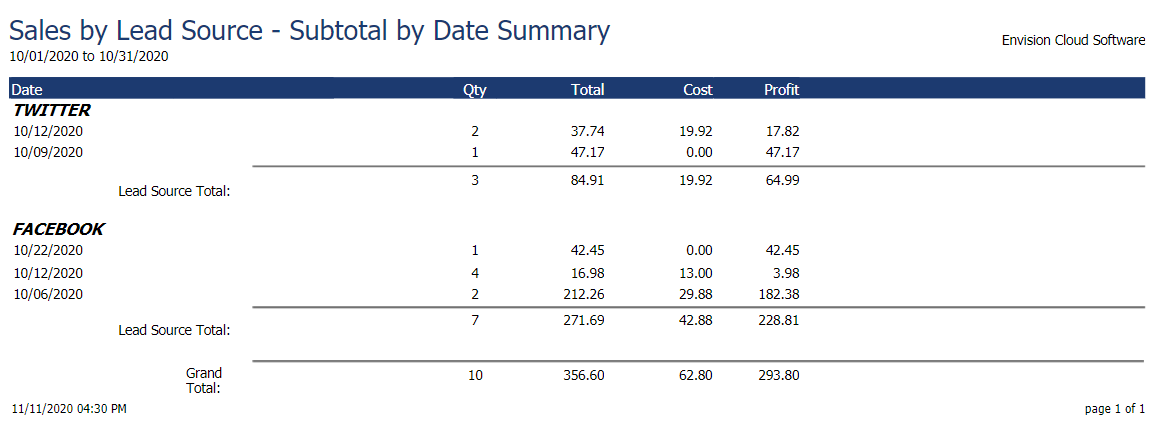
Summary
Sales by Manufacturer
The Sales By Manufacturer Report category shows information about inventory items sold to clients in EnvisionNow, grouped by manufacturer. These reports allow you to view which items from certain manufacturers are the most popular with your clients, helping you decide where to reorder from next time!
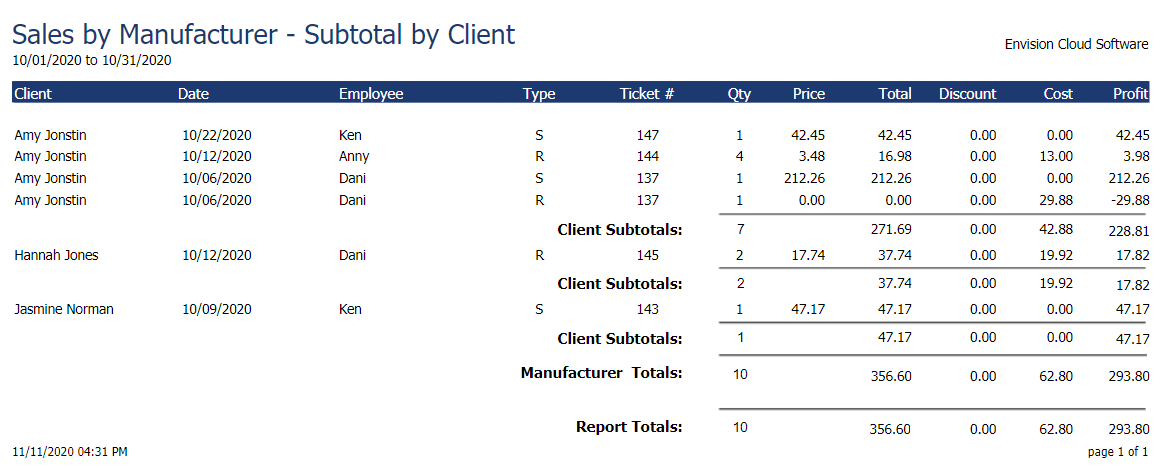
Detail

Summary
Sales by Pet (Paws)
The Sales by Pet Report category allows pet grooming businesses to track and compare sales by pet. This category holds a wealth of information regarding buying habits, popular inventory items, and more!
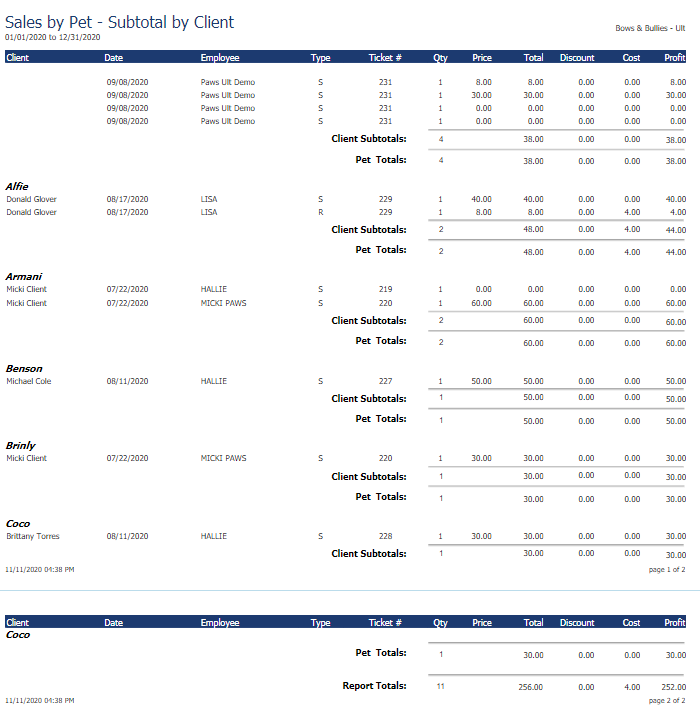
Detail
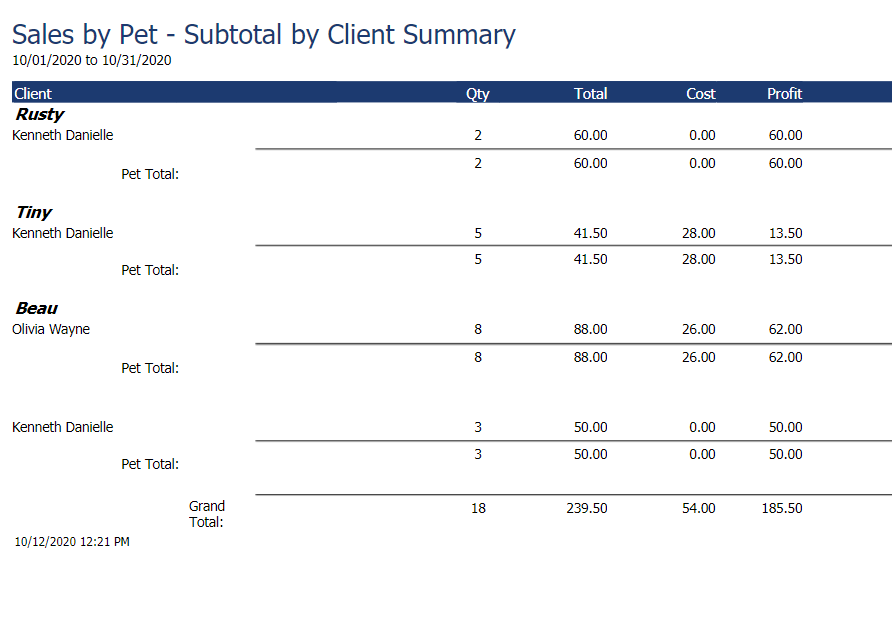
Summary
Sales by Pet Breed (Paws)
The Sales by Pet Breed Report category allows pet groomers to determine which services and retail items are most popular with particular breeds.
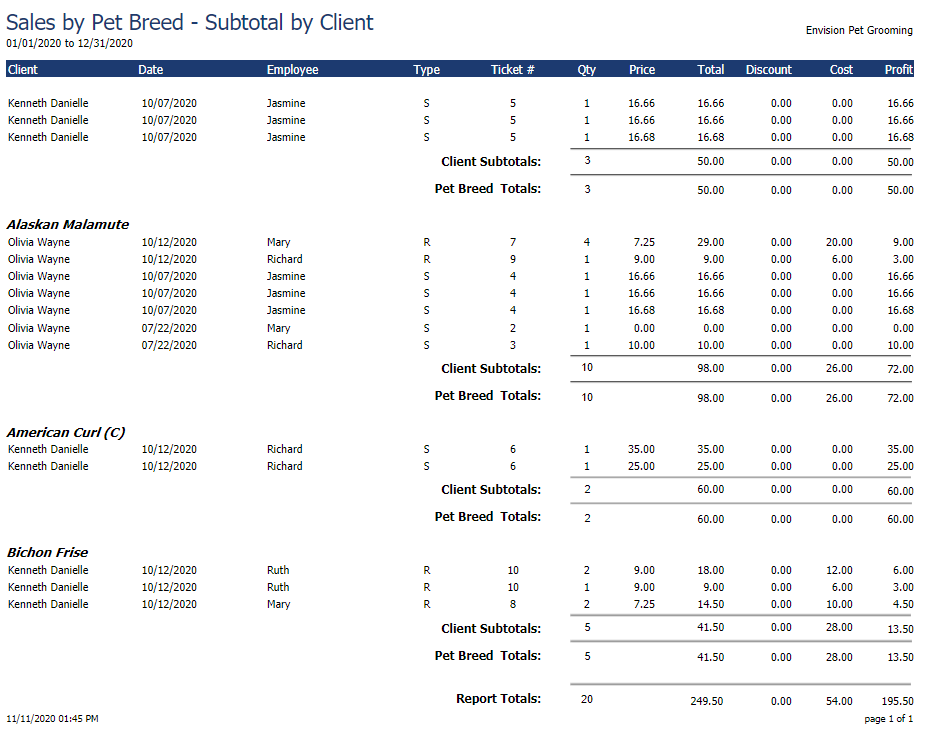
Detail
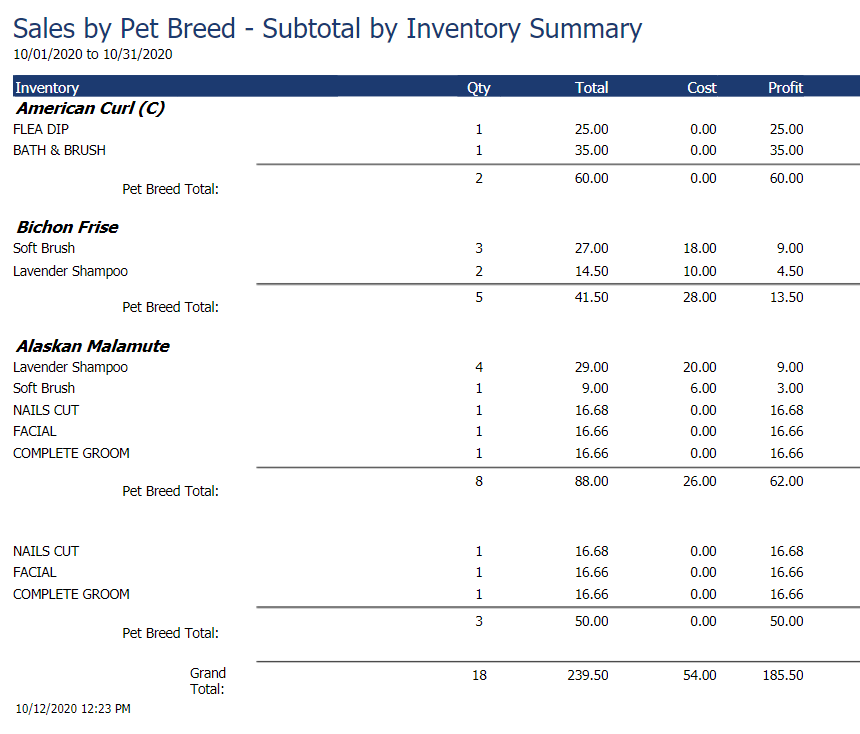
Summary
Sales by Pet Type (Paws)
The Sales by Pet Type category allows pet groomers to determine which services and retail items are most popular with pet types like cats, dogs, etc.
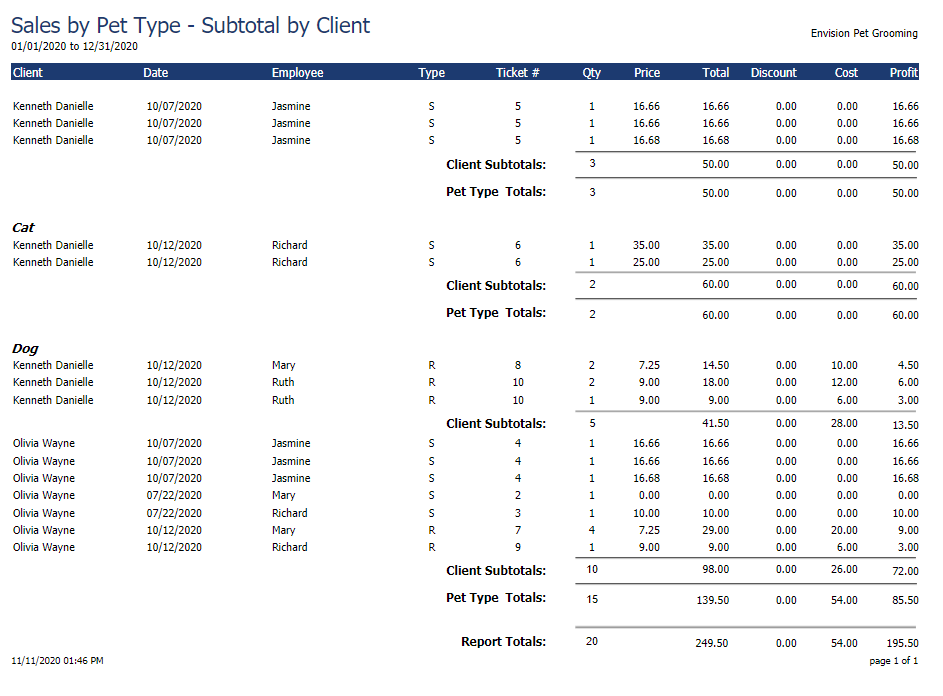
Detail
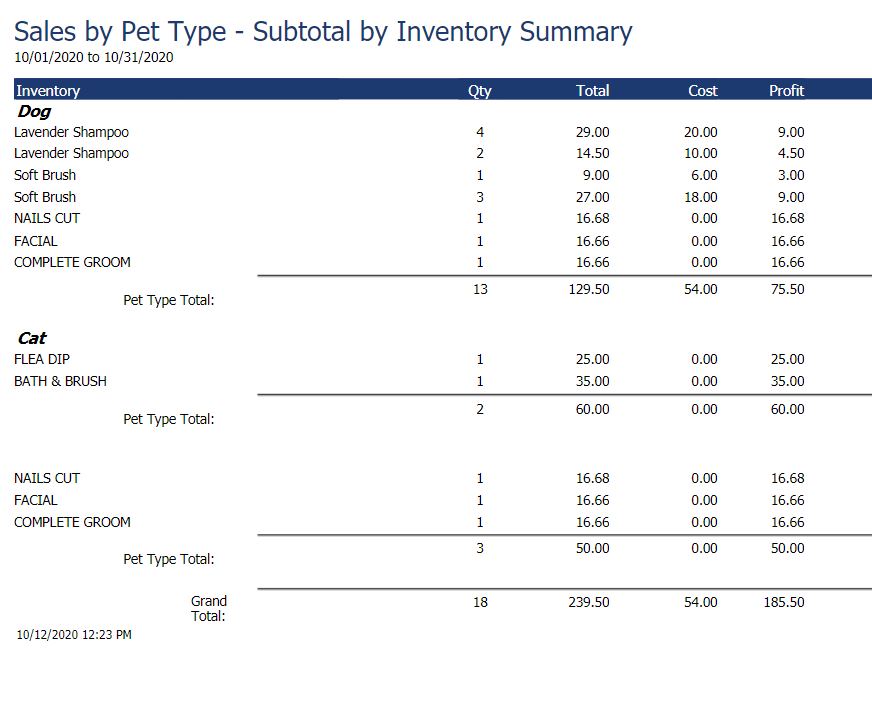
Summary
Sales by Vendor
The Sales By Vendor Report category shows information about inventory items sold to clients in EnvisionNow, grouped by vendor. With these reports, you can determine which vendor items generate the most sales for your business!
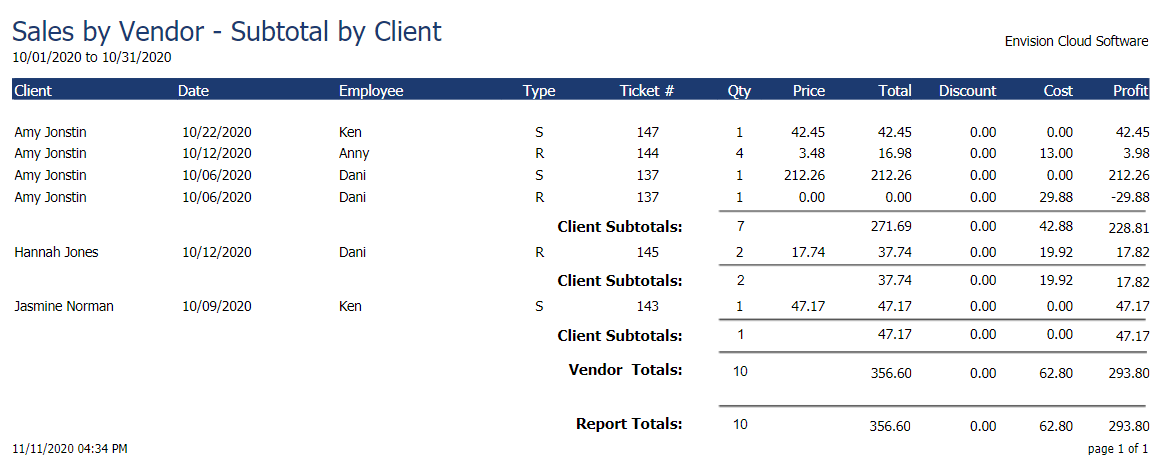
Detail
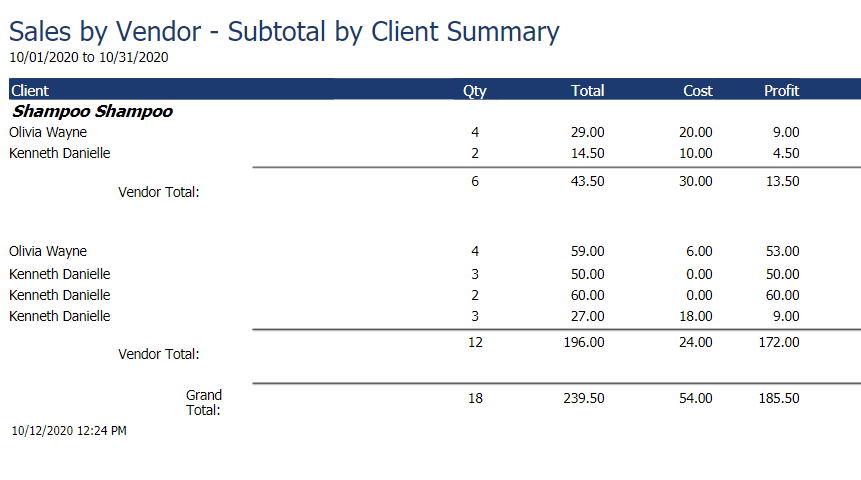
Summary
