How to sell a gift card and process a Gift Card purchase
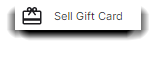
Because Gift Certificates require information about who bought it and who it is intended for, these sales are handled through the small screen shown below. Normal inventory products have a set price, but a gift certificate can be for any amount.
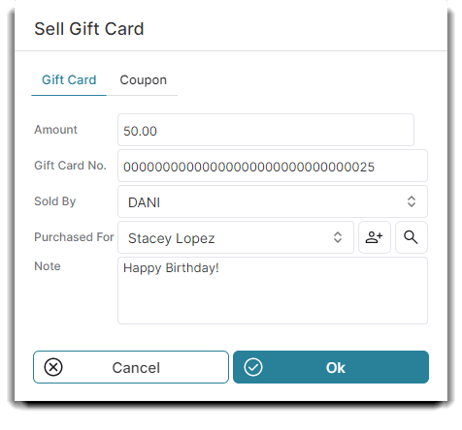
Amount
The dollar amount that will be applied to the gift certificate or card.
Gift Card No.
You have three options for this field:
- If you have gift cards, you can enter the number into this field. Click in this field so that the cursor is blinking and swipe the card.
- You can manually type an assigned number of your choosing.
- If you leave the field blank, Envision will automatically assign a number in sequential order, starting from 2.
Sold By
An optional field. Select the employee that is selling the gift card.
Purchased For
Select a client that this gift card is being purchased for. This is an optional field, but it is recommended to input the Purchased For client, as this is how the gift amount can be located if the card is lost.
Note
An optional field. Enter a note for the gift card, if desired.
💡 Helpful Tip: If you recharge an active gift card, a new amount will be added to the existing amount. Recharging the gift card will update the sold date, expiration date, purchase on date, and who the card was purchased for on the gift card list. The total amount used with remain the same.
If there is an inactive gift card with the same number and a client would like to reload the card, simply add the new amount, and set all of the remaining fields as if you were selling the gift card today. Envision will reactivate the number.
