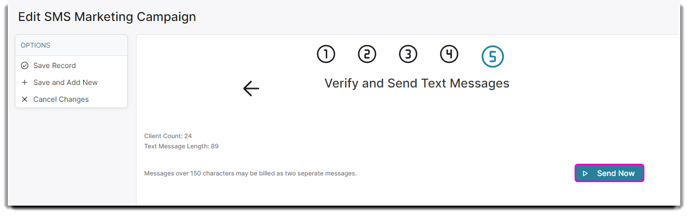How to use SMS campaigns
SMS Text Messaging is available as an add-on to Envision| PatientNow Essentials. You can update your account on the Account Management Subscription Page.
To create SMS Marketing Campaigns, hover over Marketing on the Tool Bar of Envision and select SMS Campaigns from the dropdown menu. Click Add a New Campaign.
Marketing > SMS Campaigns > Add a New Campaign
Important Note: The program allows up to 300 characters in a text message. Any text messages over 150 characters will send as 2 messages. Using merge fields may change the character count.
______________________________________________________________
Step 1: Name your campaign
When adding a new campaign, you will be taken to the first step. Give your campaign an easily identifiable name as you may want to use this campaign again in the future.
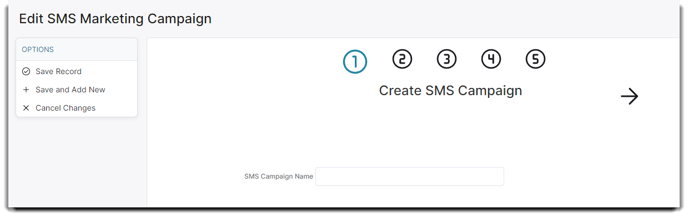
Step 2: Create a client filter
This is to identify which clients you wish to target for this campaign. You can create a filter in this step or select a filter previously made to be applied. The Check Client Count button will display the number of clients that meet your filter selections. If the fields are left blank, all clients with a mobile phone number will be targeted.
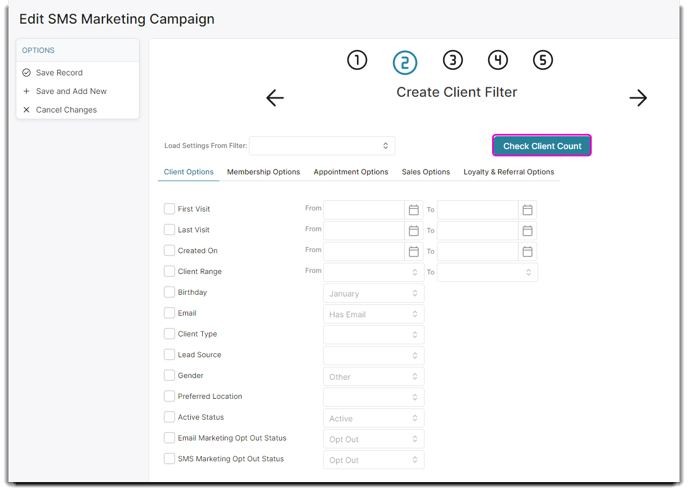
Step 3: Customize the template text
The text is customizable. It will be displayed in the main body of the template. You can change the text. You can use Merge Fields to include fields that will insert a client's name!
The program allows up to 300 characters in a text message.
🆘 Any text messages over 150 characters will send as 2 messages.
Using merge fields may change the character count.
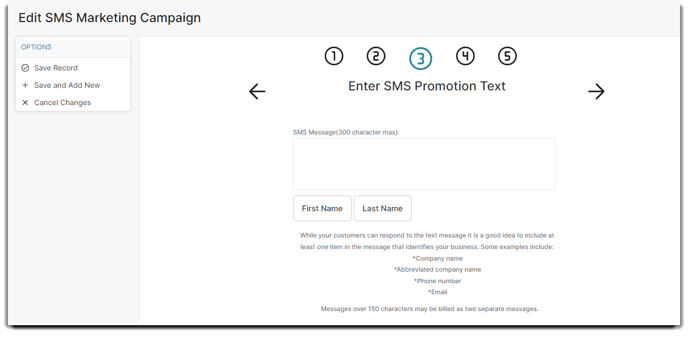
ℹ️ Shorted or tiny urls will be marked as spam by the SMS Carrier System. Your clients will not receive the message if it includes a shorted or tiny url.
Step 4: Preview the SMS template
A preview of the text within the selected template will be displayed. Take time to check the text. You will need to check the box to confirm that the text shown is what you wish to send.
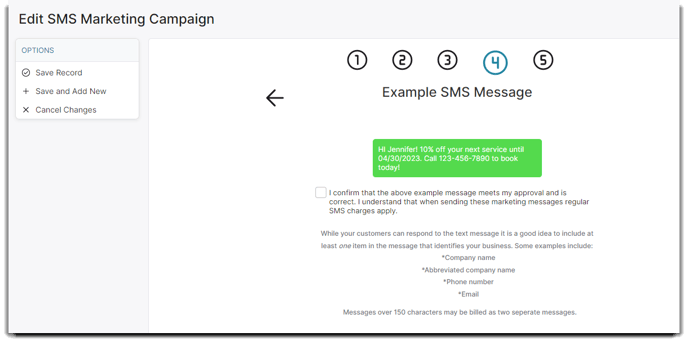
Step 5: Verify and send your campaign
The number of clients that will be sent the SMS text message will be displayed. If the message uses merge fields, the Text Message Length will show an approximation of the number of characters in the message. The Send button will confirm and send your campaign to your clients.
Important Note: The program allows up to 300 characters in a text message. Any text messages over 150 characters will send as 2 messages. Using merge fields may change the character count.