How to set up taxes for sales on Company Settings
Under Company Settings, you can set up the taxes for your business' sales. You must complete this as a step in your implementation of your software.
Menu > Company Settings > Tax Setup
Tax Rate Options
Select this checkbox 🔲Tax Included in Price if you want tax to be included in your prices. You will still need to setup your taxes on this page in order to have them included in the price. EnvisionNow will not determine your tax rate for you.
Select this checkbox 🔲Remove Tax Line From Receipts if you would like to remove the tax calculations from receipts. However, taxes will still be charged to the client and reflected in the total.
Select this checkbox 🔲Use Compound Tax if you would like to use compound tax on receipts. Compound tax will combine multiple tax rates into one rate reflected on receipts.
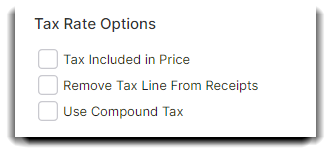
Tax Setup
Set your tax rates by checking which items are taxable and entering the correct tax rates in the fields to the right. The tax rate should be entered as a whole number. For example, if your tax rate is 7%, this should be entered as 7.000.
The Rate 2 and Rate 3 fields are for city or county taxes.
Be sure to check the boxes, respectively, to ☑️Enable Retail Tax, ☑️Enable Service Tax and ☑️Enable Membership Tax.
Entering these individual tax rates will allow you to pull reports with each rate separated into their own totals!
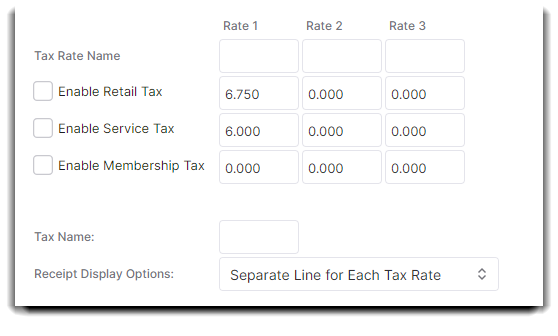
The Tax Name entry allows you to change the name shown on the tax line of your receipt.
Select how the taxes are shown on your receipts in Receipt Display Options. You will have these options: Show Tax as Single Line or Separate Line for Each Tax Rate.
Custom Tax Rates (Pro Plan Only)
You can in custom tax rates as well, such as VAT (Value Added Tax) in the European Union. You can also use custom tax rates to link them to specific services or products.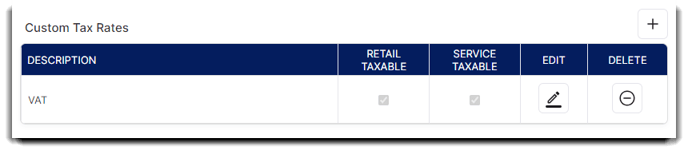
Once you select, the (+) symbol, you will see a popup and can create a custom tax rate.
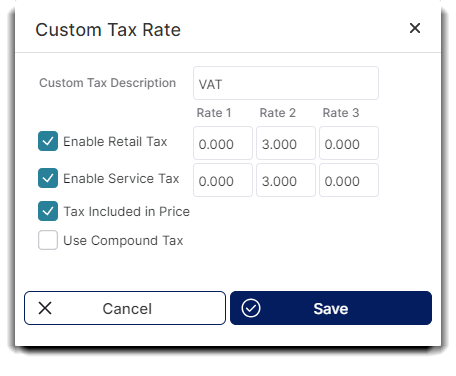
Be sure to click Save Settings in the top right corner when you finish updating the tax setup.
Once you have set up your taxes, you will not need to come back to this page unless you need to update the tax options.
