Ways to use the Treatment List
The Treatment List is available with PatientNow Essentials. To upgrade, please contact our Sales Team at 800.436.3150 or sales@patientnow.com.
To open the Treatment List, hover over Medical on the menu bar, and click on the Treatment List. A list of treatments that have been entered will show in this list.
Medical > Treatment List
Double-click over a record to open it for viewing. This will open a read-only mode of the Treatment screen for that client. You may add new treatment records from the treatment screen on the Appointment Calendar screen by right-clicking over an appointment.
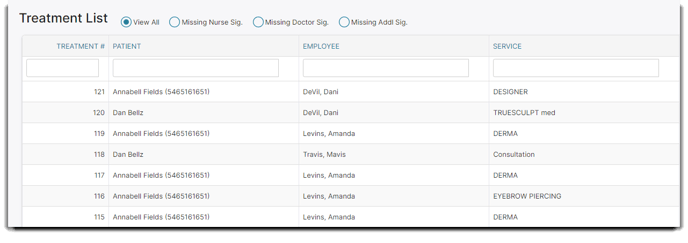
View All
Choose this at the top to View All Treatments.
Missing Nurse/Doctor Signature
Choose this option to filter treatments that are missing Nurse/Doctor signature.
 Treatment #
Treatment #
This is where you'll see treatments numbered by most recent to least recent. In the example above you'll see the most recent is #24. The next treatment will be #25 and increase from there.
Client
The client's name will show up under this column to make it easy to determine the treatment.
Employee Name
You'll see the employee's name in charge of giving the treatment in this column.
Service
The service given to the client can be found here.
Date
The date and time will be displayed here.
Nurse Signature
Some treatments don't need a nurse's signature, but some do - here is where you'll find if a treatment has been signed by a nurse or not.
Doctor Signature
Some treatments don't need a doctor's signature, but some do - here is where you'll find if a treatment has been signed by a doctor or not.
