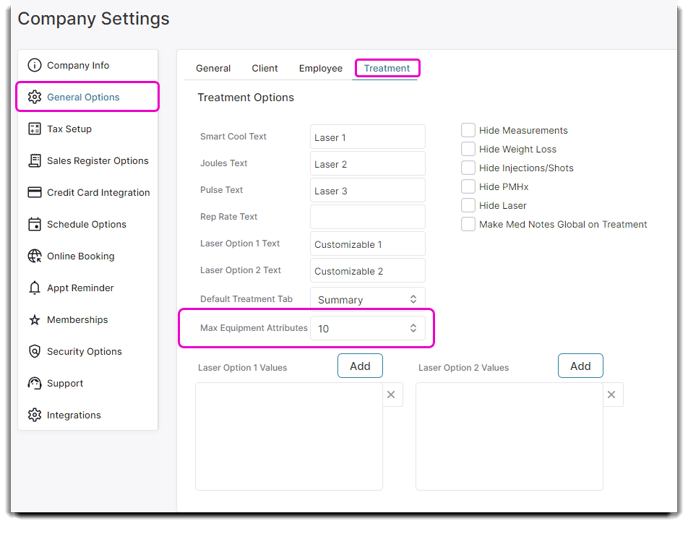An overview of the equipment tab in the treatment screen
The treatment screen is available with PatientNow Essentials. To upgrade your account, please contact our Sales Team at 800.436.3150 or sales@patientnow.com.
The equipment tab allows you to chart specific equipment, machines or products associated with a patient's treatment. This tab can store any necessary information related to physical items needed to complete a service for each patient.
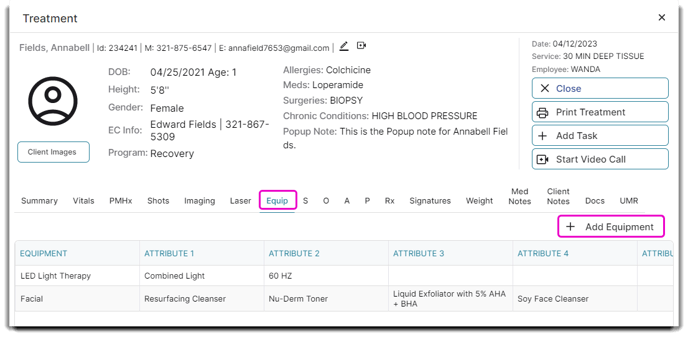
A provider can refer to this tab to see which piece of equipment is being used to complete specific services. For example, if your medspa offers multiple facials or aesthetic treatments, you can mark down which facial products, devices, and settings you are using on a patient for charting and future reference. For a more customized experience for your patient, you can list and review which solutions and products were used and their attributes.
📄 Create Your Treatment Equipment List
In order to use the equipment tab, you will need to log your equipment options under the Treatment Equipment List.
To modify this list, go to Medical > Medical Options > Treatment Equipment List.
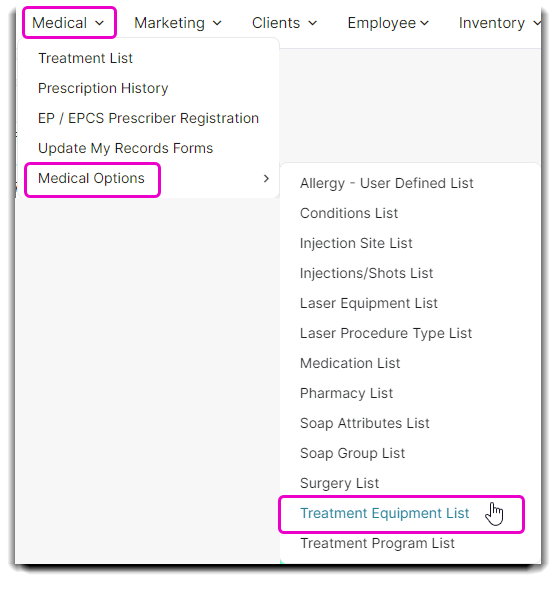
Once on the Treatment Equipment List, you will be able to add, edit and delete equipment options as necessary for your business. Below are a few examples.
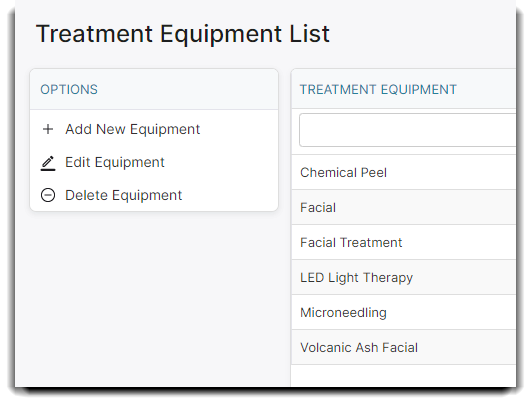
To Add New Equipment
Once selected, a pop up window will prompt you to name the equipment and document any attribute groups and their specifications if necessary.
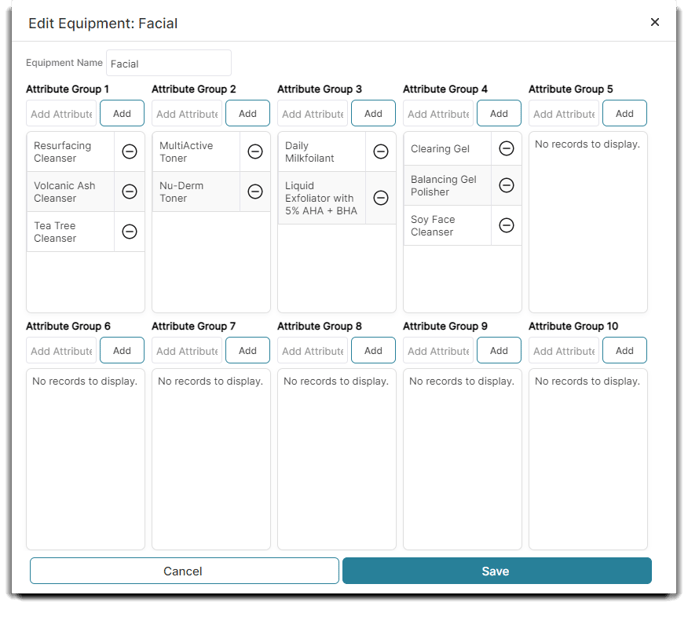
To Edit Equipment
Once the equipment is selected from the list, you can click Edit Equipment and make your changes. Be sure to click Save.
To Delete Equipment
Select the equipment you wish to delete from the list of options. Click Delete Equipment and confirm again when you see the pop up alert.
➕ Add Equipment to Patient
When you are on a patient's treatment screen you can mark down which equipment has been used during their service.
To access the Treatment screen, hover over an appointment on the schedule and select the Treatment button. To access the read-only version, select the patient's record via the Treatment List.
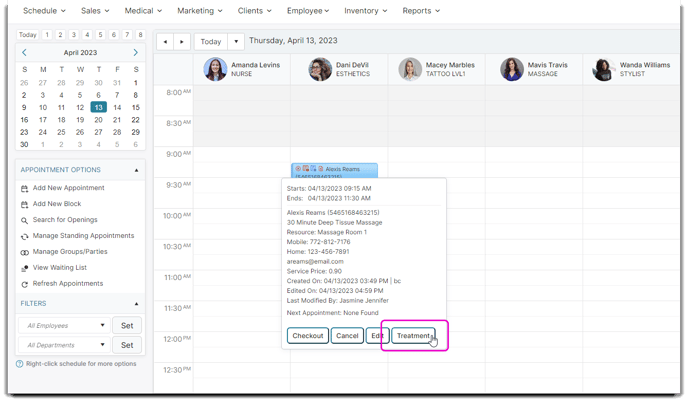
Once on the patient's treatment screen, select the Equip tab and then use the Add Equipment button off to the right.
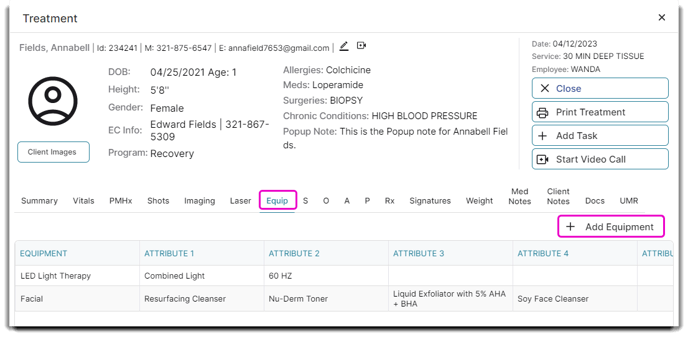
Selecting the Add Equipment button from the Equipment tab will open the equipment screen. You are able to add information including:
- Equipment type
- Time performed
- The amount and measuring units
- Notes regarding the equipment
- Attributes or qualities of the equipment
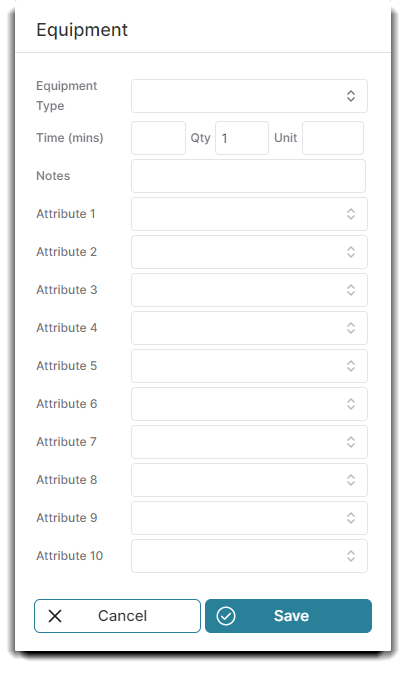
Adjusting Number of Attributes Shown
If you would prefer less attributes listed on the Equipment Tab on the Treatment Screen, you can reduce the amount of attributes shown by going to the Company Settings.
To modify this list, go to Menu > Company Settings > General Options > Treatment.
Once on this screen, at the bottom you will see a dropdown menu for Max Equipment Attributes and you can adjust down to your preferred number of attributes to be shown on each Treatment Screen.