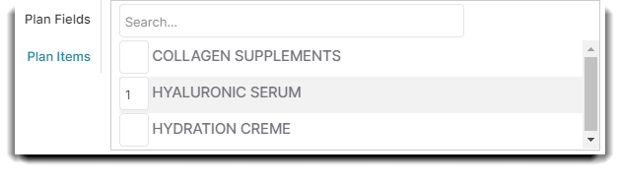How to add SOAP Notes from the Treatment Screen
The Treatment Screen is full of incredible note features for your clients, including the SOAP Notes Tabs!
The treatment screen is available with PatientNow Essentials. To upgrade, please contact our Sales Team at 800.436.3150 or sales@patientnow.com.
🤔 What are SOAP Notes?
SOAP is a way to organize client/patient notes on the Treatment Screen. Here is what the acronym means:
Subjective - Notes of any symptoms the client says they feel.
Objective - Notes from the nurse or doctor about the client and their symptoms.
Assessment - Relevant test results pertinent to the client and their treatment.
Plan - A description of your chosen treatment for the client.
Each section has a list of customizable attributes you can create to quickly add to each category.
For example:
Let's say acne is a common side-effect amongst your clients. Or maybe you frequently use Botox to alleviate chronic headache pain. Instead of repeatedly typing these common symptoms or procedures as a SOAP note under individual client records, add them to the custom SOAP attributes list as an easy short-cut!
✔️ How to Add SOAP Notes to the Treatment Screen:
You can access a client's Treatment Screen by right clicking on their appointment on the appointment calendar.
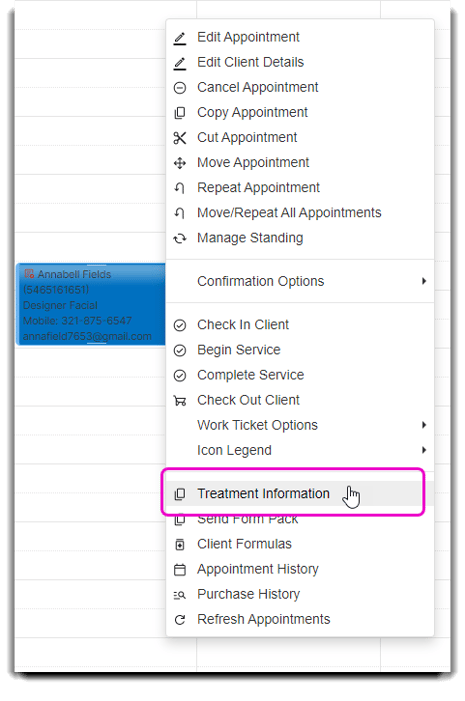
Click on Treatment Information and locate the SOAP tabs on the Treatment Screen.
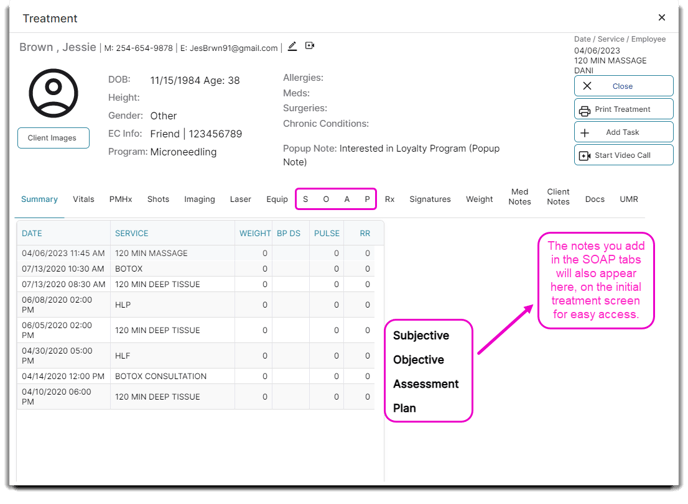 In every tab, you will see a notes section as well as available and assigned attributes fields (with the exception of the P tab, which also includes a Plan Fields and Plan Items tab).
In every tab, you will see a notes section as well as available and assigned attributes fields (with the exception of the P tab, which also includes a Plan Fields and Plan Items tab).
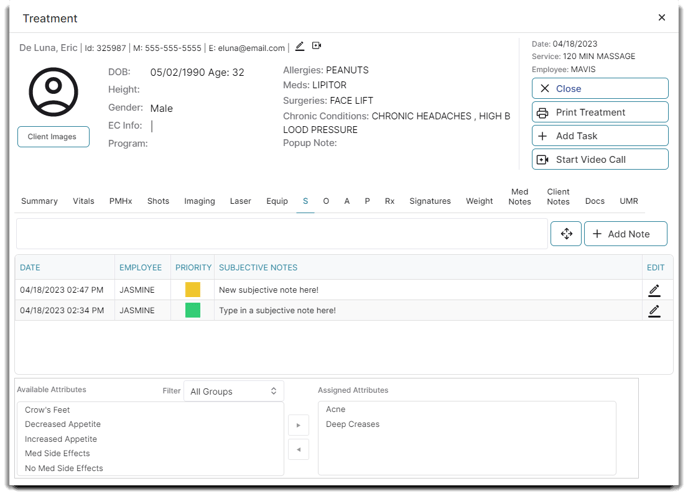
Notes
Write any notes you want to keep track of for your clients in the corresponding tab.
Notes written in these tabs cannot be edited or deleted.
Priority
You can also add priority levels to each note by clicking the Priority box and selecting low, medium, or high. 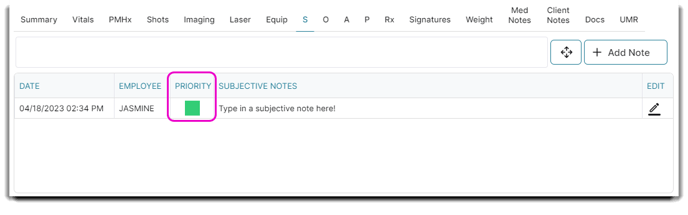
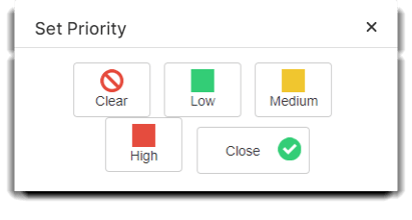
To edit the priority level, click on the Priority box to choose a different level or select Clear if you want to delete the priority level.
Available Attributes
This is where you can find all of your pre-written symptoms to add to your client's treatment record.
When you create these Custom Attributes, you can group them together and categorize symptoms or treatments under certain filters for each not tab so their are easier to find.
Use the filter dropdown to narrow down your search and select the right arrow to add it to your client's Assigned Attributes list.
Assigned Attributes
This is the area where you will see the symptoms or treatments assigned to the patient. Select the right arrow to include symptoms from Available Attributes into Assigned Attributes. To remove a symptom or treatment, select the Attribute from the Assigned Attributes list and click on the left arrow.
Plan Fields and Plan Items
Much like the Available and Assigned Attributes field, the P or "Plan" tab includes the Plan Fields and Plan Items option on the lower left of the Treatment screen.
The Plan Fields is where you can select a pre-made plan attribute for your client's treatment. To add the plan, simply click the right arrow for it to appear in the Assigned Attributes list. To delete the plan, select it and click on the left arrow. 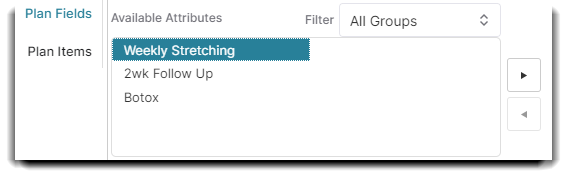
Plan Items resemble any items the client will need for treatment. You can designate the items that you wish to show in this section by choosing to Show Under Plan in Treatments screen within the individual item's profile.
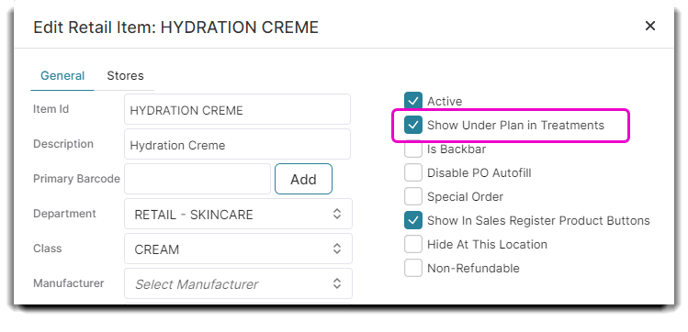 Select the product and add the number of each item needed in the field to the left of the corresponding name. That item and amount will be added to the client's ticket.
Select the product and add the number of each item needed in the field to the left of the corresponding name. That item and amount will be added to the client's ticket.