An overview of the summary tab in the treatment screen
The treatment screen is available with PatientNow Essentials. To upgrade your account, please contact our Sales Team at 800.436.3150 or sales@patientnow.com.
The Treatment Screen is used to enter MedSpa specific information and charting into your practice management, such as vitals or important notes and treatment plans.
To access the Treatment screen, you can use two routes to open a client's Treatment Screen.
Option 1
To access the Treatment screen, hover over an appointment, once the appointment tool tips popup, you can select the Treatment button next to the Checkout, Cancel and Edit buttons.
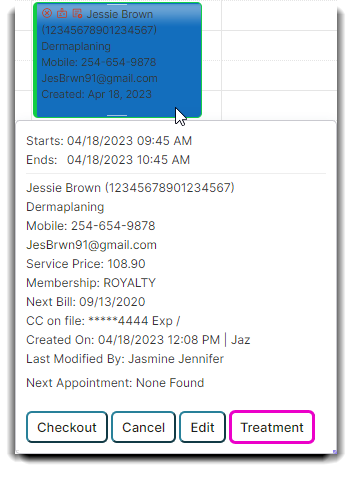
Option 2
To access the Treatment screen, right-click over an appointment and select Treatment Information. To access the read-only version, select the client's record via the Treatment List.
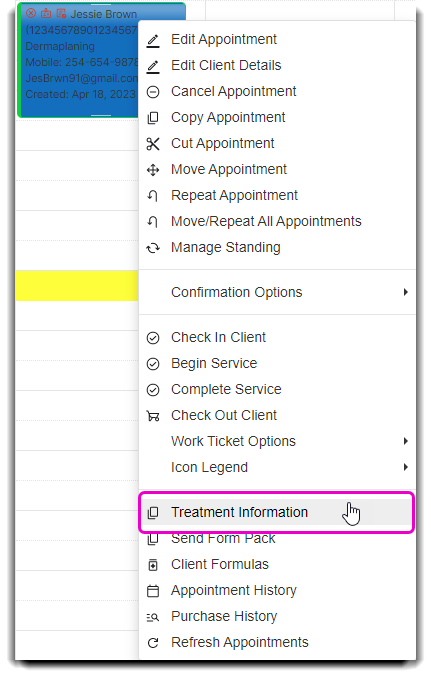
The Treatment Screen will open to the Summary tab.
Example of Summary tab
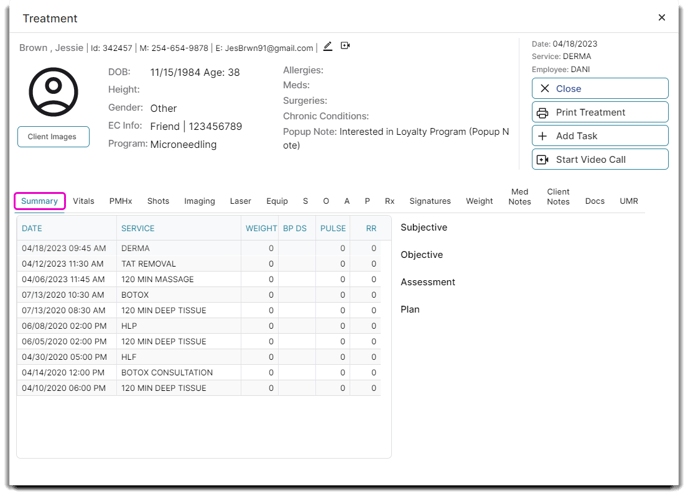
Client Information
The information entered in the selected client's profile will show in the upper left of the treatment record.
Allergies
Allergies as chosen on the Patient Medical History (PMHX) tab shown here.
Meds
Medications as chosen on the Patient Medical History (PMHX) tab shown here.
Surgeries
Surgeries as chosen on the Patient Medical History (PMHX) tab shown here.
Chronic Conditions
Conditions as chosen on the Patient Medical History (PMHX) tab shown here.
Client Note
The note shows in the upper middle of the treatment screen. These are entered in the client profile in the pop-up notes field.
Subjective / Objective / Assessment / Plan
These sections will show the text from the corresponding section of the SOAP tab notes.
Client Images
The client image shows in the upper left of the treatment screen. PatientNow Essentials allows the upload of client images when your account is linked with a Dropbox or Google Drive account.
Print Treatment
Choosing to print the treatment will open a print preview of the treatment record.
