An overview of the Integrations tab in Company Settings
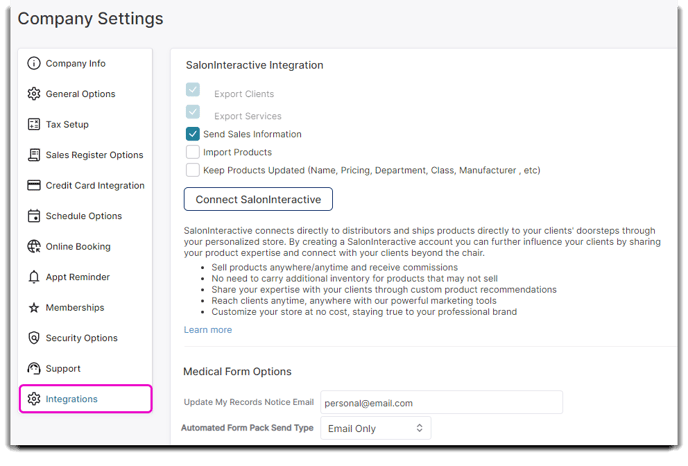
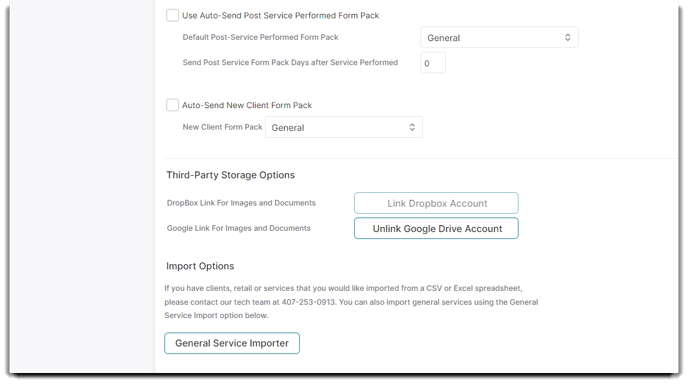
SalonInteractive Integration
SalonInteractive connects directly to distributors and ships products to your clients' doorsteps through your personalized store. By creating a SalonInteractive account you can further influence your clients by sharing your product expertise and connect with your clients beyond the chair.
Visit SalonInteractive.com to sign up today!
If you already have a SalonInteractive account, connect it to Envision to seamlessly sync your clients to promote your store and pull products from SalonInteractive into Envision for easy inventory management.
☑️ Export Clients
Selecting this option will export or send client information from Envision to your SalonInteractive account. Information will be sent every 15 minutes.
☑️ Export Services
Selecting this option will export or send service information from Envision to your SalonInteractive account. This will allow SalonInteractive to suggest product recommendations based on your services.
☑️ Send Sales Information
Selecting this option will export sales data from Envision to your SalonInteractive account, including but not limited to retail, service, gift certificates and memberships.
☑️ Import Products
Selecting this option will allow inventory items and product data from SalonInteractive to import and store in your Envision account, allowing you to see the products offered on your SalonInteractive website. However, this will import once and will not update as new items are added.
Best practice: If you do not carry all products in-salon that you sell online with SalonInteractive, you may not want to import products.
☑️ Keep Product Data Updated
Selecting this option will keep product data updated as changes are made. Be aware that it may override price or cost of items.
To learn more about SalonInteractive, read our article about set up and integration functionality.
Update My Records Options
Send and receive client forms electronically prior to the client's visit. For more information, visit the full article about Update My Records.
Update My Records is included in PatientNow Essentials or as an add-on to other editions of Envision.
Update My Records Notice Email
This option allows you to use a separate email account for Update My Records. Notifications pertaining to Update My Records will then be sent to the email entered.
Use Auto-Send Pre-Service Form Pack on Appointment Booking
Select this option to enable automatically sending an UpdateMyRecords.com form package to clients when an appointment has been booked. You may choose the form pack to send and the number of days in advance of the appointment to send.
Default Pre-Service Appointment Form Pack
From the dropdown, you can select the default form that will be sent to clients upon booking an appointment.
Send Pre-Service Form Pack Days Before Appointment
This field allows you to decide how many days before an appointment the form pack is automatically sent to a client. If you enter 5, then the form will pack will be sent to the client 5 days prior to the appointment.
Use Auto-Send Post-Service Form Pack on Appointment Booking
Select this option to enable automatically send an UpdateMyRecords.com form package to clients after their appointment has been completed. You may choose the form pack to send and the number of days after the appointment to send.
Default Post Service Performed Form Pack
From the dropdown, you can select the default form that will be sent to clients after their visit.
Send Post-Service Form Pack Days After Appointment
This field allows you to decide how many days before an appointment the form pack is automatically sent to a client. If you enter 5, then the form will pack will be sent to the client 5 days after their appointment.
Auto-Send New Client Form Pack
Check this option to enable automatically sending a specific UpdateMyRecords.com form pack to clients that are new to your business and specify the form pack to send.
New Client Form Pack
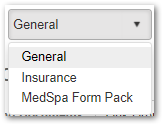
This drop-down menu will show the form packs you've created in updatemyrecords.com. If you checked the Auto-Send New Client Form Pack box, make sure to select one of these form packs to send to your clients.
Third-Party Storage Options
DropBox Link
Select this button to allow you to log into your Dropbox account. This will link the account for use with Envision. This is used for client image and document storage. You may choose to link either Dropbox or Google Drive but may not link both.
Google Drive Link
Select this button to allow you to log into your Google Drive account. This will link the account for use with Envision. This is used for client image and document storage. You may choose to link either Dropbox or Google Drive but may not link both.
Import Options
Import Options
To import a list of commonly-used services, click this button to begin the import process.
