How to set up SalonInteractive and integrate it into your Envision account
If you are interested in using the SalonInteractive integration, you can connect it through the Integrations tab (directions below). It is a free addition to your Envision account.
Click the links to skip to a section:
🔗Steps to Connect SalonInteractive
🔁Sync Inventory with SalonInteractive
🏪 What is SalonInteractive?
SalonInteractive is an eCommerce integration for your salon software. You will have the ability to set up your own online store for your salon business and recommend products to your clients. The online orders will be fulfilled by local distributers and ship your orders direct to clients. If you are looking to boost your retail sales, SalonInteractive is the best integration to bring the convenience of online orders to your salon clients. To learn more about SalonInteractive, check out their website here: www.saloninteractive.com.
🔗 Steps to Connect SalonInteractive
- Log into your account. Go to the Menu and choose Company Settings.
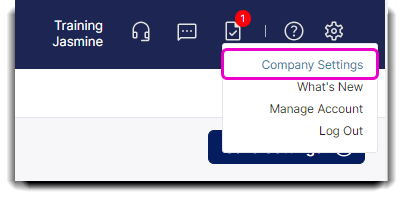
- Once on Company Settings, select the Integrations tab.
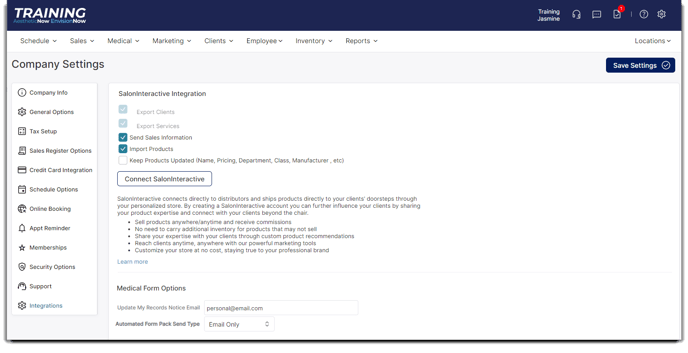
- Check the box to Import Products.
- Click the Select Brands button to choose which product brands you would like to import.
Select the Retail checkbox(es) to import retail items only, and/or the Backbar checkbox(es) to import products for professional use.
- Click Save to return to the Company Settings > Integrations page.
- Select the Connect SalonInteractive button in order to integrate your account to your online store.
- Once connected, your Integrations tab should have the following buttons: Go to SI Account, Disconnect SalonInteractive and Select Brands.

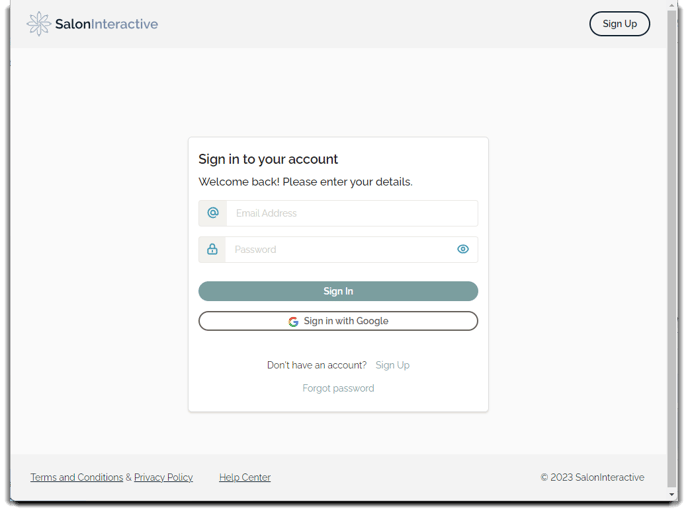
To learn more about the SalonInteractive integration and the options are available (shown in the image in Step 3), check out our article on the Integrations tab of the Company Settings screen.
🔄 Sync Inventory with SalonInteractive
The products you decide to carry on your online store will determine which product lines you can download to your Inventory within Envision.
The data sync occurs between Envision and SalonInteractive every 15 minutes.
- Select Inventory from the navigation menu and click Retail List.
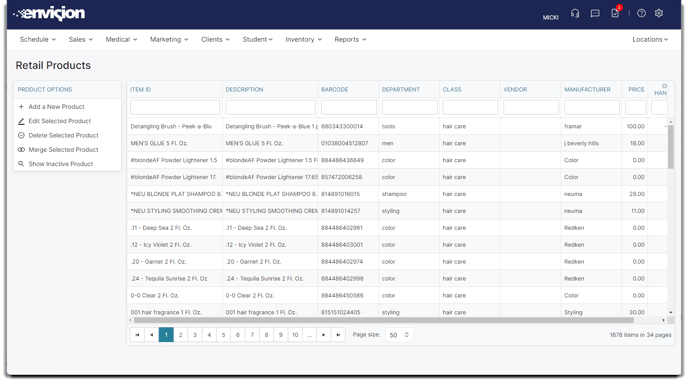
- Once on the Retail List, you will be able to see what inventory loaded from your SalonInteractive selection of products.
If there are products that you do not carry and you'd like to remove them from SalonInteractive, make those retail items inactive on your Envision account.- To make a product inactive, select which product it is and click Edit Selected Product from the Product Options menu on the left side of the Retail List screen.
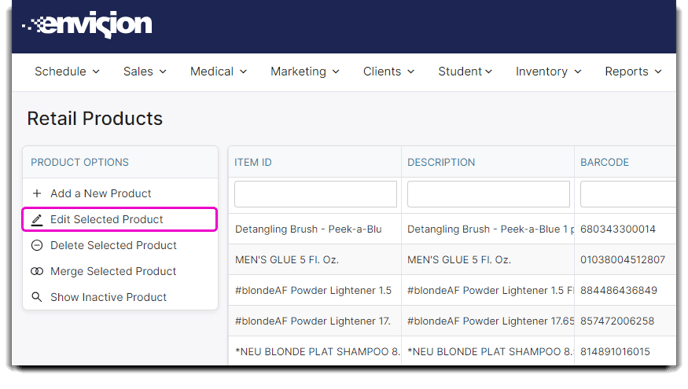
- Unselect 🔲Active and click Save.
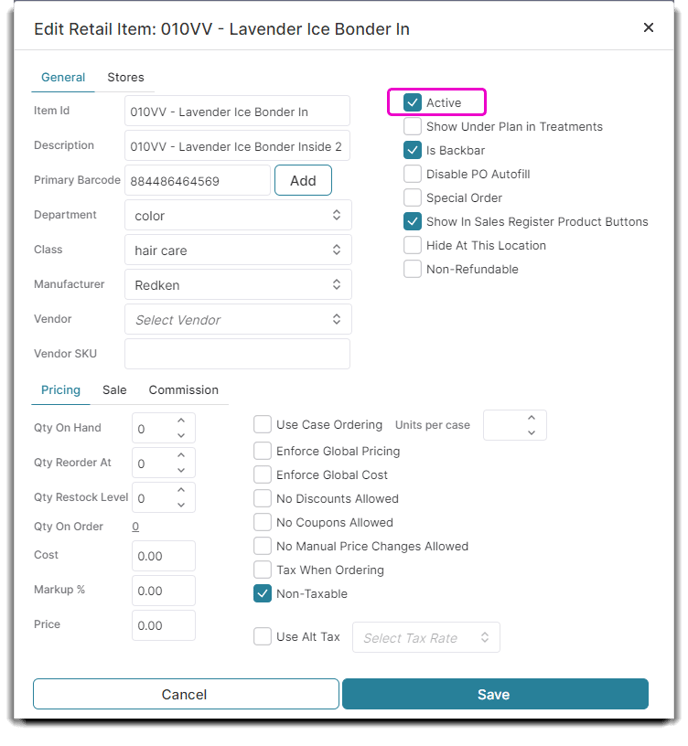
- To make a product inactive, select which product it is and click Edit Selected Product from the Product Options menu on the left side of the Retail List screen.
- Since SalonInteractive coordinates order fulfillment with local distributers, you do not need to worry about tracking inventory for your online store.
📢 Online Store Announcement
Once you open your SalonInteractive store, you can announce it to your clients! You can let your clients know that they can now order their favorite salon products from your online store and get the convenience of online shopping while still supporting your business.
- In order to create your marketing announcement, hover over Marketing on the menu and select Marketing Template Creator.
Marketing > Marketing Template Creator - Once on the Marketing Template Creator, select Add a New Template in the Options menu off to the left side.
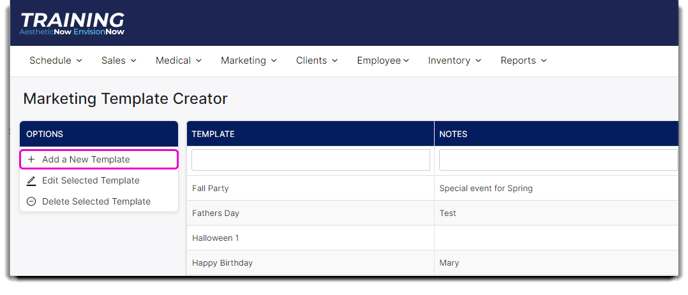
- Click Templates in the top right corner of the popup. Select the Category dropdown. Select our prepared template titled "Announcements: Online Store" from the dropdown menu or create your own template. Click Return to Editor.
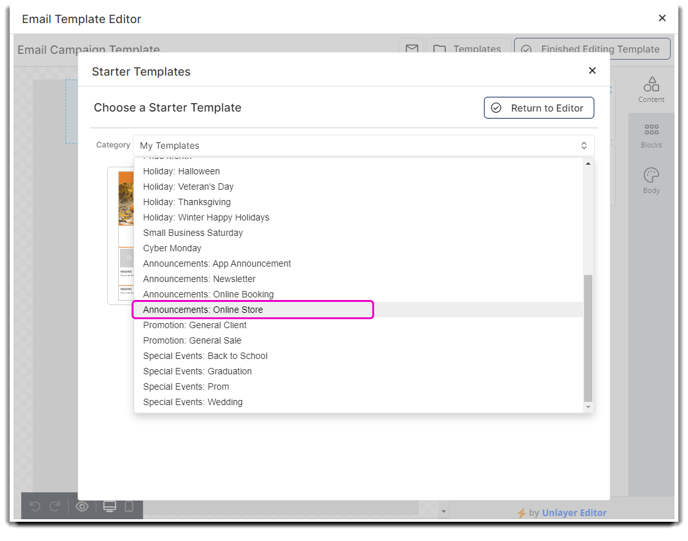
- The Shop Now button will auto-direct your clients to your salon's online store.
Your SalonInteractive online store needs to be enabled for the Shop Now button to redirect to the online store's URL.
5. Edit the template how you see fit and be sure to click Finished Editing Template button in the top right corner of the Email Template Editor popup.
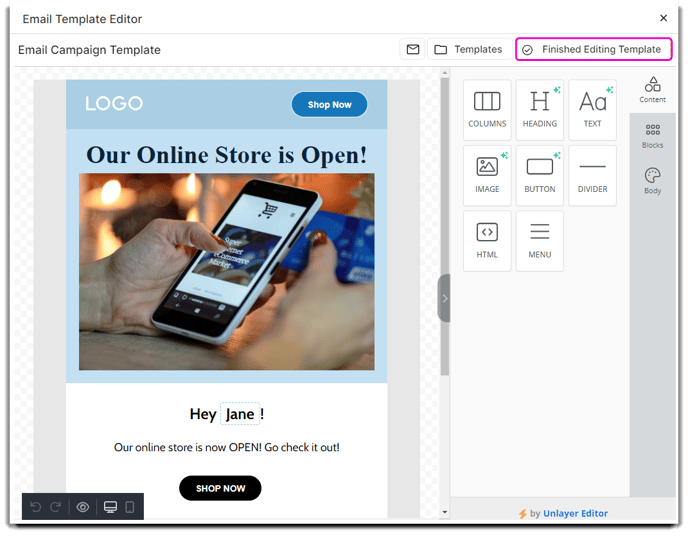
If you are interested in more information about SalonInteractive, please check out their website at www.saloninteractive.com.
