How to set up and manage RxForms
To get started using RxPhoto, please contact our Sales Team at 800.436.3150 or sales@patientnow.com.
RxForms is an extension of the RxPhoto integration where you can send clients any forms necessary for their appointment, including, but not limited to: appointment intake forms, medical history forms, and consent forms.
Click a link to skip to a section:
Send RxForms from Medical Forms List
Send RxForms from Client Record
View RxForms from Medical Forms List
View RxForms from Client Record
Additional Resources from RxPhoto
Send RxForms from PatientNow Essentials
Option #1: From Medical Forms list
You can access the Medical Forms list from the Medical tab on the navigation menu. You can view all medical forms sent out along with sending new medical forms to clients from this page.
Medical > Medical Forms
You can send medical forms from the Medical Forms list. Select the Send Forms button in the top right corner of the list. Once selected, a popup will prompt you to select a client and which forms you would like to send. You can fill out from the web browser or send directly to the client through email or SMS.
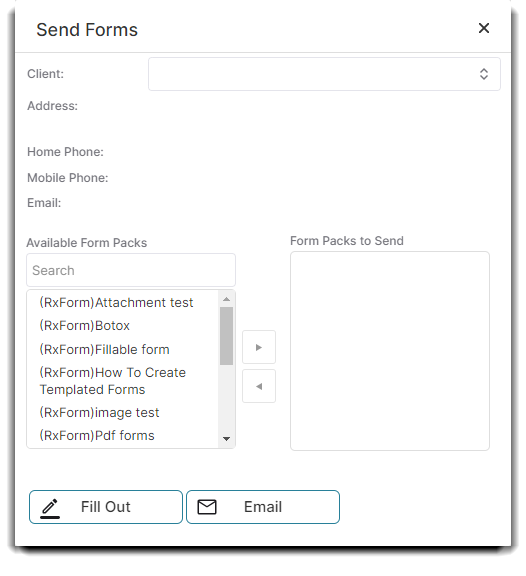
Option #2: From Client Record
You can send RxForms from the client record as well. Either accessing the client record through an appointment on the calendar or the Client List.
Clients > Client List > Select [Patient Name] > Med Forms tab
OR Schedule > Right click an Appt > Select Edit Client Details > Med Forms tab
Select a specific Patient's Name, then click on the Med Forms tab in the right corner of the Edit Client popup window:
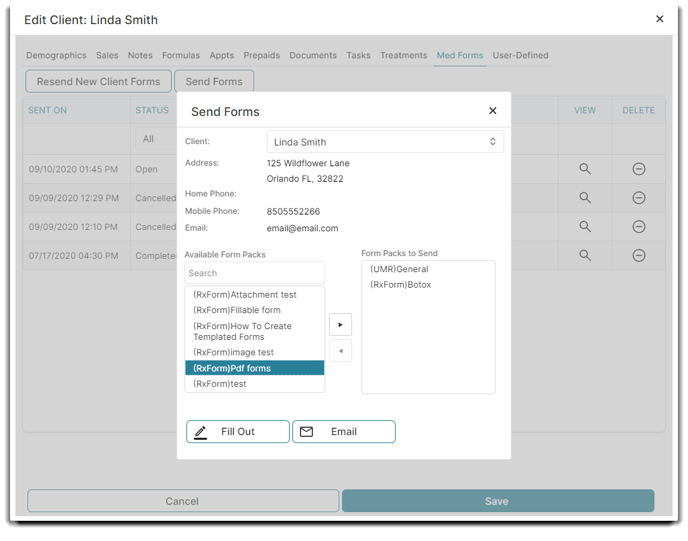
View RxForms in PatientNow Essentials
📋 Medical Forms List
You can access the Medical Forms list from the Medical tab on the navigation menu. You can view all medical forms sent out along with sending new medical forms to clients from this page.
Medical > Medical Forms
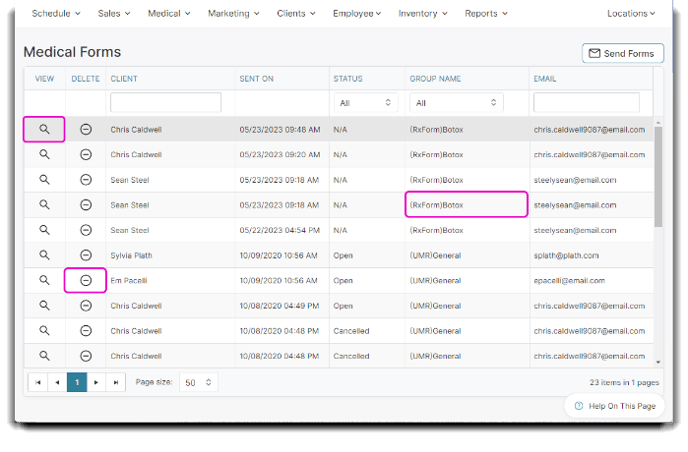
Each record of medical forms sent will be displayed on the Medical Forms list. You can view or delete the record of medical forms from the first two columns of the list.
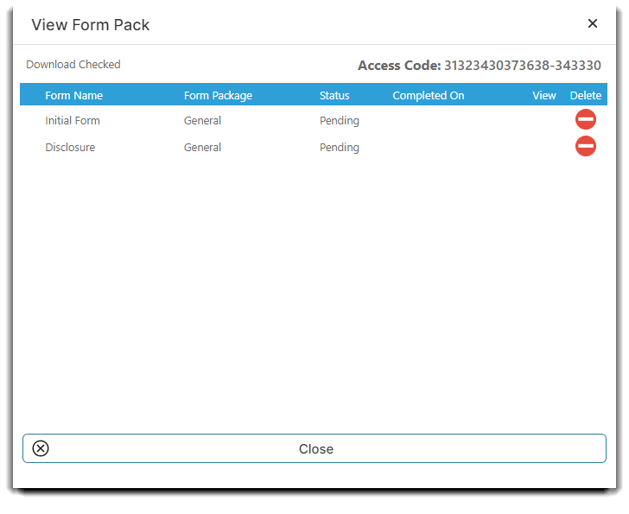
Each record will contain the client's name, time sent, the receiving email, and the status of the form. To understand more about the status options for the medical forms, check out this article.
Under the group name, you can identity the form group and service used to send the forms (either UMR or RxForms).
For example, (RxForms)Botox seen in the image above will note which platform you sent those medical forms from.
You will only see both RxForms and UMR on the Medical Forms list if you are subscribed to both Update My Records and RxPhoto. Otherwise, your group names on the Medical Forms list will not have the (Platform) listed in front.
📤 Sent Forms in Client Records
The second way to view sent RxForms medical forms is through an individual's Patient Record.
Clients > Client List > Select [Patient Name] > Med Forms tab
To access the Patient Record, hover over Clients in the main menu and select Client List from the dropdown.
Select a specific Patient's Name, then click on the Med Forms tab in the right corner of the Edit Client popup window:
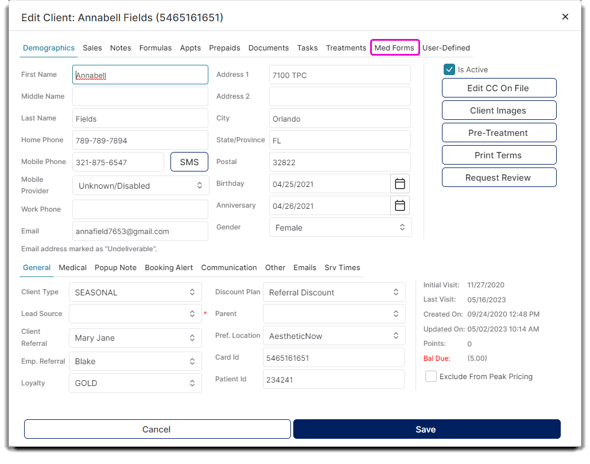
From the Demographics screen, you can select the Med Forms tab. Once selected, you will see all medical forms sent to this specific client. You can resend your new client forms or send additional forms from the top buttons.
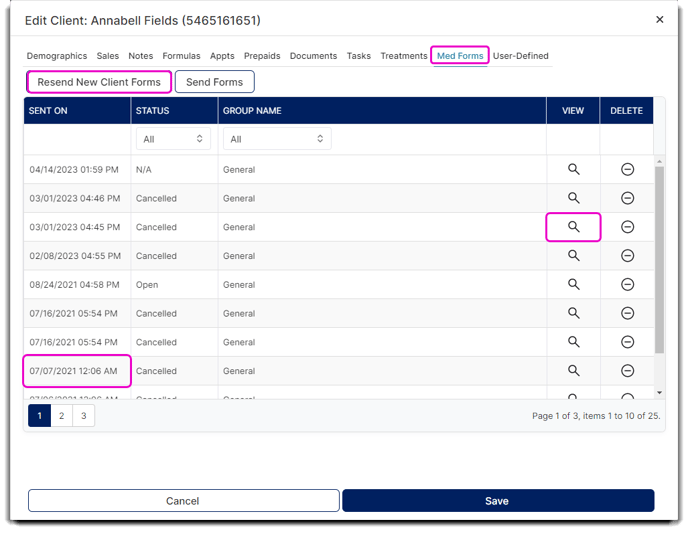
Once you select the View icon, you will see a popup. An example is below.
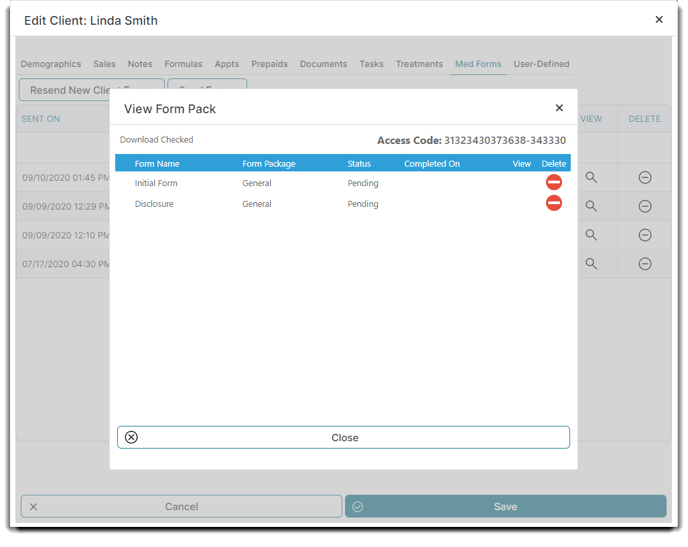
Additional Resources from RxPhoto
For Doctors
Sharing a Completed Form with the Client
How to Send Multiple Forms in RxPortal
